Overview of Workflows
Updated:
Workflow is group of instructions to the integration service in APPSeCONNECT.
APPSeCONNECT workflow application can be considered as a strong feature that uses the software to either partially or entirely automate a complex business process. Workflow is a concept that describes how process in business divides work activities into distinct roles, task, procedures and rules.
The Workflow feature helps user to graphically organize, create and view the data flow of a process.The customers with the aid of workflow can now design integration anytime and anywhere with the help of cloud portal.
Workflow enables to execute the orchestrated pattern of business activity with efficiency and optimality. The following are the functionalities you can perform when landing on the workflow page.
| Workflow Usage | Description |
|---|---|
| Terminologies | Getting accustomed to the terminologies helps you knowing the system well. Her, you will get the various terminologies that is used widely while using Workflow. |
| Searching Workflow | This document will enable you to search all your created workflows. Visit the Area for more details. |
| Delete Workflows | This will enable you to Delete the workflow from the list of workflows. |
| Editing Workflows | This will enable you to Edit and Modify the designed workflow from the list of workflows. |
| Steps to choose your workflow | This Feature lists you all the pre-packaged workflows. |
| Steps to create your first workflow | This section will guide you through workflow creation & configuration in simple steps. |
| Workflow Nodes and Links | This document helps you with the Element Nodes, Actions Nodes, Process Property Nodes & Self-Loop Link.
|
| Workflow FAQ’s | This document helps you with various common question that might pop-up on your mind while using Workflow. |
Benefits of Using Workflow
- Visibilty & Status Check of Business Scenario
- Eliminates Manual work & reduces human error
- Enables quick decision making & Learn from inefficiencies
- Maintain & Improve Quality
- Modifying Step Order
- Real time Reports
Working with Workflow in APPSeCONNECT
APPSeCONNECT Workflows are the diagrammatic representations of a business process.
Organizations use workflows to coordinate tasks and synchronize data between systems, with the ultimate goal of improving organizational efficiency, responsiveness and ease of use.
The workflow management screen will allow to search, filter, create and edit workflows.
An implementer can ensure that all the projects are listed on a single page showing its various status and allowing to change status by reading this document.
- Log in to the APPSeCONNECT Portal
- Now choose a
Project -> Designer > Workflowssection under Account and a new page will open.
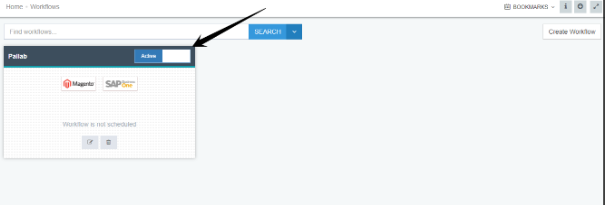
- If you are a new user and no previous workflow is created or activated, this screen with the following message will appear.
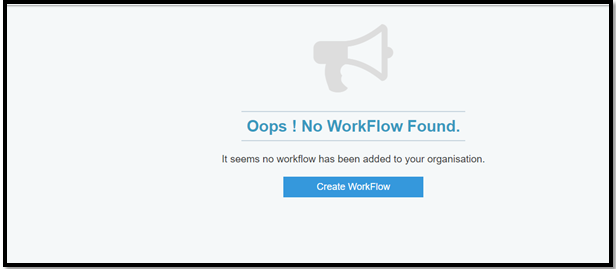
- If you are an existing user who have used Workflows, the following screen will appear

- You can view maximum of 6 workflow designed in a workflow page, rest workflows can be scrolled through navigation pages.
- APPSeCONNECT has two category of Workflows:
Project Specific Workflow/Organization Workflow - This type of Workflow have two buttonEdit&Deleteand you have to activate it.
Pre-Packaged Workflow/Base Workflow - This type of workflow has initially one button. Once you activate it, you will see that Workflow contains two buttons, one for Edit, another for Delete. - Every workflow has one switch, this will either take the workflow to
Active stateor will go toInactive state. If it’s in Inactive state, that workflow will not work on Agent’s App.
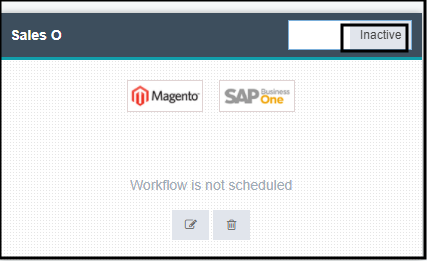
You will get SEARCH panel in the top of the workflow page.
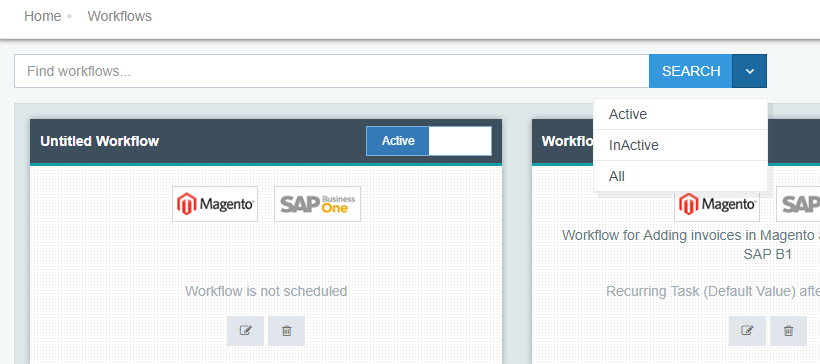
Protip Choose Project only, if you have multiple projects, else directly you are into your project.
Search functions of Workflow
- Active - indicates that you want to search only for the active Workflows.
- Inactive - indicates that you want to search only for the active Workflows.
- All - indicates that you can search for every Workflow listed under your project.
Protip The search will work with all types characters like special, alphanumeric. Partial search also will happen. There is no need to combine the search and dropdown in the Search section
If you type nothing and click on Search, all the Workflows listed under your project will show on the page.
Deleting Workflows:
- You will be able to view a Trash icon on every Workflows on your Workflow listing Page.
- Clicking on the Trash icon will confirm you with the Delete Operation of the Workflow.
- Clicking on Yes will successfully delete the Workflow.
Editing Workflows:
Clicking on the EDIT button will navigate you to the designer page, that will enable you to edit and modify changes in the designed workflow. You can perform any changes and modifications in designer page while editing the Workflow.
The above points explains the basic Workflow management in the portal.
Detailed decription of workflow creation & execution is given in the subsequent sections.


