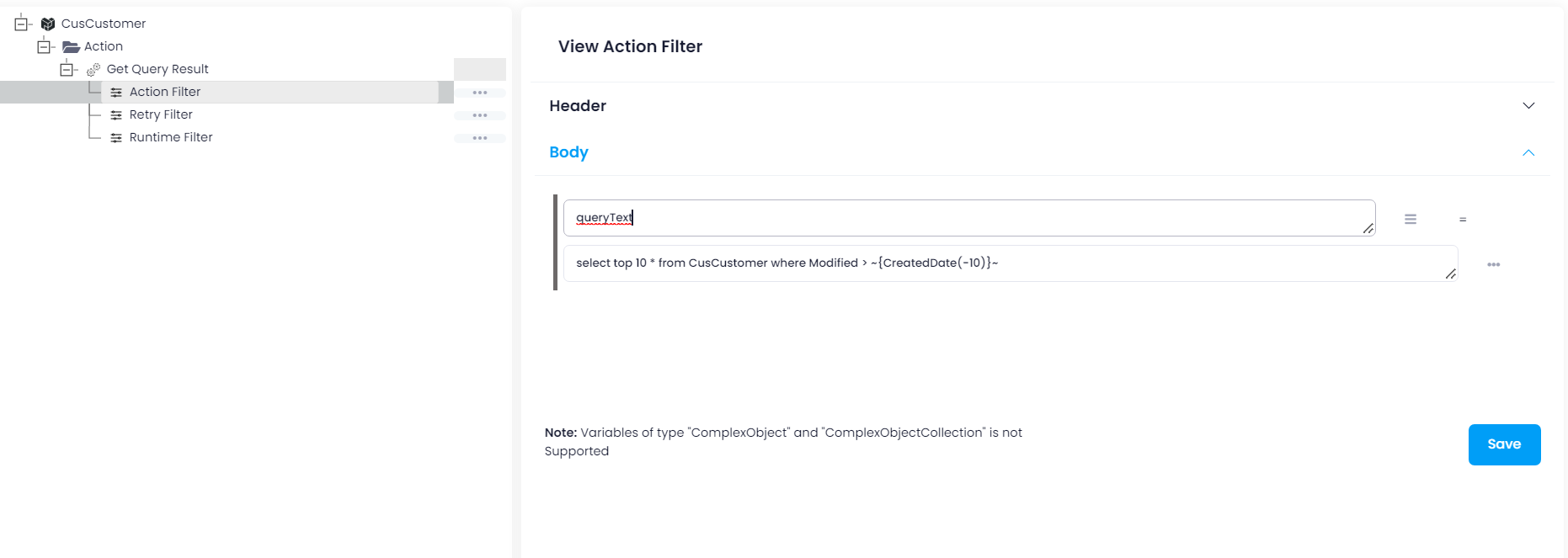iVend
Updated:
iVend enables businesses to improve the customer experience, streamline operations and open new revenue streams.
Whatever channels you operate, it’s time for enterprise retail on Cloud to streamline your in-store, head-office and online
operations with integrated modules and real-time visibility. In today’s digital world, where things can quickly become obsolete,
retailers have to continually innovate to remain agile. To stay ahead of the competition, more businesses are
transitioning on Cloud as a cost-effective technique to quickly build the relevant capabilities that help them keep
pace with the needs of their customers.
As APPSeCONNECT is a Business Process Automation tool, this will allow you to develop and configure seamless integration between business applications.
Therefore, application configuration is a fundamental activity prior to the process of integration. If your chosen application is
iVend, credentials need to be provided for validating the agent both for OP and Cloud. Here you will find the detailed description on
how to configure the agents for the application iVend, troubleshooting issues and action filter.
Benefits of using iVend
- ON CLOUD – Execute head and back-office functions on Cloud, so management can access transactional data anytime, anywhere and gain a real-time view of operations and inventory across the retail chain.
-
EXTENSIBLE – Comprehensive Extensibility Tool Kit allows
iVend Retailto incorporate specific business requirements without affecting the core product, and also ensures seamless upgrades. -
INTEROPERABLE – Integrate with any standard
business management solutionthrough Open APIs, and leverage out-of-the-box integration to Magento Commerce and Sage, SAP and Microsoft ERP. - FLEXIBLE – Configurable for all verticals and enterprises from 10 store to 1,000, such that you can add POS, mPOS, digital passes, coupons, and loyalty functionality as your operations expand in geography or scale.
Pre-requisites for Ivend Configuration
- Create an account in
iVendand login into it. - Username and Password to access the application.
- Click here to know the endpoints of the application.
On-Premise Agent Configuration
Installation of On-Premise Agent
You need to install the agent on your local server. To Know about On-Premise Agent Configuration, Click here.
Configure the iVend Application in the Agent
-
Create a processflow with iVend as
sourceordestinationapplication, and deploy the processflow in On-Premise agent. - Open the agent and click the checkbox in Settings Panel.
- Move into the App Configurational Panel of the agent and configure the details of the respective application.
Steps to Configure iVend Credential in OP Agent
- In the App Configuration panel of the agent, click on the
+button, beside the app iVend.
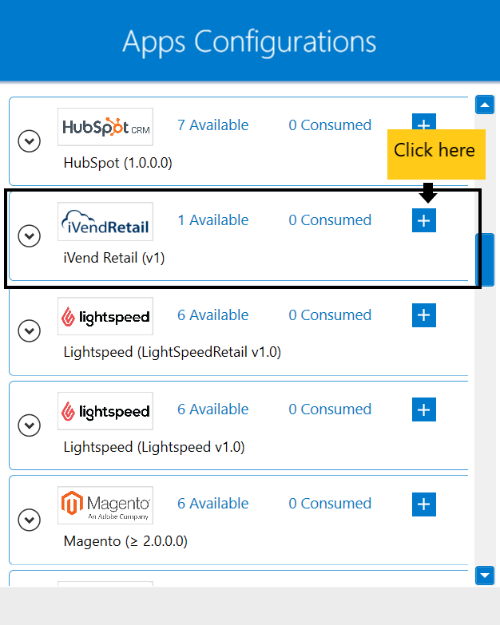
- On clicking the
+button, the credential panel opens for the application iVend.
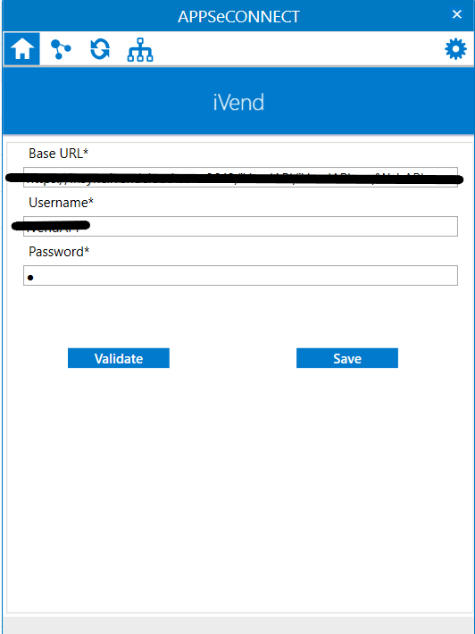
- Provide the
Base URL,UsernameandPasswordin the agent. - After providing the credentials, click on
Validatebutton. A successful message will be displayed, after validating the credentials successfully, finally click onSAVEto save the credentials in the agent. Following this process, iVend application can be configured in the OP agent.
Cloud Agent Configuration
Configuring the iVend Application in Cloud Agent
-
Login to APPSeCONNECT portal with valid credentials.
-
Navigate to Manage > App. Expand the iVend application and click on
Credential. -
Expand the
RESTnode, click onAdd New Credential. -
Provide the necessary information
Credential Name,Base URL,UsernameandPassword.
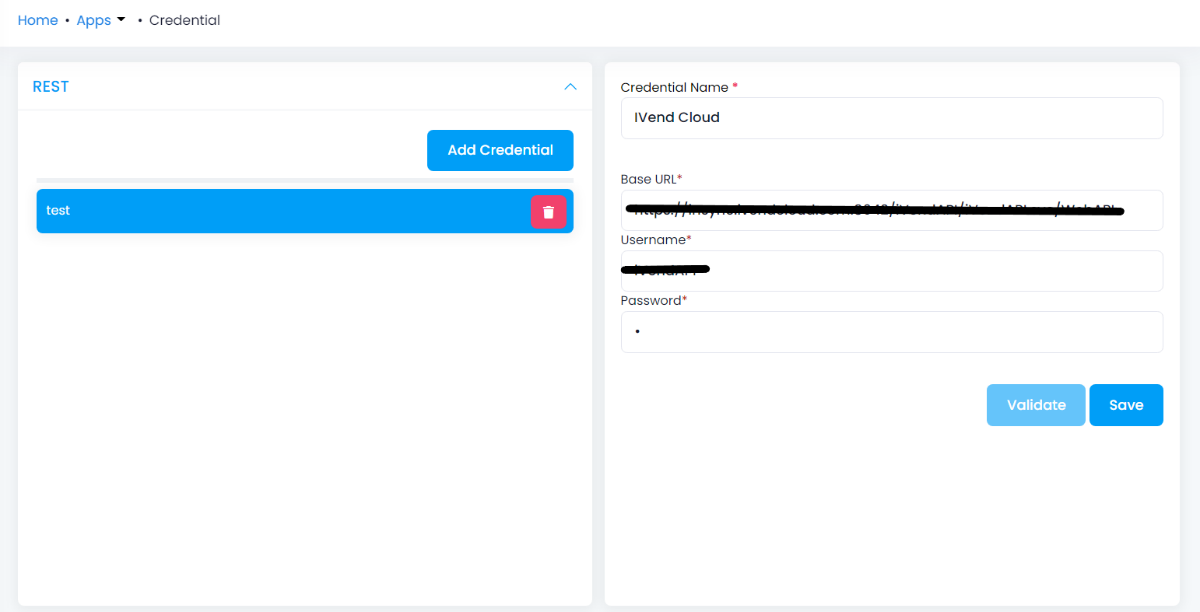
-
Click on Save and a toaster message will be displayed confirming the same.
Troubleshooting
While validating the credentials in the agent, be it OP or Cloud, the Base URL, Username and Password may be incorrect.
Verify the same and validate the credentials again.
Some of the basic troubleshooting issues happens due to improper validations or even if it is accurately validated, the processflow do not sync data properly.
This basic issue resolves after removing the Temp and Cache files from the portal and from your system.
Therefore after clearing all this, you need to deploy and excute the processflow again to perform the required business integration in a smooth and free-flowing way.
For E.g. If the Source Application not Found , remove the Temp and Cache Files. Again re-deploy and execute the processflow.
Attributes and Actions
While defining a connection to a particular API endpoint in iVend, you require clear understanding about the data requirements
and endpoint configurations. You can refer to this document to find all the endpoint details of your iVend application.
To define the endpoint in APPSeCONNECT you need to define Actions and Entities. Actions are specifically targetted for a particular
endpoint while schema is the data needed to execute the API. Here are the list of some of the prepackaged API actions defined
for you which you can easily plug and play while doing your integrations.
| Endpoint | Action | Action Type | Schema | UI Help | API Help |
|---|---|---|---|---|---|
| CusCustomer | Get Query Result | GET | CusCustomer | Retrieves customer. | CusCustomer |
| InvProduct | Get Query Result | GET | InvProduct | Retrieves Product | Retrieves product |
| Order | SaveTransaction | POST | Order | Creates new Order | Order |
Action Filter Implementation
Data is fetched from source application using APIs, and as you are aware of, API provides filters
which will allow you to specify a subset of data from the whole bunch of data created in the server,
the same can be specified through Actions and Action filters. The Action generally defines the
endpoint of the application which is being fetched, while the filters define the search criteria
of the data. You can add these parameters in the action filter to define the search criteria.
- General filters : It represents the overall filter criteria of the API. To define such filters, you do not need to specify anything special, just putting the field name and the value with the condition type is fine.
Suppose, you need to fetch 10 customer at a time from iVend created on or before a specified date, then you need to mention
queryText as the key and provide any SQL as the value.
Using select top 10 * from CusCustomer where Modified > ~{CreatedDate(-10)}~, will fetch 10 customers from iVend application.
However, CreatedDate(-10) will retrieve customers 10 days before from the current date.