Decision Node
Updated:
What is Decision Node?
In Business, you may not have time for redundant data or data which is of no use to the business. Your Business can be Country specific or certain sets of customer specific and therefore you may not require data which are not oriented to your business. Therefore, in such case you may need to deal with data that are redundant. APPSeCONNECT processflow is enabled with a decision node that will not execute the data that does not fulfills your decision criteria. The below image will help you design a processflow with the Decision Node.
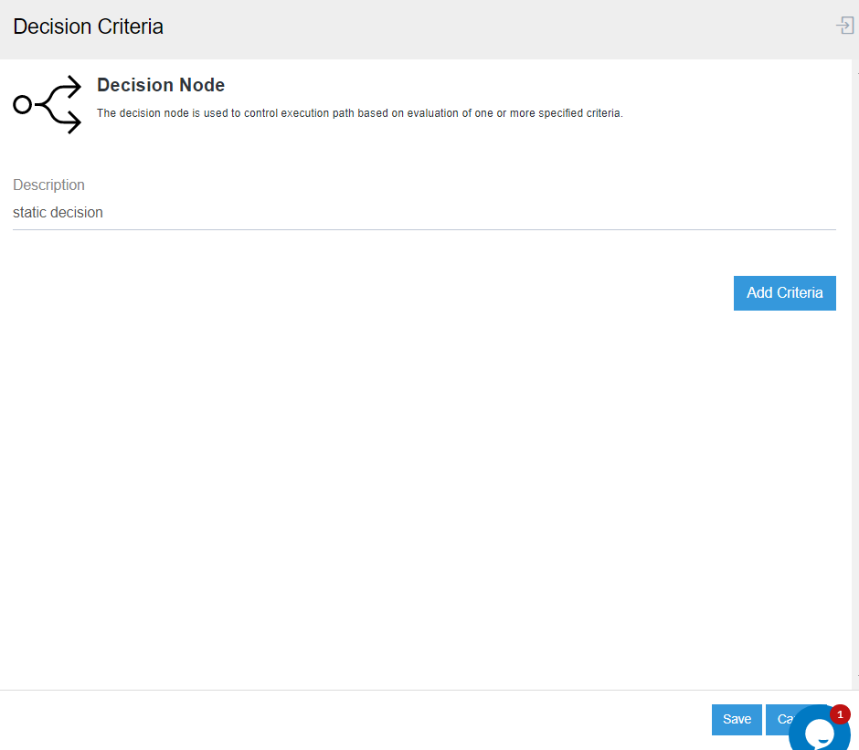
Understanding conditions
For Ex : A Decision condition is implemented where the operation evaluates and extracts the errored data and routes to a flow where the data are process for correction. The set of data that fulfils this condition, are marked as passed and is posted to the respective application. These Routing conditions can be applied in other scenarios as well where the decision condition filters data related to other specific mapping scenarios or data with different response code from its source API. These condition checks can alter as per your business requirement.
The following are the fields that you will get on dragging the Decision Node in the processflow Designer Panel.
-
Node Description : Here, you can provide a short description for the Decision Node.
-
Decision Key : This is the actual field which decides the execution process of the decision node. Your
Decision Keycan be applied in these following areas :-
Decision on Attribute :
Applying Decision on attribute allows the node to decide the condition over the value passed through the attribute. As all data for an Entity (For Ex : Order, Business Partner etc ) are transfered through packets which are further made up of attributes, you can implement your business flow by applying condition on required attribute. If decision node meets up the condition expression provided, the data will be passed.
Note : On applying decision on attribute using Xpath, the condition will be traversed only for the first data in the whole packet. You can implement splitter node after GET such that every packet are splitted into single packet, for implementing decision on each data after transformation.
-
Decision on Static Values :
Static Values are any random values that can be provided in the Decision key for allowing condition check in the processflow. Any value that is provided in Decision Key with or without conjunction can be a Static Value. Static Values can be provided to check and verify whether the node successfully execution the decision nodes.
In Business Perspective, any decision key if provided be it the generic function or attibute value extraction though XPATH or a cloud appresource function provided in Decision Key will be considered as a static Value.
-
Note : You can only provide those Appresource Functions (both Cloud & Generic) as Decision Key which are defined either in processflow Level or Organisation level or APPSeCONNECT level.
-
Operator : You will be provided with a list of operators that will enable the key to take the decision.
-
Value : Here, you need to provide the value for the KEY provided.
-
Add Criteria : You can also add multiple combined conditions & conjunctions using
ANDOR. -
Toggle button : You will be able to activate multiple conditions by activating/deactivating the toggle button.
-
Preview URL : You can view the complete expression that will be generated as per the condition the Preview URL box below. In-Case, the final expression in the URL preview is too long, you need to hover, to view the complete expression.
Prerequisites
- You need to have valid credentials of the portal.
- You need to create a processflow or need to have an existing processflow developed.
- When working with Cloud Appresource function in Decision Node, you need to define the function before implementing the decision criteria. Click Here to know more about processflow cloud appresource function.
Working Principle
1) Drag the decision node in the designer panel from the Process Property menu. The Decision Node Configuration Window opens. Enter the description of the node. Click on the Add Criteria button to specify the conditions.
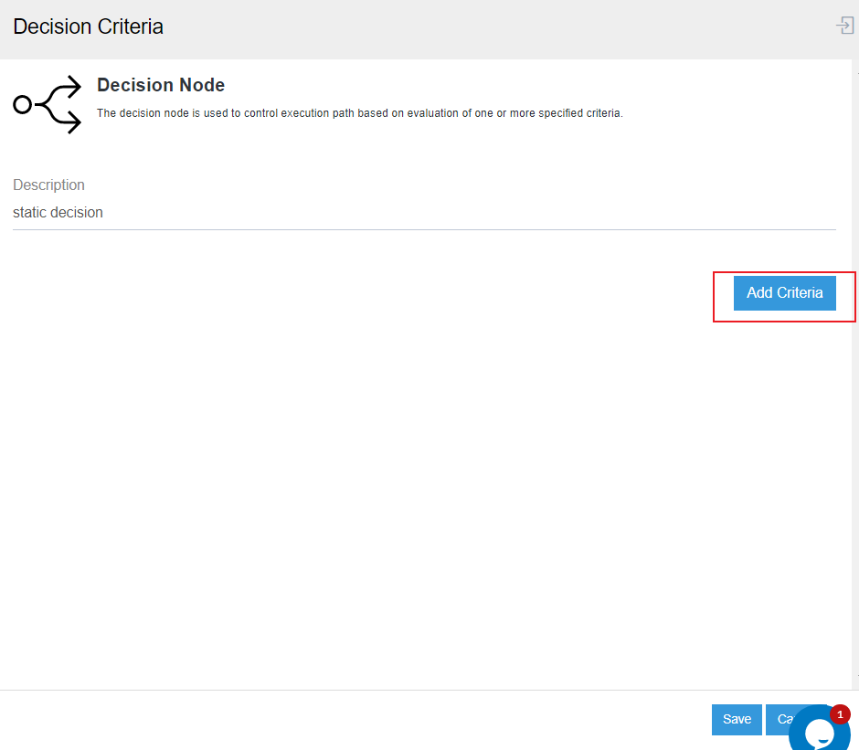
2) You need to provide the Decision KEY, for commanding the Decision Operation. Here you can view the decision key applied on the Decision Attribute.
Scenario : Implementing Decision as Static.
Description : In this case, the scenario is implemented with fact keeping in mind that only if the node is able to prove that both the static values provided in the fields Decision Key & Value is equal, the data will be passed as success.
-
Decision Key :
20 -
Operator :
= -
Value :
20
AND
-
Decision Key :
40 -
Operator :
= -
Value :
40
Note :
-
You need to click the button
Add Criteriafor providing multiple condition with conjunctions. Also, you need to enable the toggle button for activating the conditions. -
Providing the Curly Brackets ({}) are mandatory when entering the decision key.
-
If the Decision key is Generic Function you need to provide the syntax with the Namespace Prefic for the function.
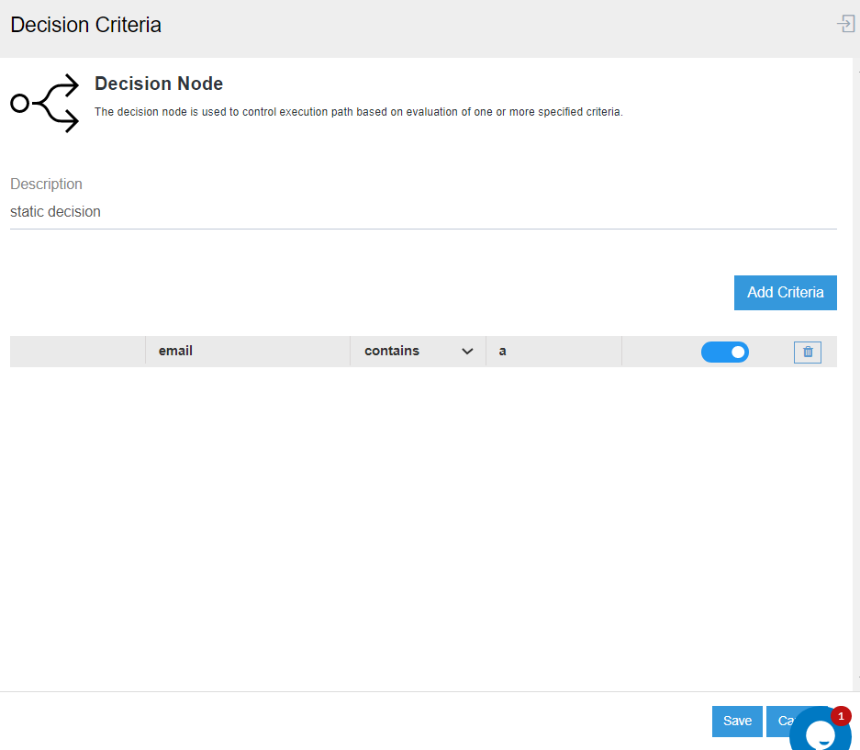
3) Enable the Toggle buttons for the criteria and click on the SAVE button.
4) Once all the configuration are made for the processflow. Deploy and Execute the processflow.
5) After completion of the execution, you successfully view the snapshot for the Decision Node. Click Here to know more about processflow Snapshots. The Activity Log against the Decision node in snapshot will display you the status of the condition.
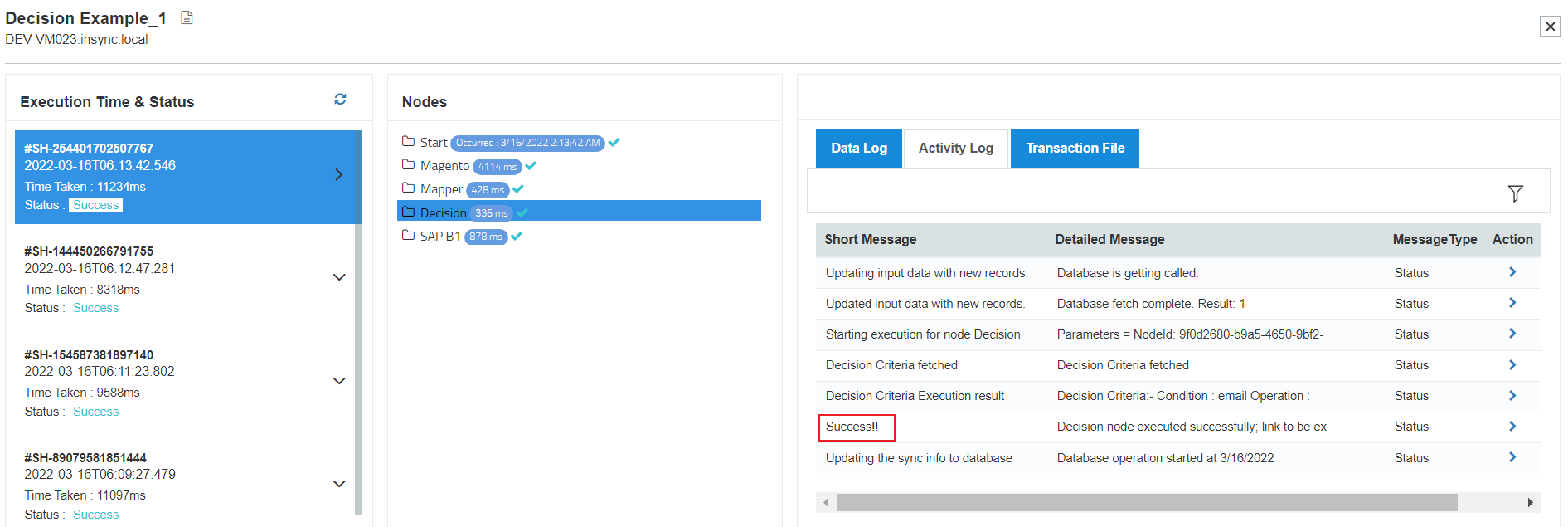
Note :
- The tabs
Data logfor the Decision Node will display list the data that entered the Decision Node. - The tab
Transaction Filewill display you the INPUT file available in the GET node.
Following the above process you can successfully implement Decision for a processflow.
Business Specific Scenarios for Decision
| Decision Applied On | Decision Criteria | Operator Used | Value | Decision Description |
|---|---|---|---|---|
| Attribute | {//items//item//state_code} |
= |
CAL |
Only those orders shall be accepted whose state provided in the address is CAL (California) |


