ZohoRecruit
Updated:
What is ZohoRecruit?
Zoho Recruit is a talent acquisition system catering to multiple hurdles faced by recruiters.
With complete solutions for both in-house recruiters and staffing agencies, Zoho Recruit
helps you source, track, and hire the best candidates, without any juggling required across different media.
What are the Advantages of Using ZohoRecruit as a hiring platform?
- Job Requisition Management
- Customized Application Form
- Duplicate Candidate Prevention
- Applicant Tracking
- Candidate Search
- Publish to Social Media
- Reporting
However, application configuration is an integral activity prior to the process of integration. If your chosen application
is Zoho Recruit, credentials need to be provided for validating the agent. Here you will find the detailed
description on how to configure the agents in both OP and Cloud for Zoho Recruit.
Pre-requisites for Zoho Recruit Configuration
1) Create a developer account in Zoho with necessary credentials.
You need to activate your account before using the same.
2) Click here to know the authentication mechanism and APIs of the application along with their structures.
3) Email ID and Password of Zoho application to login successfully.
4) You need to provide the access permission to your created client in Zoho from Zoho Recruit.
How to create a Client in Zoho?
1) Login to Zoho with valid credentials. From the dashboard page, click on GET STARTED.
2) Select Server-based Applications as Client Type.
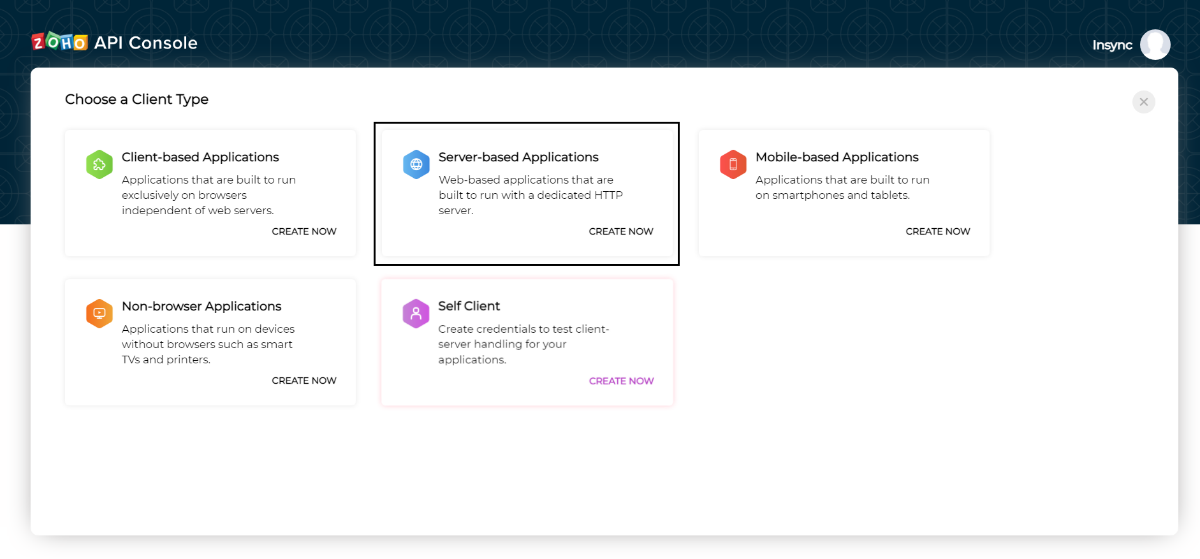
3) Provide Client Name, Homepage URL and Authorized Redirect URIs. On clicking Create,
your app will be created as well as the Client ID and Client Secret will be generated.
From the dashboard, select a specific Client and navigate to Client Secret such that you will get
Client ID and Client Secret.
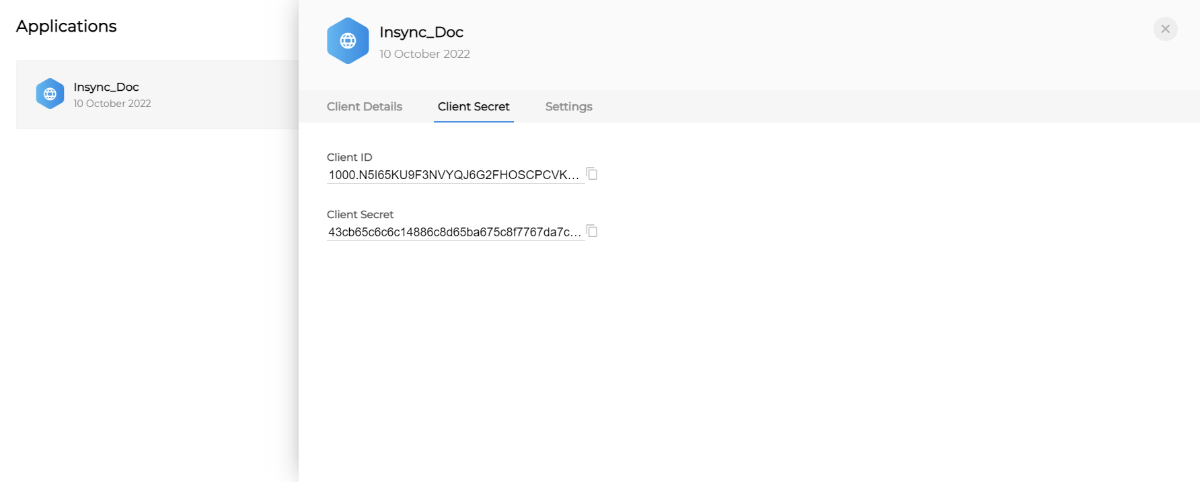
How to access ZohoRecruit from Zoho?
1)Login to your Zoho account with valid credentials. From the dashboard, expand the user icon on top right corner
and click on My Accounts.
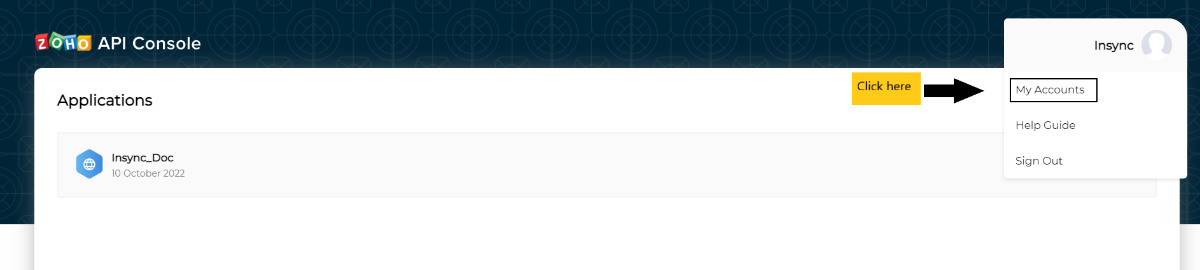 2) On clicking the
2) On clicking the grid at the top left corner of the user profile page, a menu bar will appear providing
all the APPS that are available inside Zoho. Scroll down and select Recruit under HUMAN RESOURCES. On performing,
the same you will land on the dashboard of ZohoRecruit.
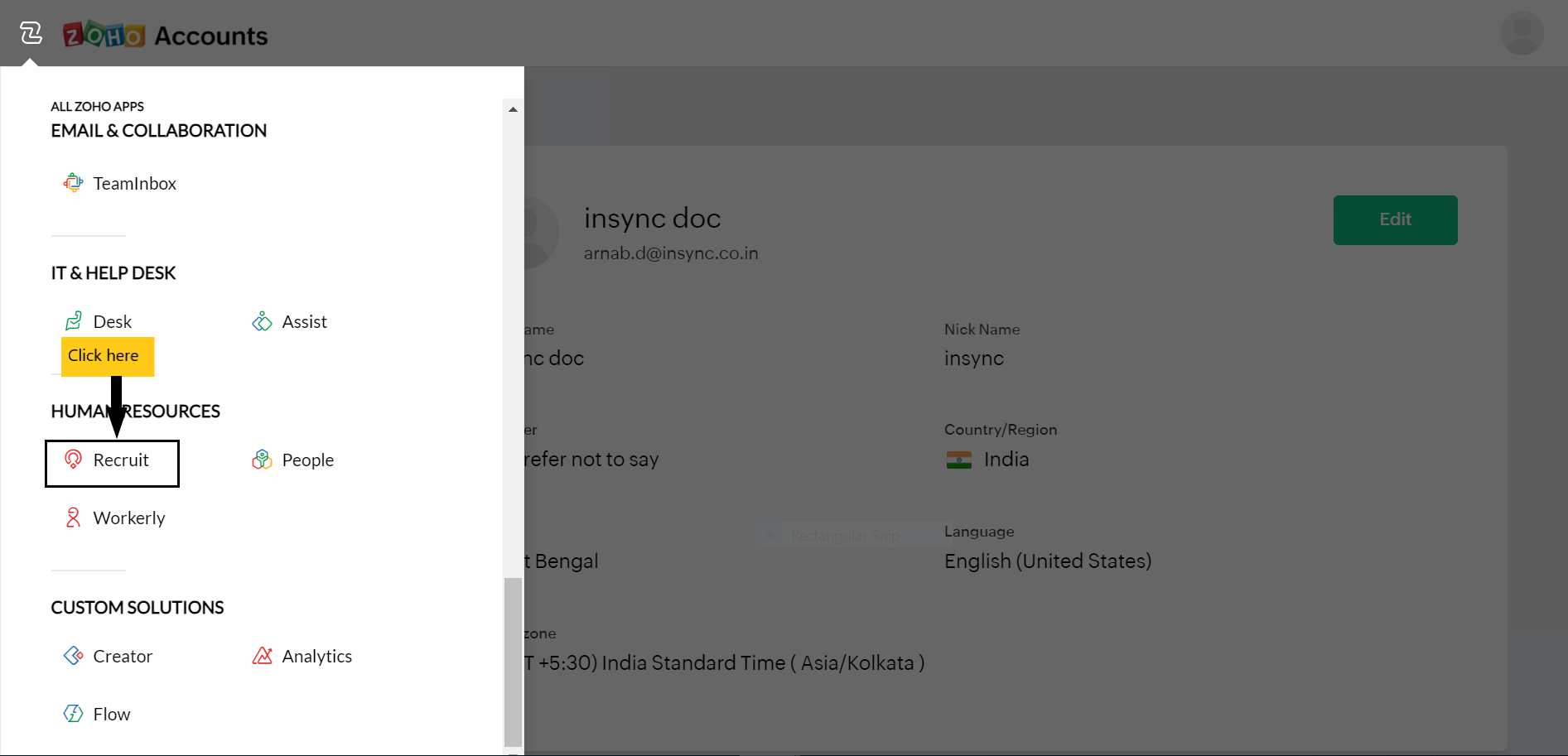
On-Premise Agent Configuration
Installation of On-Premise Agent
You need to install the agent on your local server. To Know about On-Premise Agent Configuration, Click here.
How to configure Zoho Recruit Application in OP Agent
1) Create a triggered processflow with Zoho Recruit as source or destination application, and deploy the processflow in On-Premise agent.
2) Open the agent and click the checkbox in Settings Panel.
3) Move into the App Configurational Panel of the agent and configure the details of the respective application.
Steps to configure the credentials in the OP agent
1) Open the OP Agent by providing valid credentials.
2) In the App Configurations panel of the agent, click on the + button, beside the application Zoho Recruit.
The credential panel opens for the application Zoho Recruit.
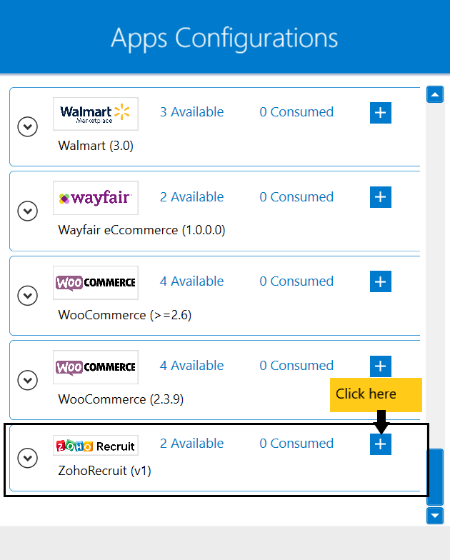 3)Provide the credentials for your applications. The following fields are required for validating the credentials.
The Authentication fields for OAUTH 2.0 are :
3)Provide the credentials for your applications. The following fields are required for validating the credentials.
The Authentication fields for OAUTH 2.0 are :
- Base URL - Provide the base url of
Zohoapplication. - OAuth URL - This URL is generated along with the Client ID and Client Secret in the REST application itself.
- Token URL - A client-authorized key that lets the client access protected resources from Zoho. Enter the Access Token URL.
- Client ID - This is generated when the client logs into the Application.
- Client Secret - This field is also generated by the REST supported Application.
- Call Back URL - This is the secondary URL required for data restoration.
- Scope - Scopes defines the specific actions applications can be allowed to do on a user behalf.
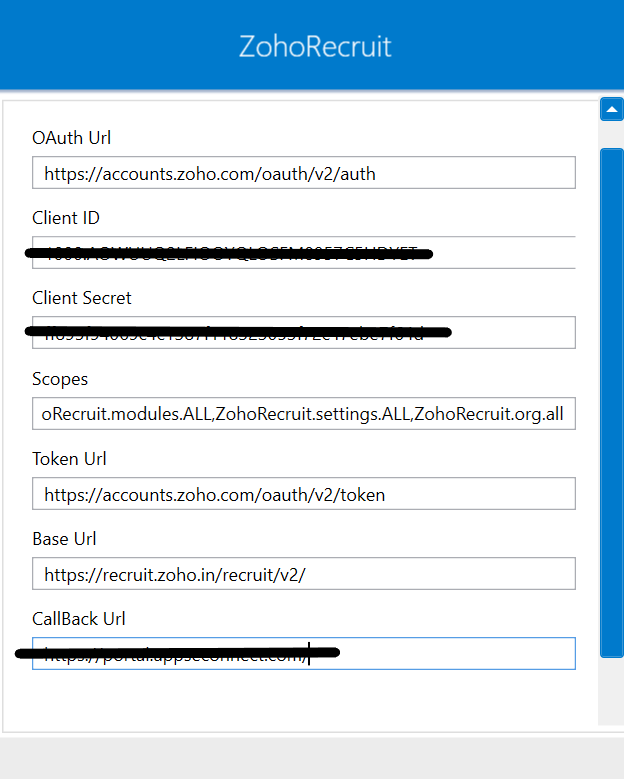
4) Click on the Authorization button, to validate the connection.
After clicking Authorization, a pop-up browser will open re-directing you to ZohoRecruit login page.
Provide valid login credentials and click on Login. The validation starts immediately, and Authorization Successful will be displayed, if valid login credentials have been provided.
Following the above processes, you can configure the ZohoRecruit application in the OP agent.
Cloud Agent Configuration
Configure the DocuSign Application in Cloud Agent
1) Login to APPSeCONNECT portal with valid credentials.
2) Navigate to Manage > App. Expand the ZohoRecruit application and click on Credential.
3) Expand the REST node, click on Add New Credential.
4) Provide the credentials for your applications. The following fields are required for validating the credentials. The Authentication fields for OAUTH 2.0 are :
- Base URL - Provide the base url of
Zohoapplication. - OAuth URL - This URL is generated along with the Client ID and Client Secret in the REST application itself.
- Token URL - A client-authorized key that lets the client access protected resources from Zoho. Enter the Access Token URL.
- Client ID - This is generated when the client logs into the Application.
- Client Secret - This field is also generated by the REST supported Application.
- Call Back URL - This is the secondary URL required for data restoration.
- Scope - Scopes defines the specific actions applications can be allowed to do on a user behalf.
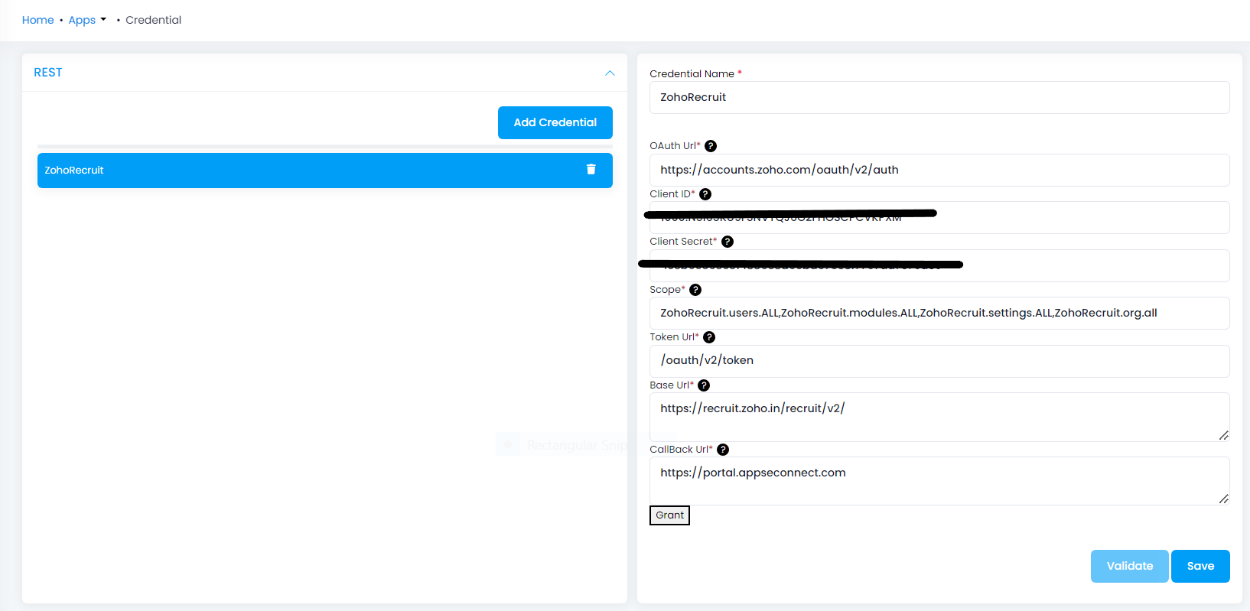
5) Click on Grant, to validate the connection.
After clicking on Grant, a pop-up browser will open re-directing you to ZohoRecruit login page.
Provide valid login credentials and click on Login. The validation starts immediately, and Authorization Successful will be displayed, if valid login credentials have been provided.
Following the above processes, you can configure the ZohoRecruit application in the Cloud agent.
Troubleshooting
ISSUE 1
Some of the basic troubleshooting issue happens due to improper validations or even if it is accurately validated but the processflows do not sync the data successfully. This basic issue resolves after removing the Temp and Cache files from the portal and from your system. Therefore, after clearing the Temp and Cache files, again deploy and execute your processflow.
ISSUE 2
User validation may fail due to invaild Base URL, OAuth URL, Token URL, Client ID, Client Secret, Call Back URL and Scope. Check the credentials once again and re-Validate the credentials.
Attributes and Actions
While defining a connection to an API in ZohoRecruit, you require clear understanding about the data requirements and endpoint configurations.
You can refer to this document to find all the endpoint details of ZohoRecruit. To define the endpoint in APPSeCONNECT, you need
to define Schemas and Actions. Actions are specifically targeted for an endpoint while schema is the data needed to execute the API. Here is the
list of some of the pre-packaged API actions defined for you which you can easily plug and play while doing your integration.
Click here ZohoRecruit to know the authuorization and APIs details.
| Endpoint | Action | Action Type | Schema | UI Help | API Path |
|---|---|---|---|---|---|
| Candidates | Get Candidates | GET | Candidates | Retrieves details of each candidates. | - |
| users | Users | GET | users | Retrieves details of each users. | users |
Since, we are using a triggered processflow, no need to use any action filter.


