SplitIt
Updated:
SplitIt enables you to offer personalized installment payment plans to your customers that use existing credit for funding
which means no extra applications or credit checks. SplitIt works as a layer in between your platform and your existing payment gateway.
New installment transactions are processed via SplitIt rather than by your merchant payment gateway.
As APPSeCONNECT is a Business Process Automation tool, this will allow you to develop and configure seamless integration between business applications.
Therefore, application configuration is a fundamental activity prior to the process of integration. If your chosen application is
SplitIt, credentials need to be provided for validating the agent both in case of OP and Cloud. Here you will find the detailed description on
how to configure the agents for the application SplitIt, troubleshooting issues and APIs.
Pre-requisites for SplitIt Configuration
1) Create an account in SplitIt with necessary credentials.
2) Click here to know different Authentication and APIs of the application and their structures.
3) UserName and Password of SplitIt from application dashboard.
How to get the UserName amd Password?
1) Provide valid credentials while logging into SplitIt. You will be landed on Dashboard page.
2) Navigate to Dashboard -> Credentials -> Splitit Integration Credentials. You will be able to view the UserName.
Click on Generate New Password. An auto generated password will be listed under Active Passwords.
You can generate a new password anytime or else can also use the pre-generated passwords.
On-Premise Agent Configuration
Installation of On-Premise Agent
You need to install the agent on your local server. To Know about On-Premise Agent Configuration, Click here.
Configure the SplitIt Application in OP Agent
1) Create a processflow with SplitIt as source or destination application, and deploy the processflow in On-Premise agent.
2) Open the agent and click the checkbox in Settings Panel.
3) Move into the App Configurational Panel of the agent and configure the details of the respective application.
Steps to Configure the credentials in OP Agent
1) Open the OP Agent by providing correct credentials.
2) In the App Configurations panel of the agent, click on the + button, beside the application SplitIt.
The credential panel opens for the application SplitIt.
3) Enter Base URL and UserName and Password at the required place. The Base URL will be https://webapi.sandbox.splitit.com/api/.
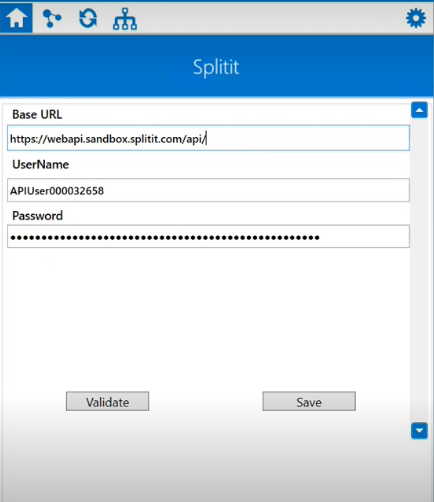
4) Click on the “Validate” button, to validate the connection. A message “Test Connection Successful” will appear
if all the credentials provided by you for SplitIt is valid. After providing all the credentials. Click “Save” button. A message “Connection Data Saved” will appear
if all the credentials provided by you for SplitIt is valid.
Following the above processes, you can configure the SplitIt application in the OP agent.
Cloud Agent Configuration
Configure the Monday Application in Cloud Agent
1) Login to APPSeCONNECT portal with valid credentials.
2) Navigate to Manage > App. Expand the monday application and click on Credential.
3) Expand the REST node, click on Add New Credential.
4) Provide the necessary information Base URL and UserName and Password.
5) Click on Save and a toaster message will be displayed confirming the same.
Troubleshooting
1) Some of the basic troubleshooting issues happens due to improper validations or even if it is accurately validated, and if processflow don’t sync properly.
This basic issue resolves after removing the Temp and Cache files from the portal and from your system.
Therefore after clearing all this, you need to deploy and excute the processflow again to perform the required business integration in a smooth and free-flowing way.
For E.g. If the Source Application not Found in the log file appears, the probable cause is due to the presence of the
Temp and Cache Files.
2) The UserName and Password validation may fail due to invalid credentials. Check the credentials once again from the
application end.
Attributes and Actions
While defining a connection to an API in SplitIt, you require clear understanding about the data requirements and endpoint configurations.
You can refer to this document to find all the endpoint details of SplitIt application. To define the endpoint in APPSeCONNECT, you need
to define Schemas and Actions. Actions are specifically targeted for an endpoint while schema is the data needed to execute the API. Here is the
list of some of the pre-packaged API actions defined for you which you can easily plug and play while doing your integration.
| Endpoint | Action | Action Type | Schema | UI Help | API Path |
|---|---|---|---|---|---|
| InstallmentPlan/Get | InstallmentPlan/Get | GET | PlansList | The Get operation provides detailed information about an existing installment plan. | InstallmentPlan/Get |
| InstallmentPlan/Initiate | InstallmentPlan/Initiate | GET | PlansList | Initiate can be called multiple times for the same installment plan. Each time a new API call is made, existing data will be updated and new values will be appended to the existing plan. | InstallmentPlan/Initiate |
| InstallmentPlan/Refund | InstallmentPlan/Refund | GET | PlansList | Refund part or all of an installment plan. | InstallmentPlan/Refund |
| InstallmentPlan/GetSchedules | InstallmentPlan/GetSchedules | GET | PlansList | GetSchedules let you fetch a list of the potential payment schedules for a selected plan number. | InstallmentPlan/GetSchedules |
Actions Filter Implementation
Data is fetched from source application using APIs, and as you are aware of, API provides filters
which will allow you to specify a subset of data from the whole bunch of data created in the application,
the same can be specified through Actions and Action filters. The Action generally defines the
endpoint of the application which is being fetched, while the filters define the search criteria
of the data. You can add parameters in the action filter to define the search criteria.
- General filters : It represents the overall filter criteria of the API. To define such filters, you do not need to specify anything special, just putting the field name and the value with the condition type is fine.
Suppose you need to fetch detailed information about an existing installment plan. In this scenerio, you need to use filter condition from the json structure as key-value.
{
"RequestHeader": {
"SessionId": "Session Id",
},
"QueryCriteria": {
"InstallmentPlanNumber": "Installment Plan Number"
},
"LoadRelated": {
"Installments": "ALL",
"SecureAuthorizations": "ALL"
}
}
Use QueryCriteria, LoadRelated and PagingRequest as the key with the value field remaining blank in action filter.
Under QueryCriteria, use DateInfo and TerminalId as the child condition. The value field will be blank for DateInfo,
but in caes of TerminalId put the id obtained from SplitIt. Proivide the following parameters as key-value pair
in the child condition of DateInfo.
| Key | Value |
| StartDate | 2022-05-24T14:33:15.02 |
| EndDate | 2022-06-24T14:33:15.02 |
| AllDates | false |
Under LoadRelated, you need to provide two more prameters as the child condition.
Use Installments and SecureAuthorizations as the key with the value field ALL.
You can select how many data, you want to fetch from the application at a time using
skip and Take. skip will allow to specify, the number of data will be skipped before fetching the
first data and Take provides you to specify the number of data fetched from the application. However,
use skip and Take under PagingRequest.
How to Webhooks in SplitIt?
You can also fetch data from SplitIt without configuring any action filter. In that scenerio, you need to design a
triggered processflow with SpliIt as the source application.
Each installment plan event has a corresponding webhook event provided by Splitit.
When you subscribe to an event, an asynchronous call is made to your predefined endpoint from the Splitit servers.
This call will be fired to your endpoint every hour, for 24 hours, until you reply with HTTP code 200.
The only event that you can subscribe to directly by API is CreateSucceeded,
which notifies you that a call to the Create API finished positively. The CreateSucceeded webhook will notify you
that payment was successful, allowing you to finalize the order on your end. To subscribe to CreateSucceeded, include the following within the EventsEndpoints
object when you call Initiate.
"EventsEndpoints":
{
"CreateSucceeded": "the URL to call"
}
To configure webhook, use the following json structure …..
curl --location --request POST 'https://webapi.sandbox.splitit.com/api/InstallmentPlan/Initiate?format=json' \
--header 'Content-Type: application/json' \
--data-raw '{
"RequestHeader": {
"SessionId": "SplititSessionId",
"ApiKey": "SplititAPIKey"
},
"PlanData": {
"Amount": {"Value": 900,"CurrencyCode": "USD"},
"RefOrderNumber": "abc123",
"AutoCapture": true,
"ExtendedParams": {
"AnyParameterKey1": "AnyParameterVal1",
"AnyParameterKey2": "AnyParameterVal2"
}
},
"BillingAddress": {
"AddressLine": "1 street",
"AddressLine2": "Appartment 1",
"City": "New York",
"State": "VA",
"Country": "USA",
"Zip": "10016"
},
"ConsumerData": {
"FullName": "John Smith",
"Email": "JohnS@splitit.com",
"PhoneNumber": "1-844-775-4848",
"CultureName": "en-us"
},
"PaymentWizardData": {
"RequestedNumberOfInstallments": "2,3,4,5,6"
},
"RedirectUrls": {
"Succeeded": "http://localhost/Succeeded",
"Failed": "http://localhost/Failed",
"Canceled": "http://localhost/Canceled"
},
"EventsEndpoints": {
"CreateSucceeded": "https://www.async-success.com/"
}
}'


