Unfinished Deployment
Updated:
Unfinished Deployment functionality enables the user to track the undeployed processflows, and in turn aids you to check the status of unfinished deployment in the portal itself, and carrry on smoothly the functionality of redeployment of those undeployed processflows.
Causes for Unfinished Deployment of processflow
1) Background Services Interrupted.
2) API Service Down.
3) Cloud Agent Services Down.
4) Autosync Stopped working during deployment.
Prerequisites
- Should have valid credentials for logging in to the APPSeCONNECT portal.
- A Designed ProcessFlow with source and destination application node configurations should be available.
- A deployed processflow should be available to make the changes for redeploying.
- Enable Environment should be checked in the Agent.
Steps to re-deploy processflows to Environment
- Login to the portal and navigate to Designer -> ProcessFlow. Choose the processflow to be deployed to make any redeployment or do deploy a designed configured processflow.
- Click on the deploy button in the processflow Designing Page.
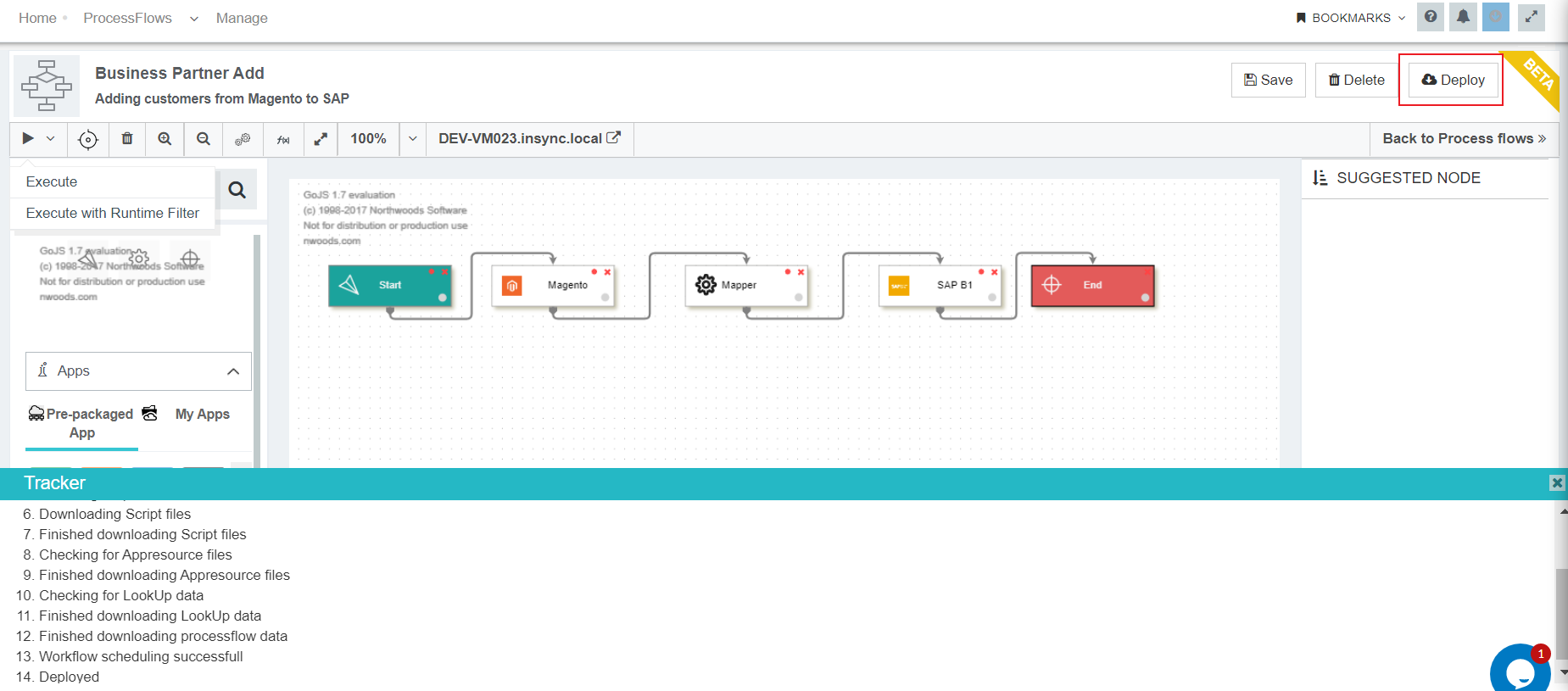
- The deploy wizard opens up and the consecutive steps to deployment starts. Deployment wizard takes you to the Processflow Designer page. The Tracker window opens automatically.
- During the process of deployment, if the background service is interuppted/API Service gets down, the deployment process goes into unfinished state. Now the user can view status of unfinished deployments in the environment section of the portal.
- During Processflow deployment user will be able to see the status in the tracking window and the
Deploybutton remains in disabled state. - After Deployment, you can view the Environment section. Here you can view the deployed processflow under the
Processflow tab. All-Status of deployment should be updated from agent through API.
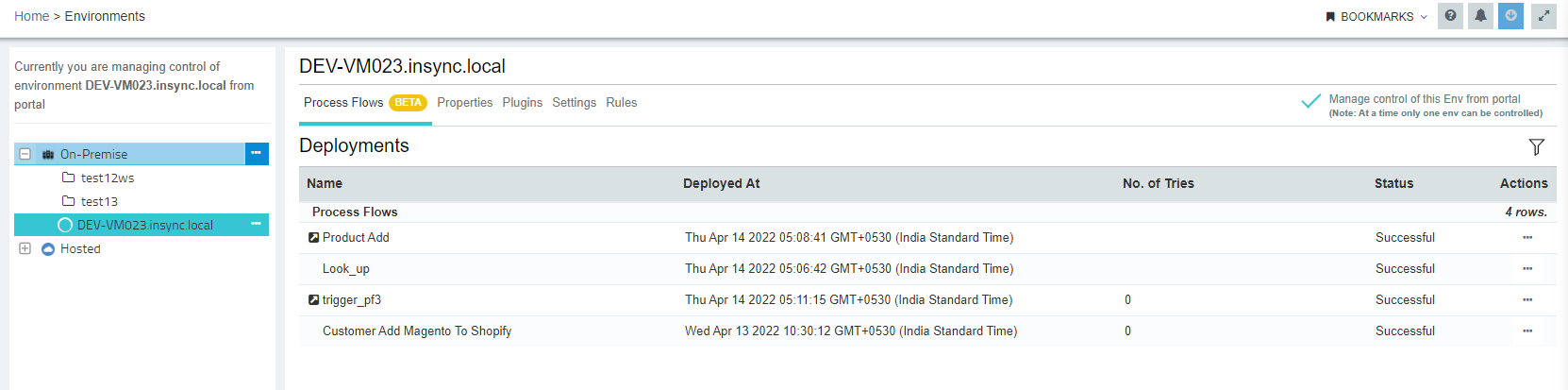
- You can view the
deployment login Environment section, of the selected processflow under Action . This helps to track the last deployment logs at any time and also, when the processflow gets tracker window is closed.
To carry out the steps on unfinished deployment of processflow, you have to check the environment section of the portal. - In the environment section, the deployment status of a processflow is vsible under
Statussection. You can view the following deployment status.
(a) Successful - Here the Deployment is executed successfully without any error.
(b) Pending - Here the deployment process started but remains incomplete.
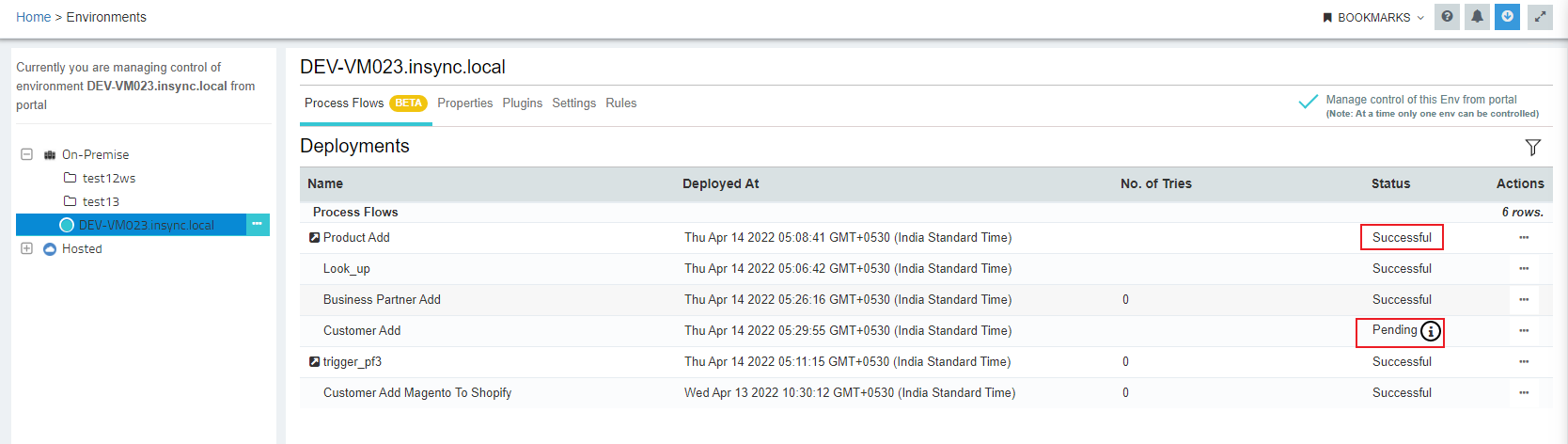
-
Pending time outis configurable from environment settings in the portal. - Here the Time out for Pending is in a range within 5 mint to 60 mints. Default Pending time out for the field will be 5 mints.
- During the deployment process, if the disconnected agent from cloud gets reconnected within the time range of pending time out, then the agent will automatically retry the pending steps of deployment and will complete the deployment process.
- In the pending state of deployment - Resync, Un-deploy context menu will be unavailable.
- Pending state will show - Deployment Started: (time), Pending timeout: 5 mint,
Wait till :(start time+Pending timeout).
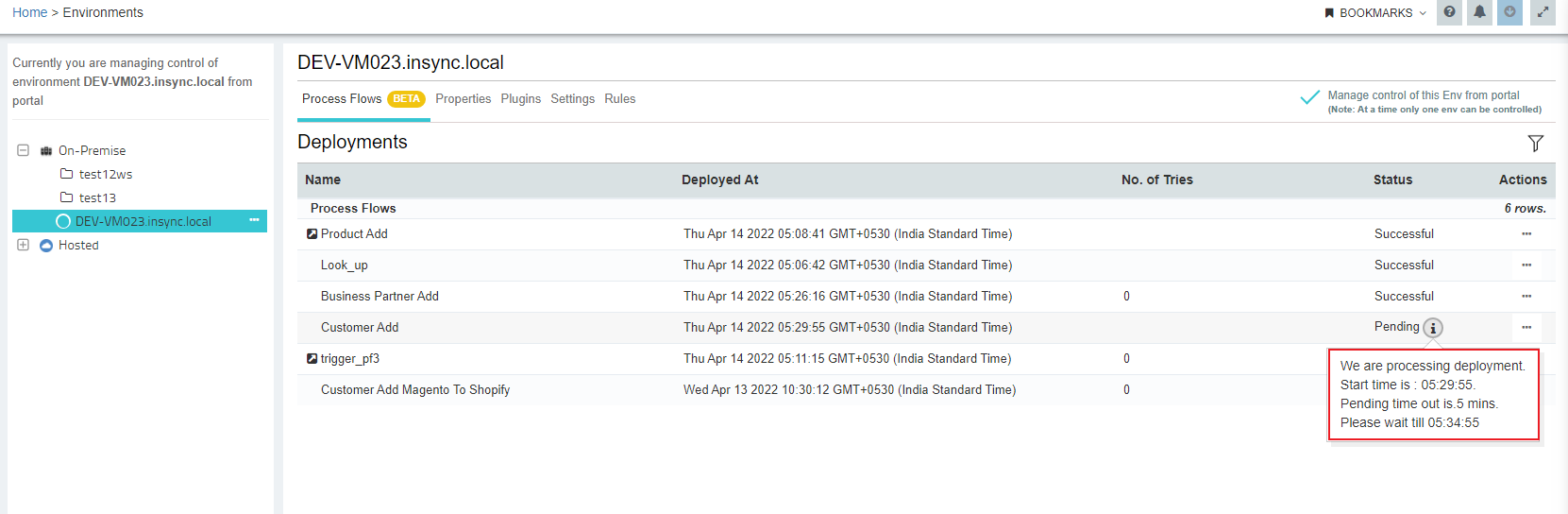
- Processflows are editable in
Pendingstate of deployment.

(c) Unsuccessful - If the Deployment is incomplete and have not reached the finishing step. You can try to redeploy the processflow from unsuccessful status. If pending time out gets over and deployment not completed within the timeout frame, it will showUnsuccessfulstatus.
-
- You can view the
nnumber of try underNumber of triescolumn you did to deploy specific processflow to the selected environment. Once deployed successfully, the number of tries reset to zero. -
Deployment Log- column will have a link that will open the Deployment Log window. The window will show the last deployment log that shows in the Tracker window. Users will be able to un-deploy any processflow that has the status ofSuccessful or Unsuccessful.
Thus the above given steps enable you to work with unfinished deployment of Processflow and redeploy it to your organization.
NOTE : (a) Deploy button always remains disabled - Till the completion of processflow deployment or processflow deployment state remains Pending
in environment section.
(b) Execute button always remain disabled - Till the completion of processflow deployment or processflow deployment state remains Pending
in environment section.
(c) Before redeploying, the agent will take backup of the previously
deployed XSLT of the specific processflow and processflow database, along with dependent data.
If redeployment of the processflow fails, the agent will automatically restore backed up
configuration after pending time outs. Then after successful deployment, the deploy button
will get enabled.


