Updating Inventory in Priority
Tags:
developers
Updated:
Prerequisites for Updating Inventory
- Need to have a valid Priority Account.
- Need to have the product registered before updating the inventory.
Steps to update inventory in priority
- Login to the Priority Portal with valid credentials.
- Navigate to the menu and click on the Inventory button.
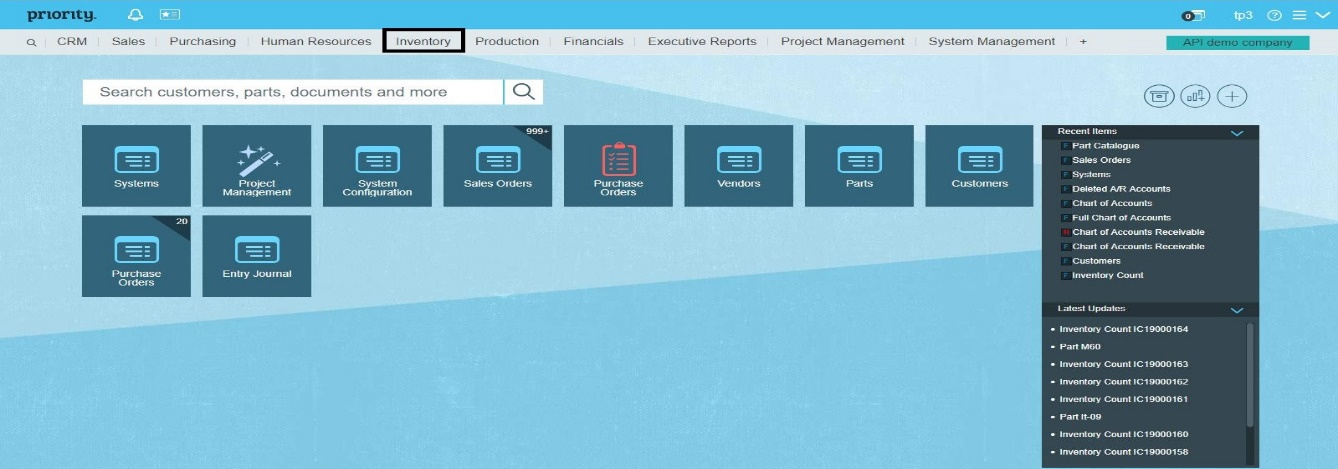
- Navigate to Warehouse Control>Inventory Count>Inventory Count.
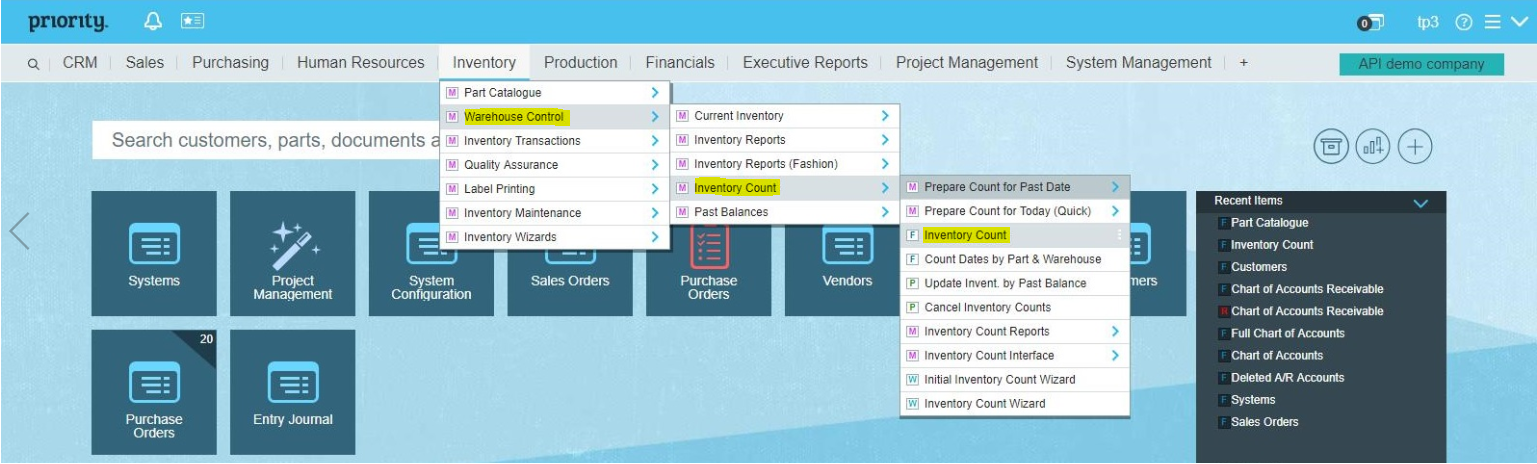
- The Inventory Count Window appears, input the Part Number of the product for which the inventory is to be updated.
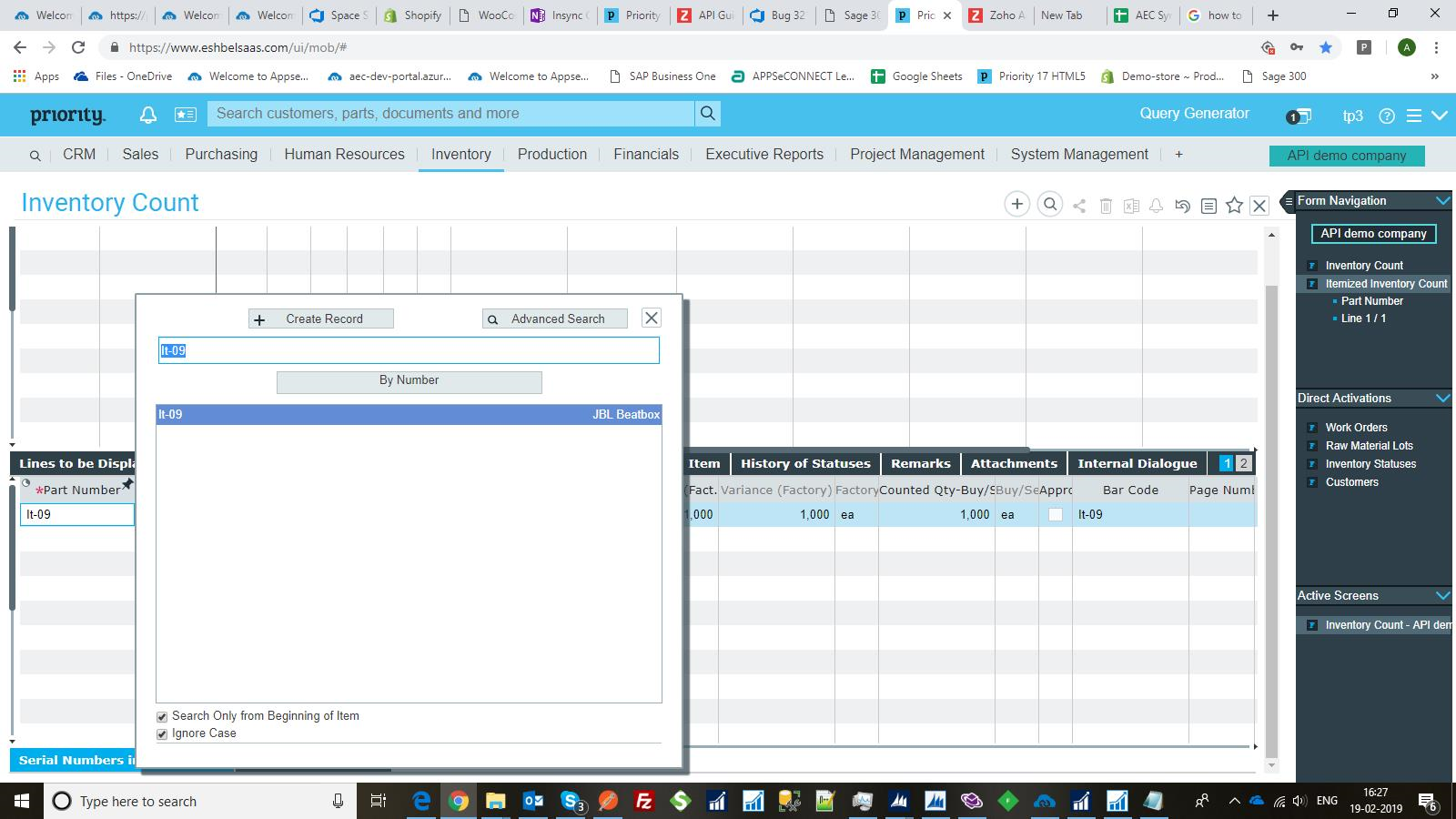
- Input the Quantity of the Product in the column Counted Quantity.
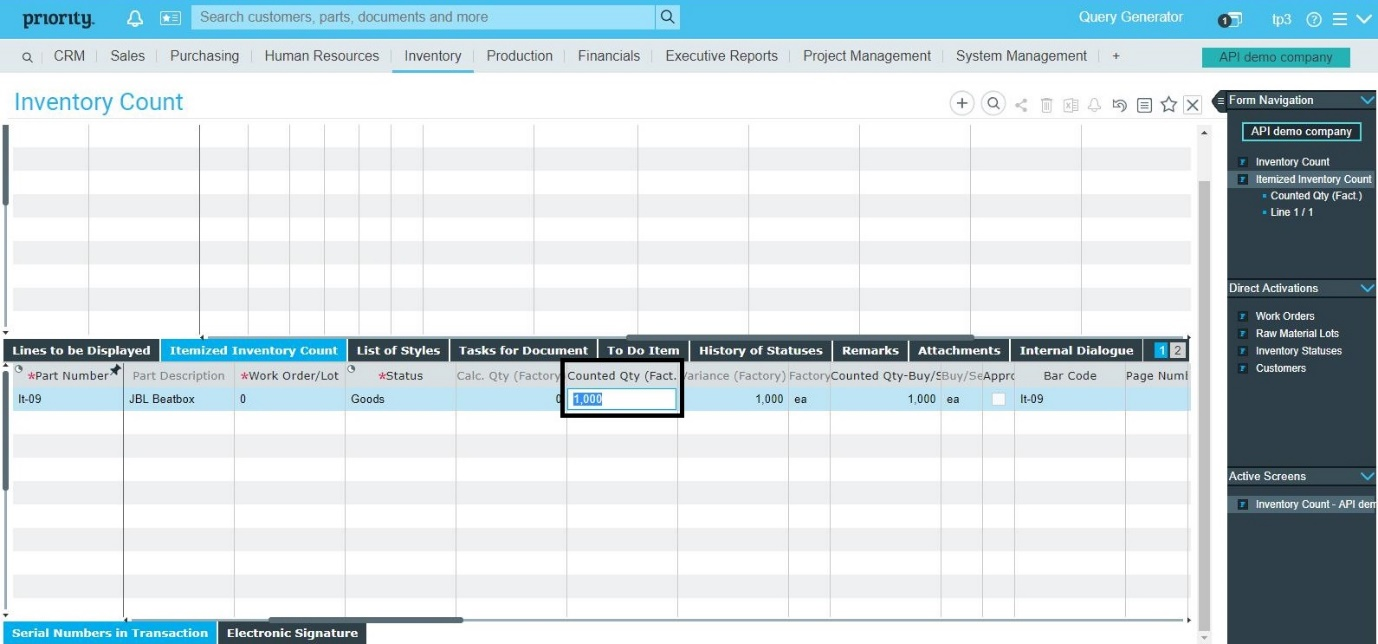
- Once Updated, Enable the Approved checkbox to reflect the changes in the item. Close the Inventory Count Window after it is enabled.
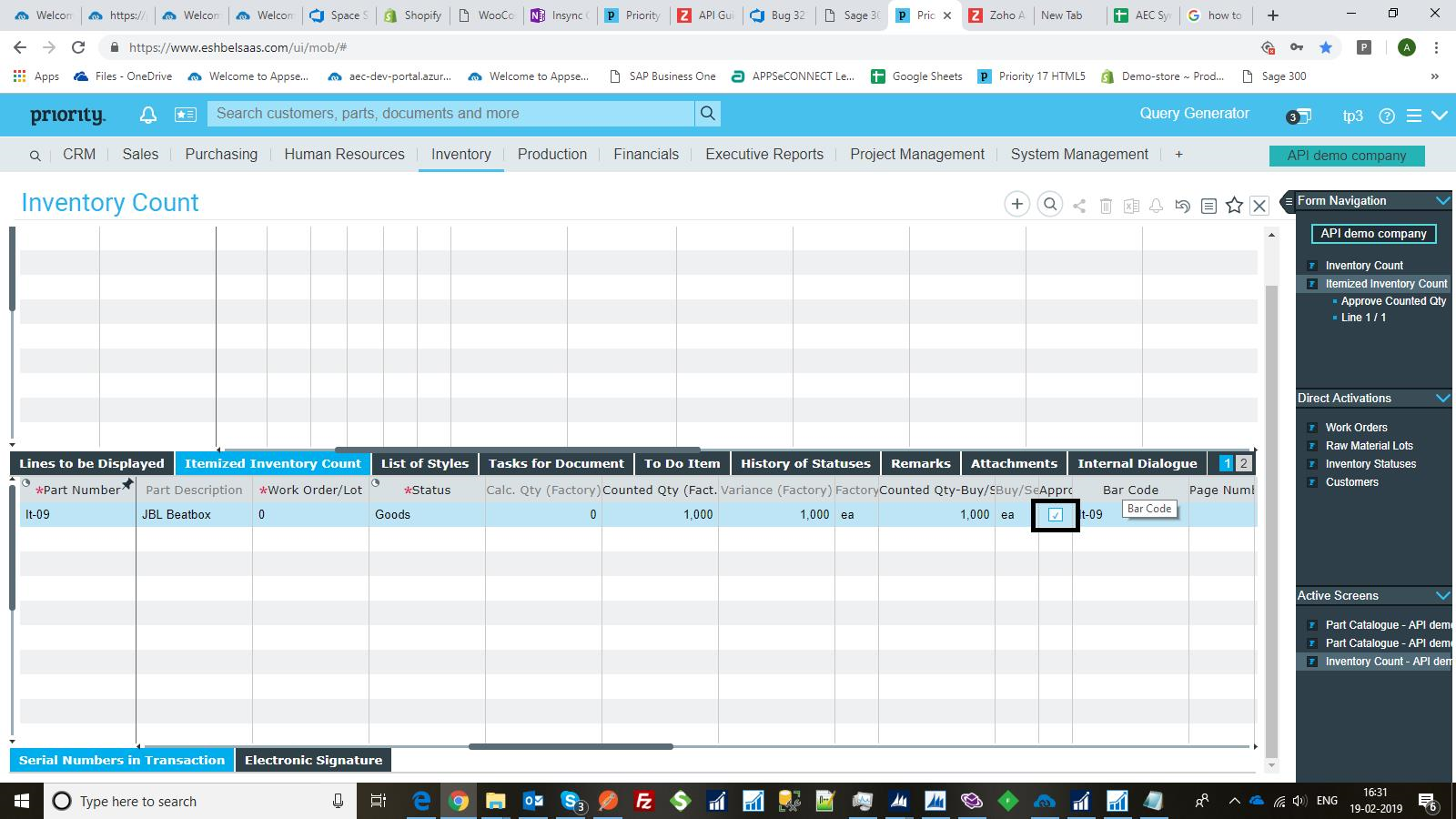
NOTE: For any ERP, Inventory Update can be done from Sales Order & Purchase Order (e.g. Good Receiving Voucher)


