Simple Product Add NAV to Mage2 Multiconnection
Updated:
Executing the Process is a vital part when integrating any applications. This Document will enable the users understand how the integration process can be executed through workflow for adding Simple Product from Ms Dynamics NAV to Magento2 (Multi-store).
Brief Description
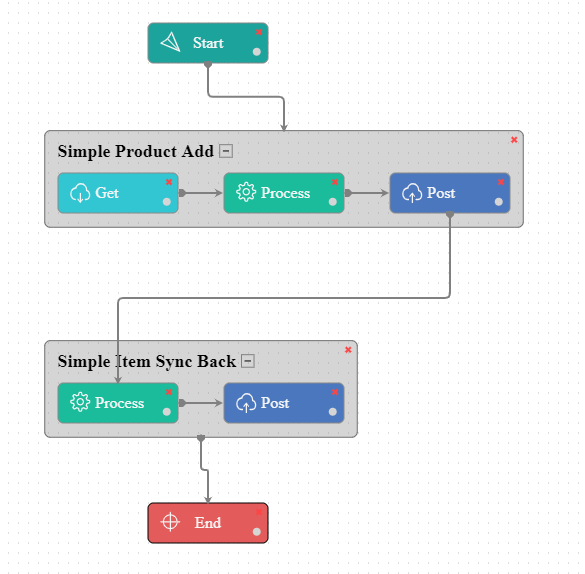
In this integration scenario, multiple connections have been made for transformation of Simple Products from Ms Dynamics NAV to Magento2 (along with multiple Magento websites from a single Magento admin).
- Login to the Ms Dynamics NAV Client and create a new item from the Items Page.
- Provide the details of the item and also enter the web data related details like WebProductDetails, website, attributes, category.
- Click the WebItemFlag checkbox and also choose the application ID (application ID should be defined in the AEC application table while syncing setup).
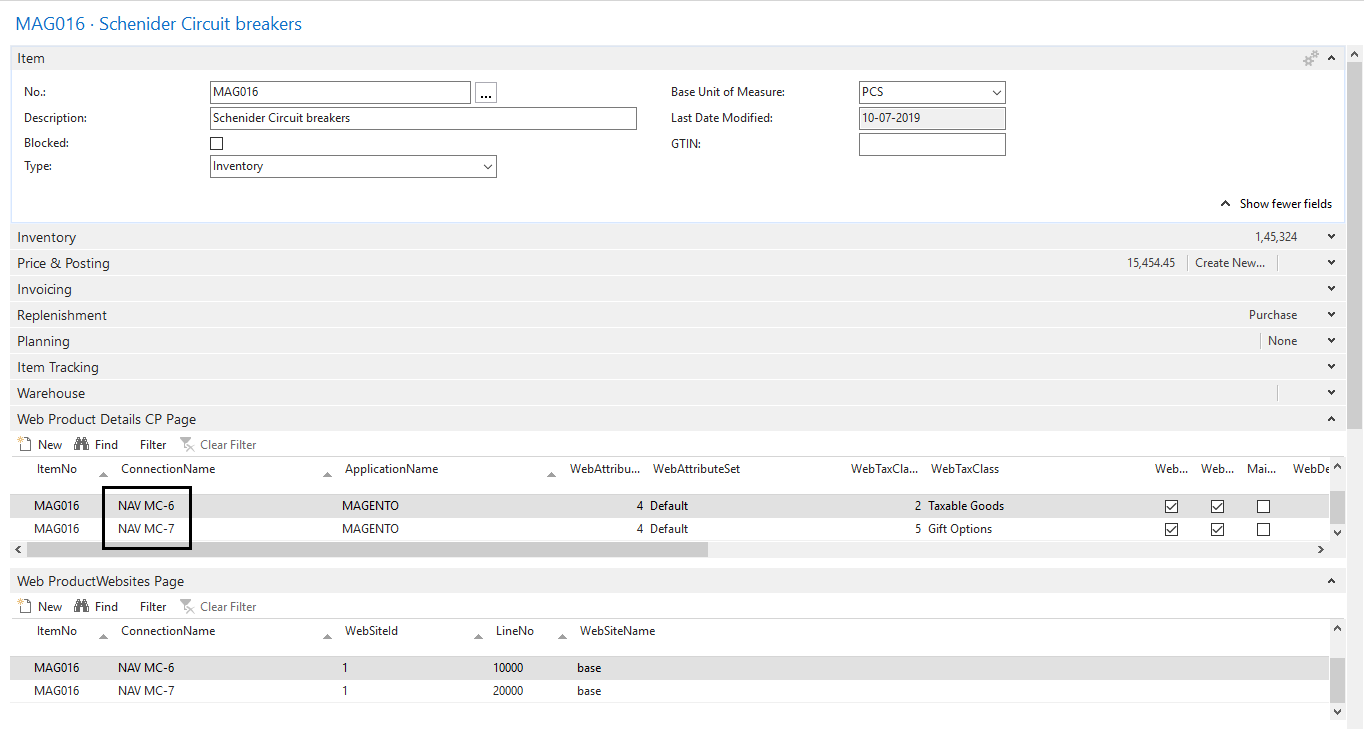
- Input the details for multiple connections that can be selected from the drop downs of the
- Web Product Details CP Page - Select the
ConnectionName,ApplicationName,WebAttributeSetIdand enable the checkbox forWebItemFlag.
NOTE: The same product can be added to multiple connection by creating a new line in Web Product Details CP Page and choosing the desired connection name. Further repeat the same steps as discussed above for the newly chosen connection.
- Web Product Websites Page - The
ConnectionName& theWebsiteIDneeds to be selected from the Drop-down.
- Web ProductAttribute Page - Select the
ConnectionName,AttributeIDand theAttributeOptionIdfrom the drop-down for the product that needs to be synced to Magento.
Note: TheAttributeIdcan be opted from the drop-down only when theWebAttributeSetIdis selected from theWeb Product Details CP page. TheAttributeOptionIdcan be opted when theAttributeIdis selected.
- Web ProductCategory Page - Select the
ConnectionNameand theCategoryIdform the drop down that needs to be synced to Magento.
- AEC Application Item List - The details will be auto-populated as per the input provided in the Web Product Details CP page.
 The entire Item Card Page for the selected product (here - Schneider Circuit Breakers) is given below.
The entire Item Card Page for the selected product (here - Schneider Circuit Breakers) is given below.
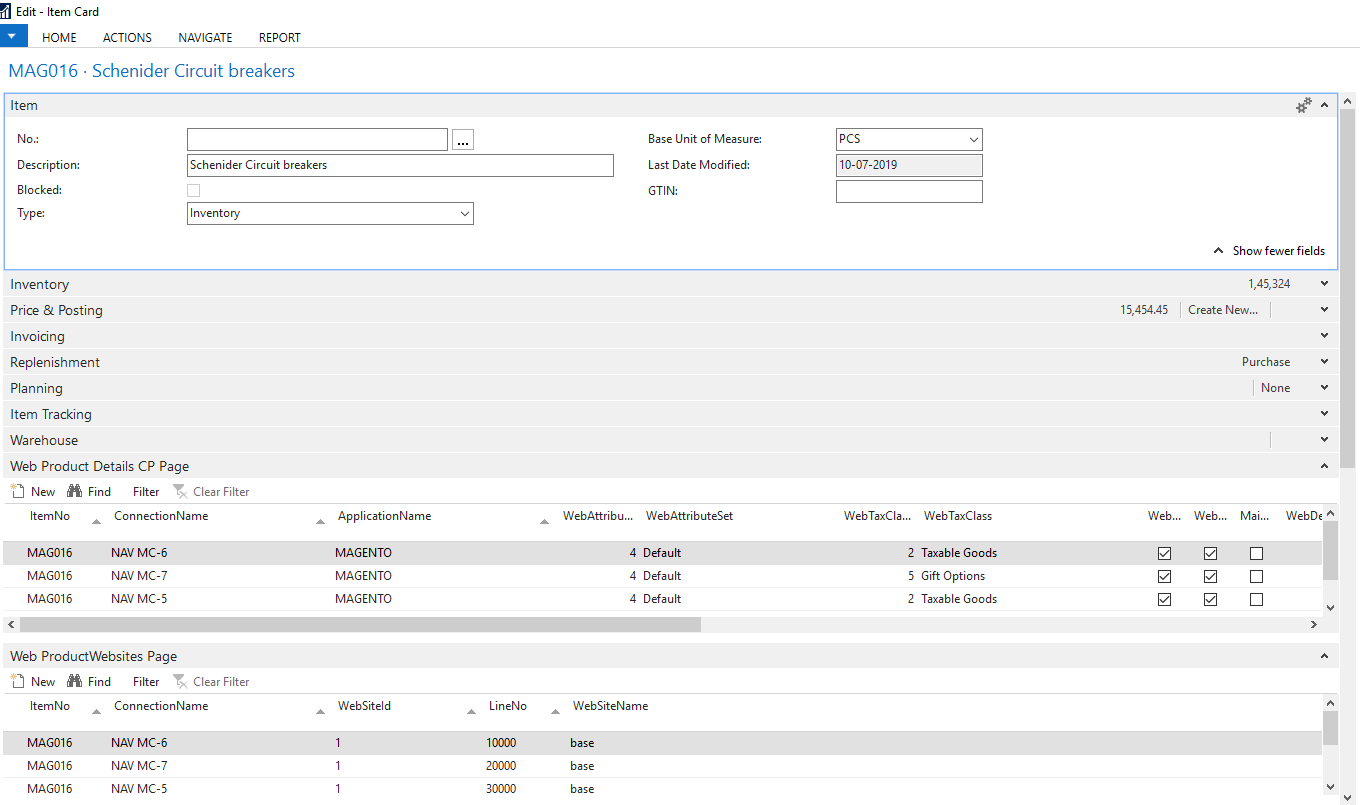
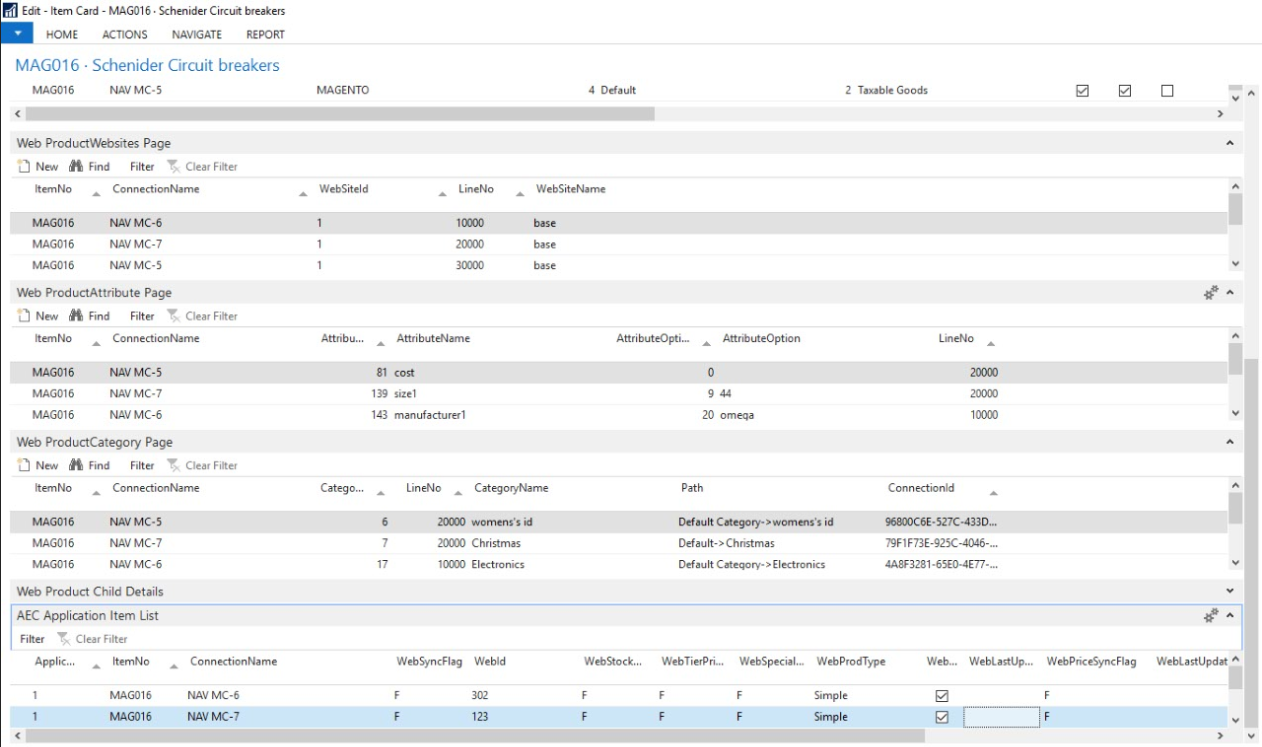
Click OK button on creating the Item.
NOTE: There is no need to create duplicate products in NAV to be synced in Multiple Magento.
Lookup Mapping
The Lookup mapping for currency shall be required in case the business logic deals with multiple currencies.
Attribute Mapping/Transformation
Following the Provided Mapping, the user can sync the Simple Product Add from Ms Dynamics NAV to Magento2. To know more, see Mapping & Transformation Techniques.
Mapping for the Transformation for Simple Product Add Touchpoint
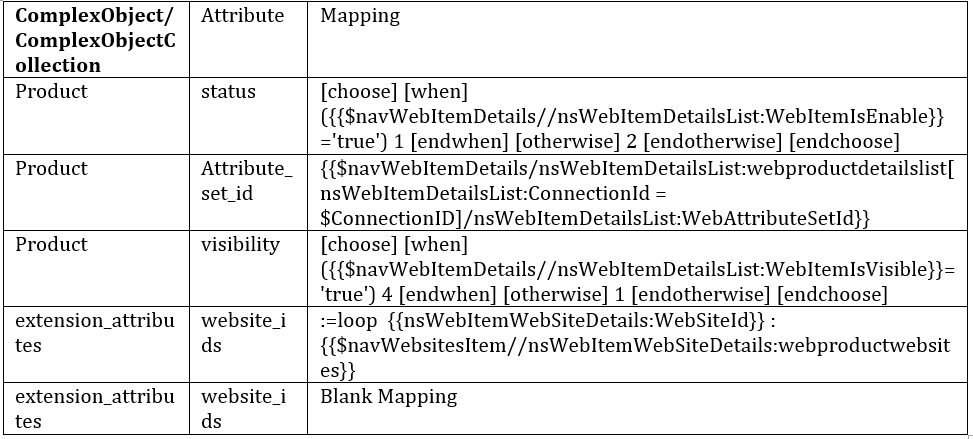 Note: If the Magento has a single website a
Note: If the Magento has a single website a Blank Mapping is required in the second website_ids attribute.
In case of multiple website, no mapping is required for the second website_ids attribute
Mapping for the Root Variables for the Simple Product add Touchpoint:
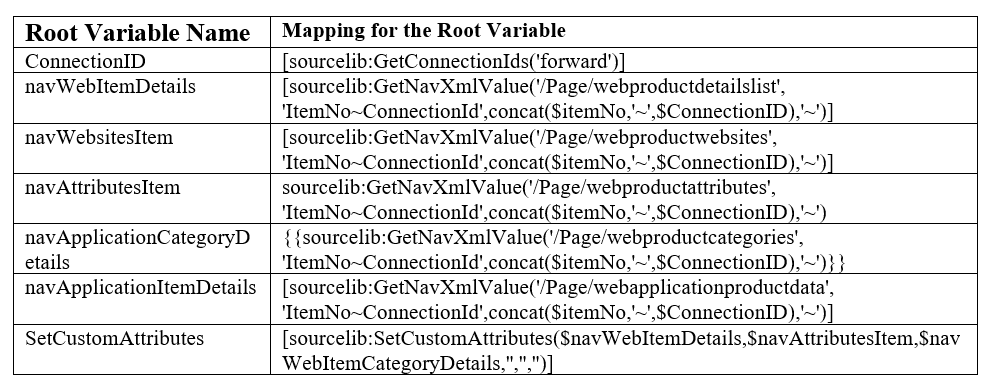
Action Filters
Add a node to the given pre-packaged order of the Action filter with two sub-nodes Field and Criteria.
View the image below to define the Action Filters.

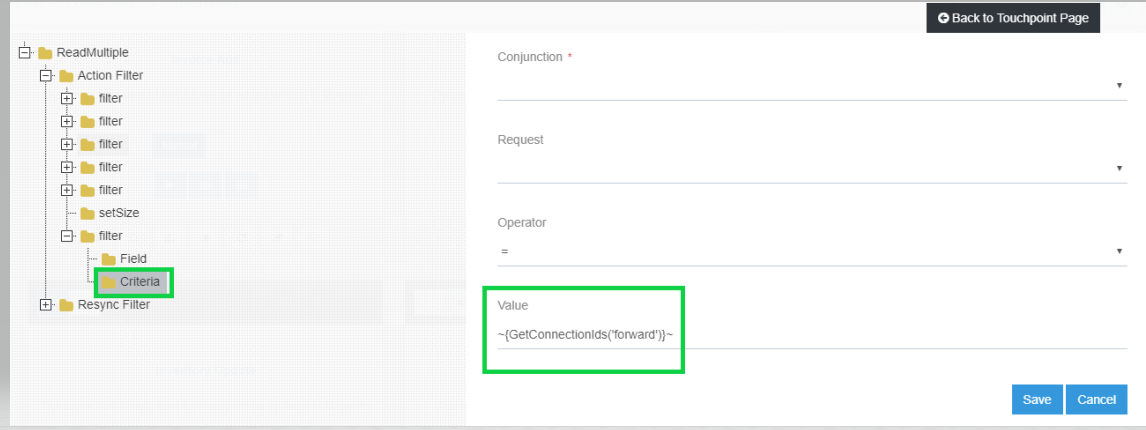
Executing the Workflow Integration
Note: Before integrating with Magento2 and MS Dynamics NAV , make sure all the Master Data Touchpoints are synced.
- Once the workflow is designed,
Update the Configurationin agent for deploying the workflow in the agent. - Navigate to the Workflow Panel in the agent and click on the Start Sync Button for executing the Process.
- Once the Execution is finished, click
Resync Buttonin the agent. - The Resync Panel show the Success Result in the agent.
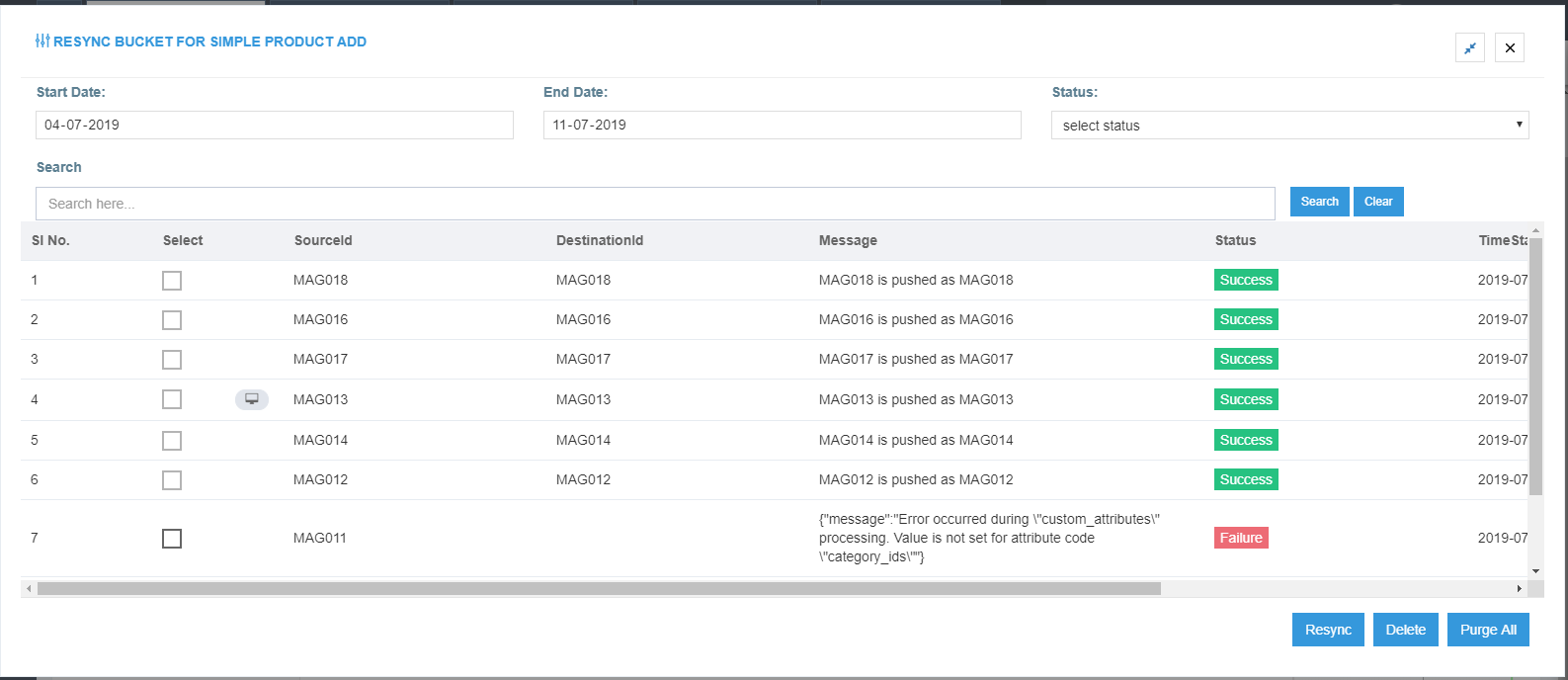
Integration Data Survey
The user can survey the data by viewing the Processed Snapshot from the node level of the workflow. This Snapshot View displays the successful execution of the workflow.
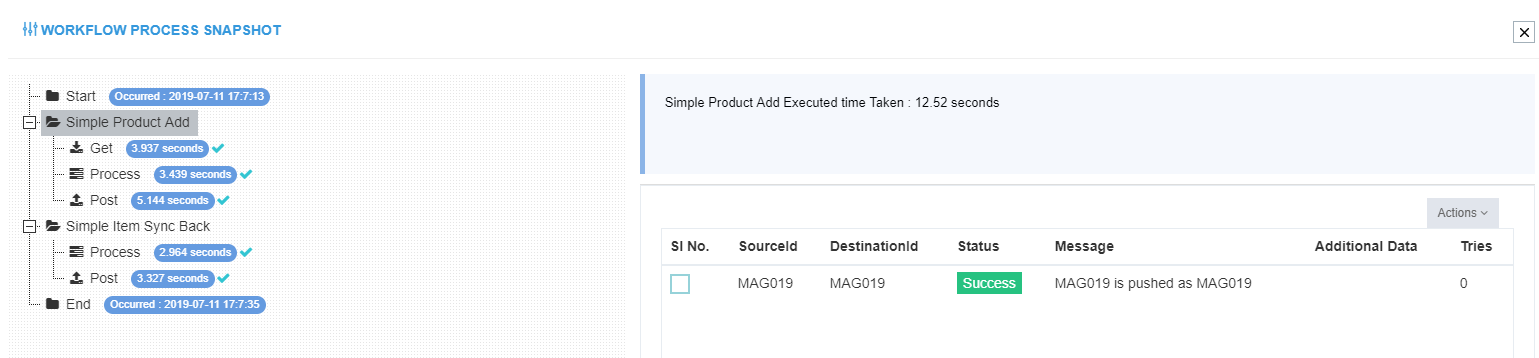
Post Conditions
The user can view the product (Schneider Circuit) synced in Magento2 (for the 1st website).
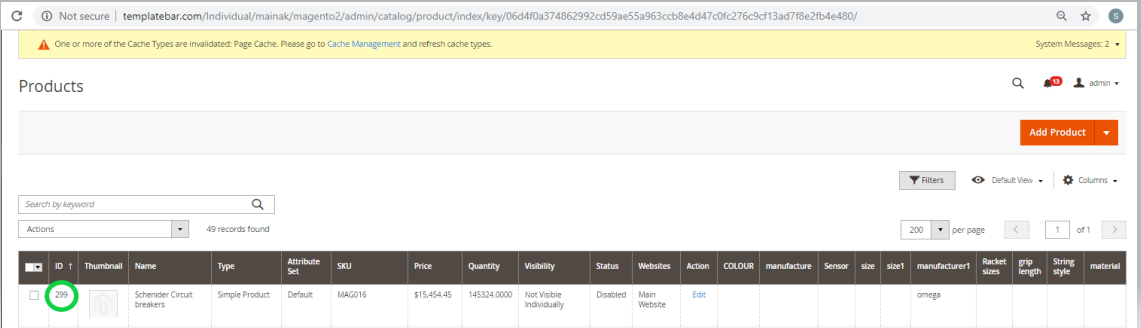 The user can view the product (Schneider Circuit) synced in the 2nd website of Magento2.
The user can view the product (Schneider Circuit) synced in the 2nd website of Magento2.
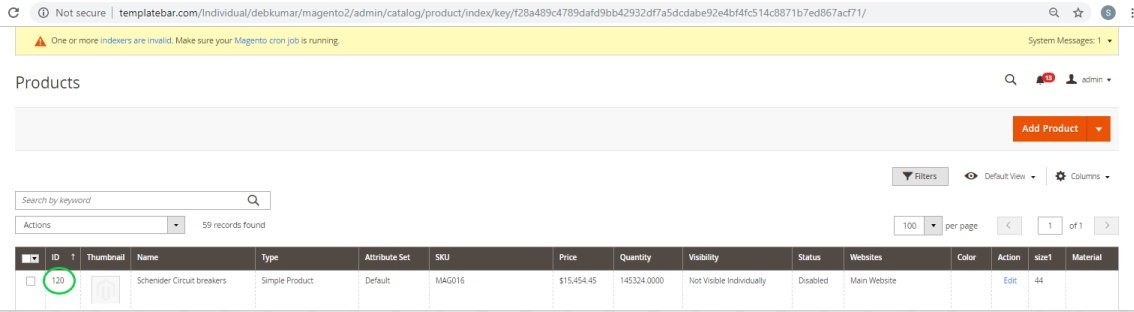
The user can also go to NAV and check if the WebID has returned and the WebSyncFlag has been set to ‘T’ (True) from ‘F’ (False).

The sync flag update & WebId from magento is returned in syncback
Frequency of Use
The user can execute the Integration through workflow as and when required.
Troubleshooting
NA


