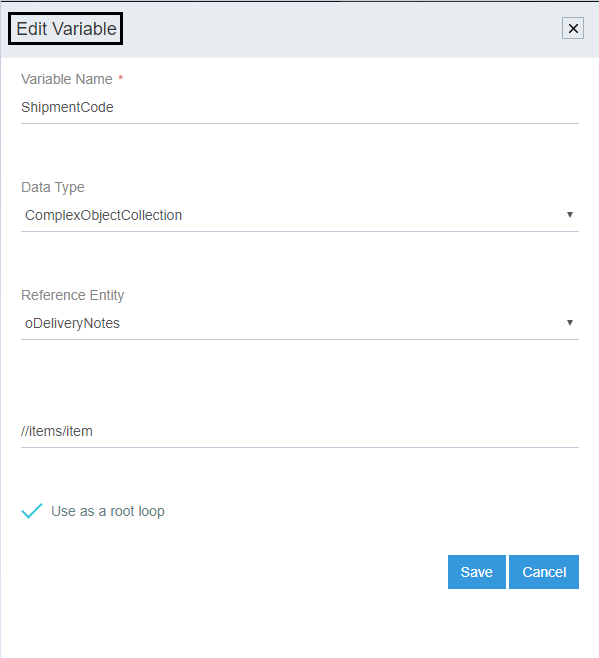Defining and Mapping Variables with Functions
Updated:
Here you will understand the process of defining Variables (any variables that stores the data that can be used later within the process of transformation) and then mapping of variables during transformation phase.
Here, the flow is explained using Root Variable for a Touchpoint.
NOTE- The process of defining the variables remain same for any type of variable.
Prerequisites
Organisation Creation, Connection Creation & Touchpoint Creation
- Login to the APPSeCONNECT Portal and Navigate to the Touchpoint area for the connection you have created.
- Select the touchpoint/workflow for which the Root Variable is to be created. And click on the Transform Button.
- Click on the Option
ADD VARIABLEpresent on the Transform Window.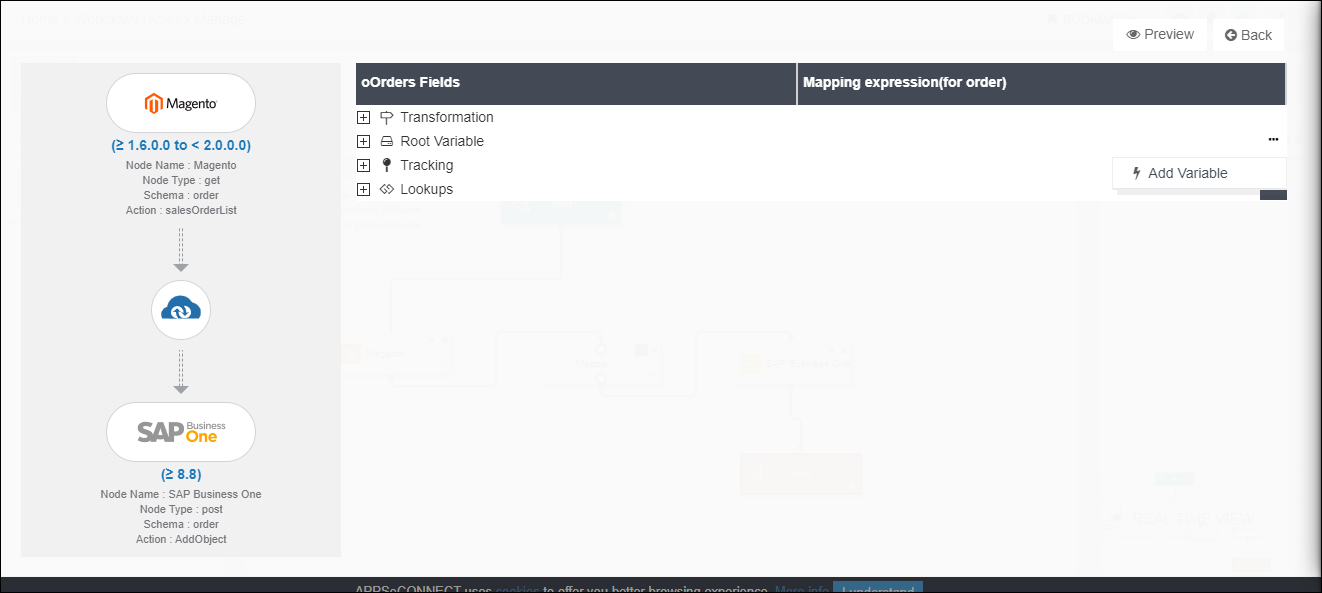
- Input the details Variable Name, Data Type and the Reference Entity.
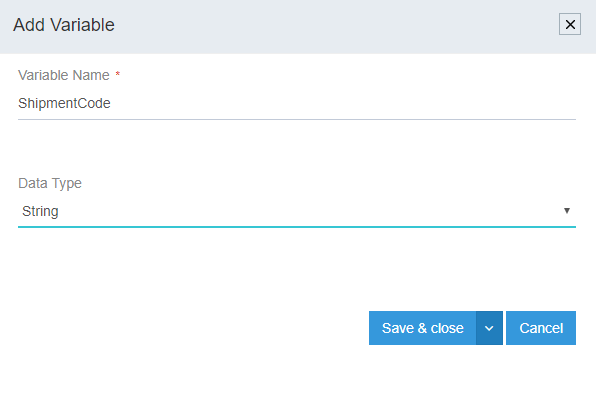
(a) In this case Variable NameShipmentCodeis used whose Data Type is providedString. The flow remains same for the Data type- Bool, Datetime, Number and Double.
(b) Whereas for the Data Type - Complex Object, Complex Object Collection and Double providing the XPATH is mandatory as
shown below
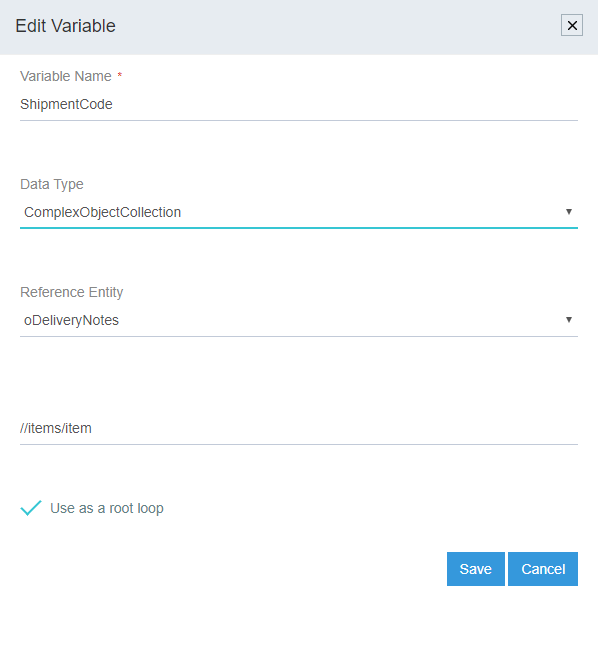
Once the details are filled, click on Save and Close.
For Mapping the variable, click on the Open button, which is visible beside the variable name, when hovered over.
Select the function from the Functions List and click on the function as required (Taken [genericlib:getMapping(ObjectType,Value)] as an example)
Note: The mapping can be executed with the functions as well as, with the source attributes. Implementing mapping only with the functions is not mandatory.
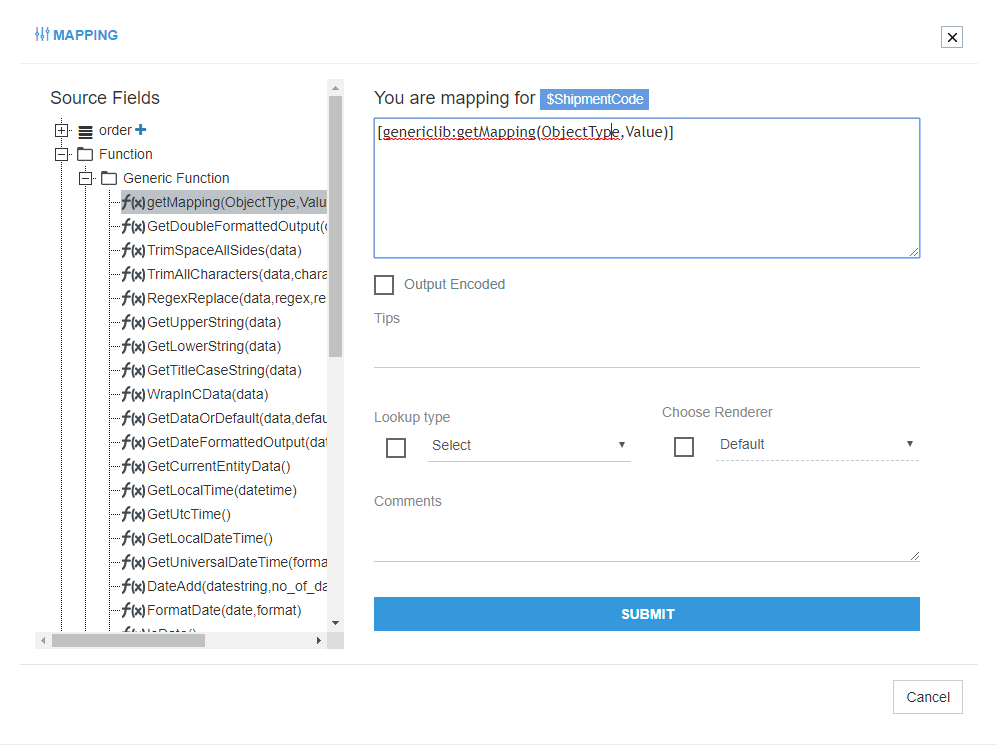 Now for implementing the mapping, input the required ObjectType and Value in the Function syntax. Click on the Submit Button, on completion of mapping.
Now for implementing the mapping, input the required ObjectType and Value in the Function syntax. Click on the Submit Button, on completion of mapping.
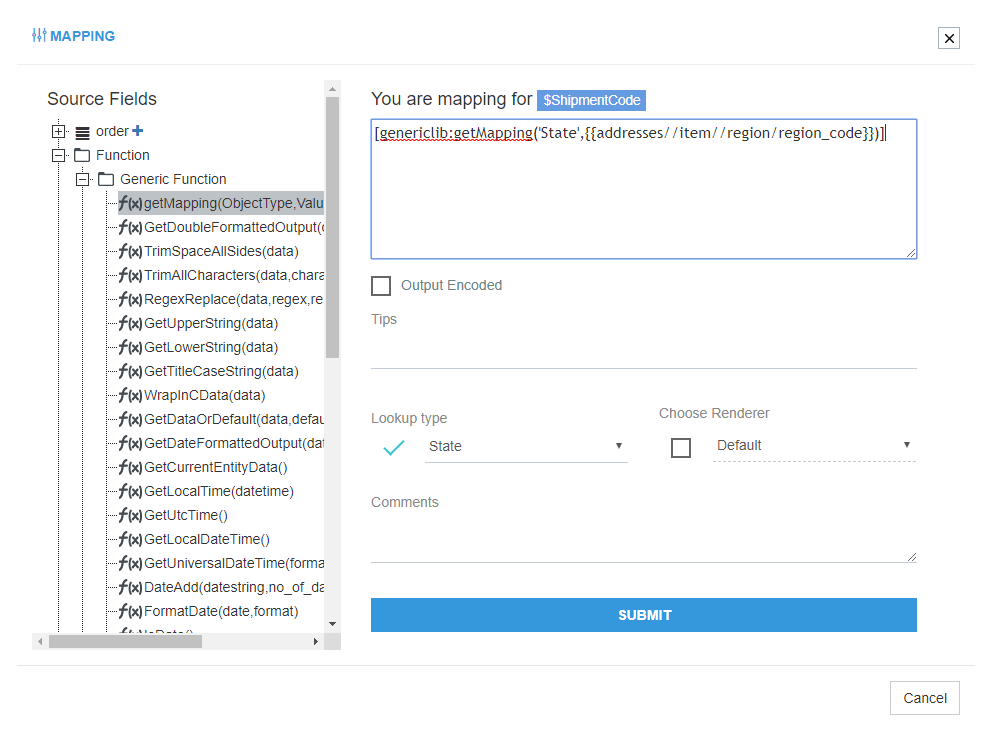
The user can view the successful sync of the touchpoint for which the Variables was created Similarly the user can view the error logs in the RESYNC Bucket of the agent (Cloud and OP), if the touchpoint fails to sync for any cases.
Delete variable
The user can delete the Variables whenever required, any-time after its creation by clicking on delete variable.
button. Hardcorded variables cant be deleted.

Edit Variable
The user can edit the variables defined any-time after its creation by clicking on edit variable button.
Hardcorded variables cant be edited.