Steps to Register URL
Updated:
Steps to Register URL
- If you do not have a registered URL with APPSeCONNECT you have to Register a URL for your organization.Here is how to do it. Click on Register URL button. Upon clicking you will get a popup like this.
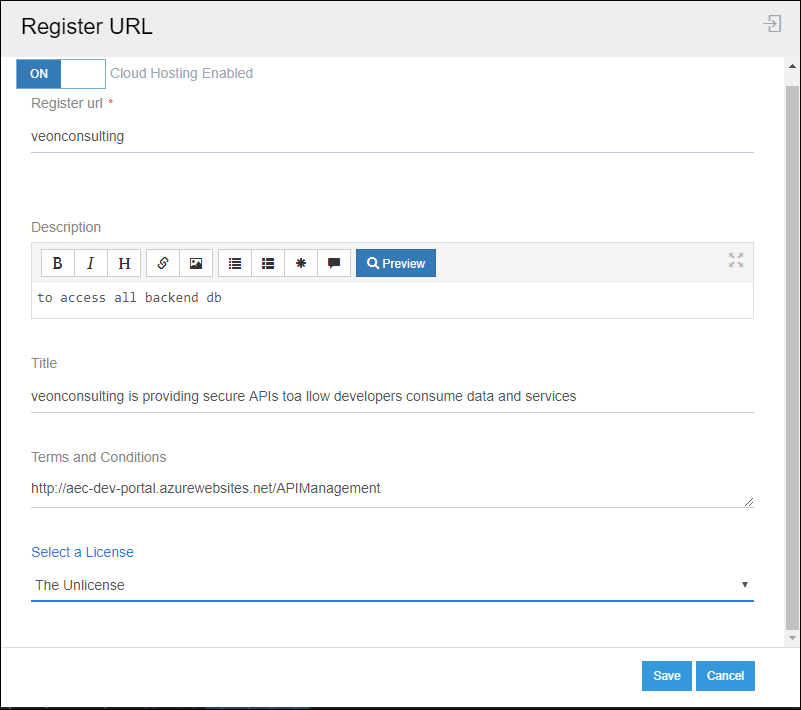
- Activate the Cloud hosting enabled. And provide a unique name in Register Url for your organization.For example,veonconsulting.
So the Base URL for the organization would be
veonconsulting.appseconnectapi.com.
NOTE: In the Register URL field, input the name of the URL always and this a non-editable field.
If you want to create Proxy API stack please provide details like Description,Title,Terms and Conditions and license. After this,click on save button and your url would be saved.
The Screen shows the license types configured while registering the URL.
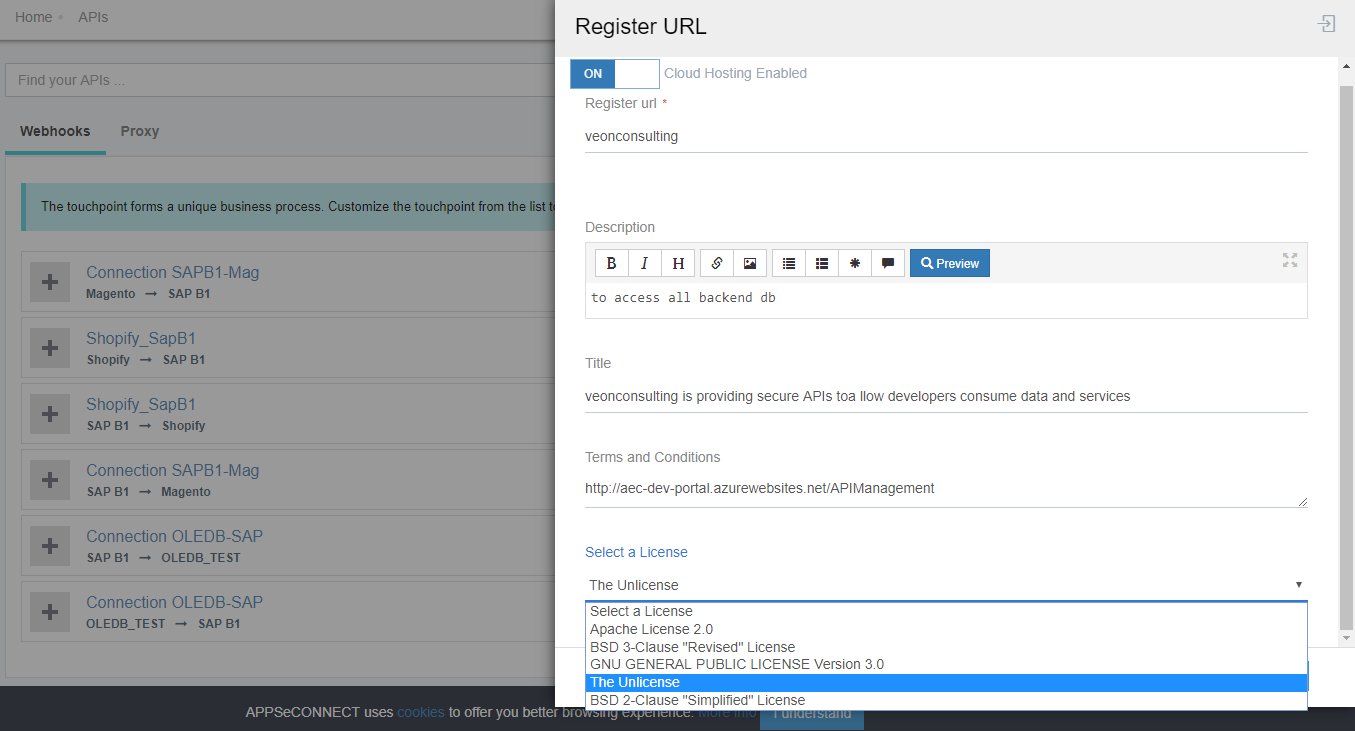
- Apache License 2.0: The Apache License, Version 2.0 requires security of the copyright notice and disclaimer.
- BSD 3-Clause Revised License- Prohibits others from using the name of the contributors to stimulate derived products without written consent.
- GNU General Public License Version 3.0 - The GNU General Public License is designed to guarantee, freedom to share and change all versions of a program to make sure it remains free software for all of its users.
- The Unlicense- The Unlicense is a template for disclaiming copyright monopoly interest in software, in other words, it is a template for dedicating your software to the public domain.
- The BSD 2-clause Simplified License- The BSD 2-clause license allows the user almost unlimited freedom with the software which includes the BSD copyright notice in it.
Scenario of Registering URL
1: If the API Proxy or Webhook is to be executed on cloud, Registering the URL is must.
2: Register URL is for enhancing security purpose
3: Register URL is needed to be mandatorily done if the user has network issues. If not done, then in case of loss of data loss may happen.
Troubleshooting
Scenario 1: Register URL validation Issue
Steps to troubleshoot the scenario:
- The User needs to register the URL as given in the document.
- Now Reset Config the connection, from Connection level and then publish the connection.
- Update/Deploy the configuration and you will see all touchpoint links will be changed to the registered URL
- Following the above steps, the user can proceed with steps for Proxy.
Note: The URL will be shown for every touchpoint in the Webhook section of API management.


