Detailed Sync Report
Updated:
Introduction
Integration is a continuous process which gives the flexibility to the users to run an integration procedure again and again
based on the schedule defined by the user. As the process executes in background without any human intervension, it gives
the user a piece of mind such that the data syncs seamlessly. But occassionally there might be a situation where the integration
stops all of a sudden and the user who is not regularly monitoring them, does not get any clue about it. This rule will identify any
issue in the platform and generate notification based on various parameters, such that any decrepancy could be identified easily.
Workflows provides you a flexibility to sync your data between 2 or more business applications in a smooth and free-flowing
manner. You can execute these workflows manually as well as can schedule them for a latter time. While executing
these workflows in OP or Cloud agent, it might happen that the information might not be synced successfully.
In such scenerios, the UNPROCESSED ,ERROR and SKIPPED datas will be mailed to you in the mail id provided at the
time of creating your account in portal.
How to use the Rule
As DetailedSyncReport is a Pre-packaged & Pre-configured rule, you can use this with a single click from the
enivronment section of every organization. Follow the below mentioned steps to Deploy/Undeploy this rule in your respective
organization.
- Login to
portalwith any valid login credentials. - From the
Homepage, navigate toDeploy->Environments. - Expand the node
On-Premise. Select any environment where your workflow are deployed and executed. Click on theRules.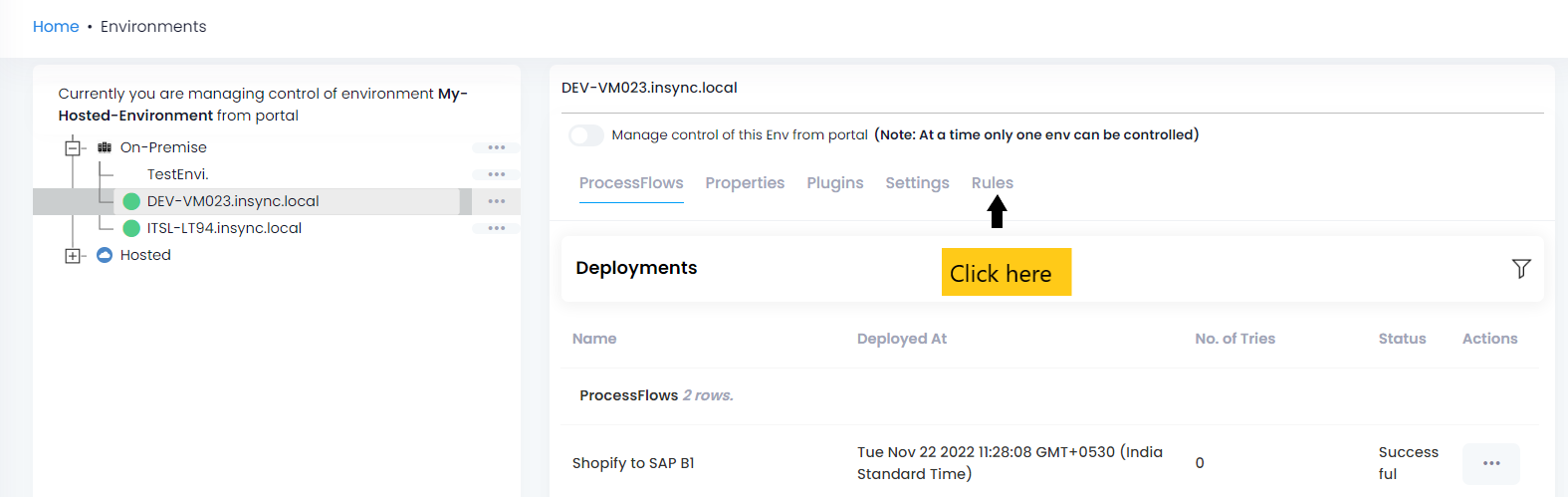
- On clicking the ellipses button(…), you will get to deploy the rule in your organization. If you, do not
deploy the rule in your own organization, email will not be triggered such that you can get to know the touchpoints that
have errors while in execution.
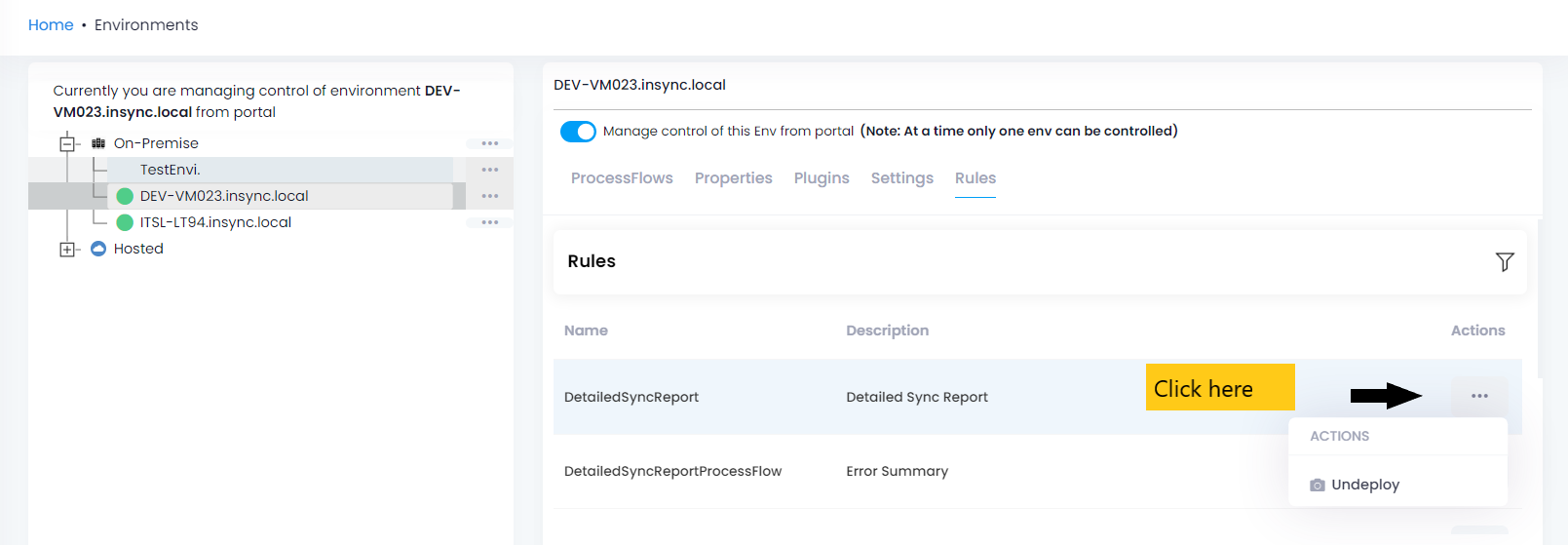
Hourly Report Rule
| Event used | Token used |
|---|---|
| Hourly Based Sync Report | ~{ReSyncBucketWithinScheduledTime(“Error”,”Skipped”)}~ |
Rule Notification
Users would receive the hourly report in the email id provided for the Organisation. The email would consist
of the sync report(for failed transaction during the execution process) for the previous hour. The mail will
consists of the Conection Name, TouchPoint Name, SourceId, TransactionTS and Status.
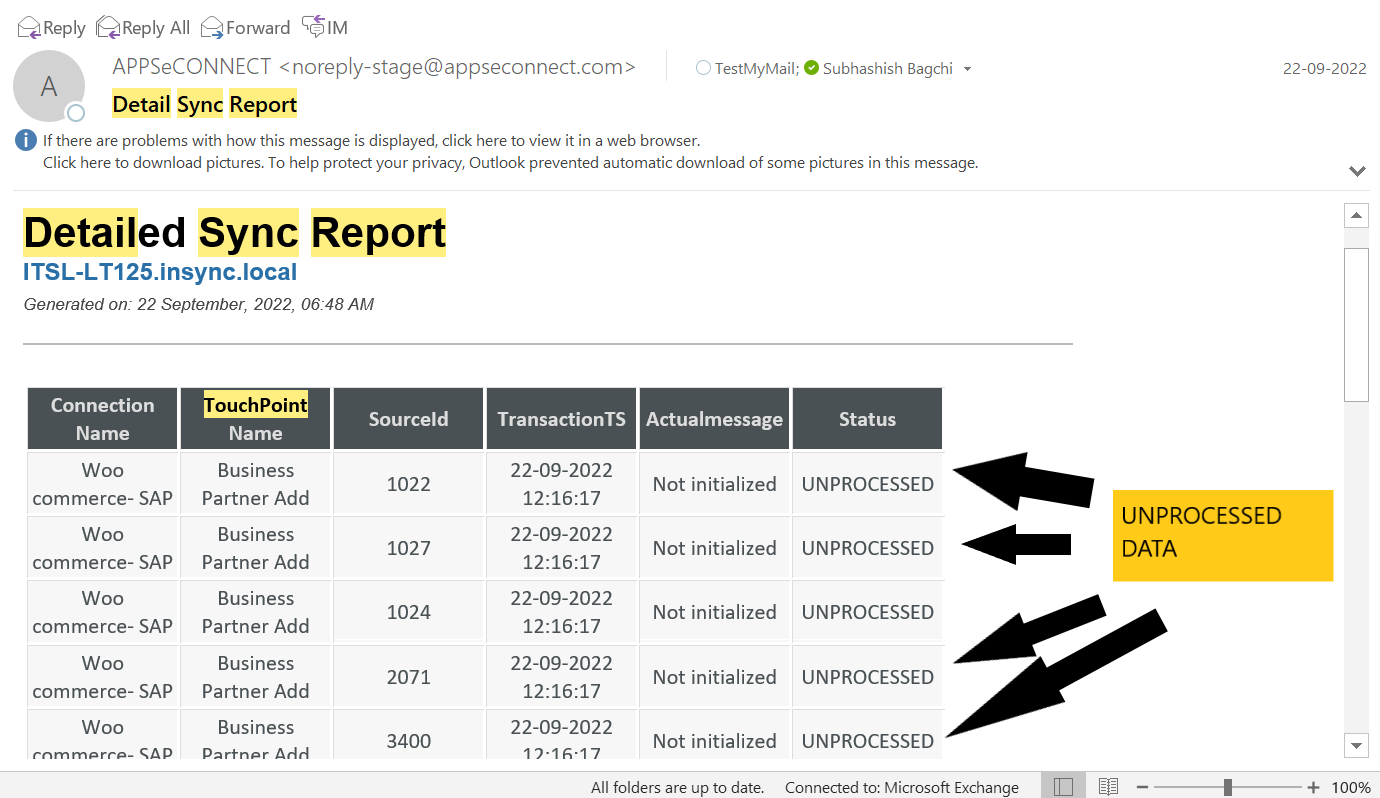
Note
- In-case all the data has been transacted successfully, then the user/implementor will not receive any mail.
- You will not recieve the
Detailed Sync Reportif the subscription of your organisation has expired. - In case of Hosted Environment, you can deploy/undeploy the rule similarly and shall receive the mail.
- Also, by default, the token for sending mails is set as ${orgEmails}$ which represents, that all users of the same organization will receive the notifications.
- Users can provide the specific recipient email address directly to mail field for sending the notification to selective users.


