Choosing & Activating Rule
Updated:
Rules are specialized tokens that are initiated to track and record the error events developed while executing the Sync Process. These Rules are triggered as per the token configurations and as schedule. The records captured are generated and sent to the user such that the user can successfully track the issues and take action accordingly.
Steps for activating Pre-Configured rule.
- Login to the portal & Navigate to the Manage > Rules. You can view the Rules Interface. Click on the Choose Rule button.
- On clicking choose rule button, you get a slider menu with list of rules that can be activated. You can view all the pre-configured rules in the list. Click on the Activate button.
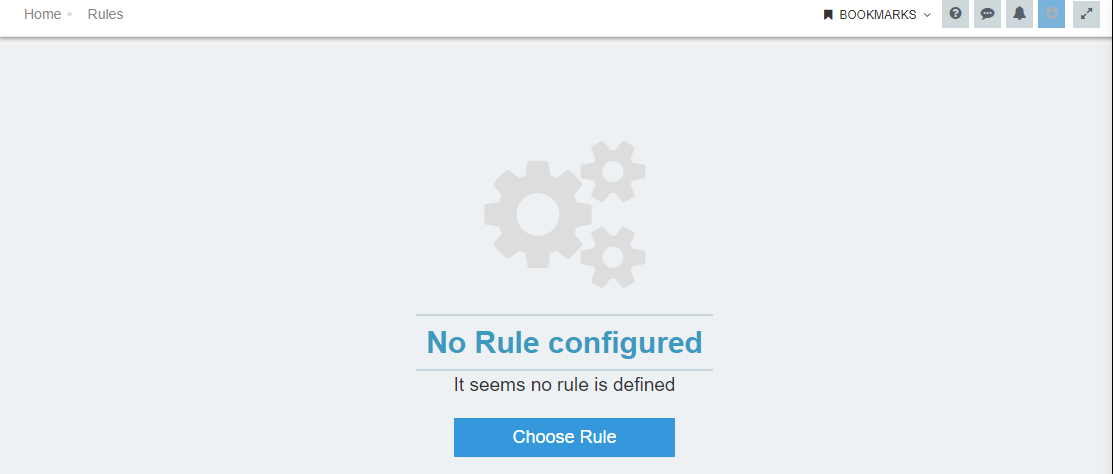
- On clicking the activate button, the selected rule gets activated for your organization.
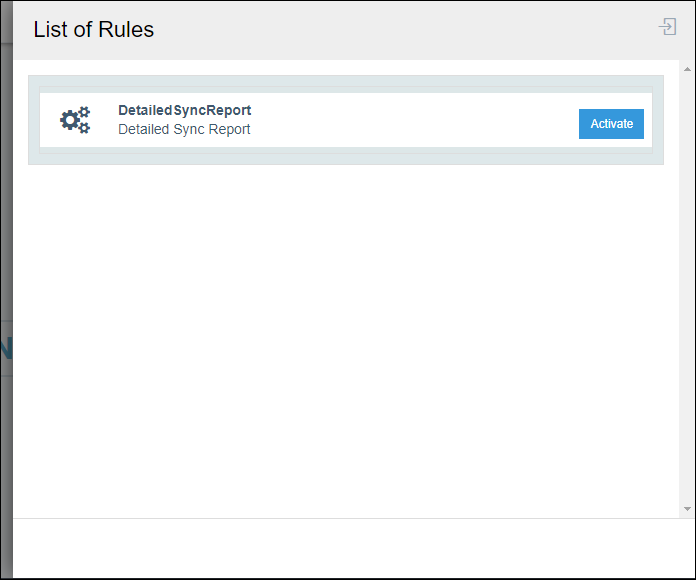
- After Activating, Click EXIT Button in the list.
- You can view the rule activated in your organization is available in the rules window.
Click on the rules delete button to delete the rule.
Following the above process, you can choose a pre-congfigured rule successfully
Note: (a) Click on the Edit button will only enable you to view the rule configurations. (b) You can anytime activate a deleted rule from the Choose Rule window (c) For now, you can only the view the rule DetailedSyncReport in the list.
You can also view Overview of Pre-Configured Rule & Overview of Default Rule


