Deleting Processflow
Updated:
APPSeCONNECT processflows suite features an extensive interface that provide the ability to easily create digital maps to make out robust processflows. The drag-and-drop interface is easy to use by any citizen integrator. With the aid of processflow feature, users can now graphically organize, create and view the data flow of a process thereby enabling customers to design integration anytime and anywhere with the help of our cloud portal. In addition to the above functionalities, APPSeCONNECT provides deleting option which will allow you to delete a processflow once you have designed it, deployed it or executed it. Deletion is an easy process for the user and this button is available in the designer section of the portal.
Prerequisites
- Should have valid credentials for logging in to the APPSeCONNECT portal.
- A processflow needs to be designed prior to using this functionality .
Steps to Delete processflow
- Login to the Portal and navigate to processflow module. The processflow home page appears. Click the New button in the home page and the designer section appears.
-
Create a processflow. Once you have created the processflow, click
SAVEbutton available on the header panel. The created processflows will be available in the processflow home page also.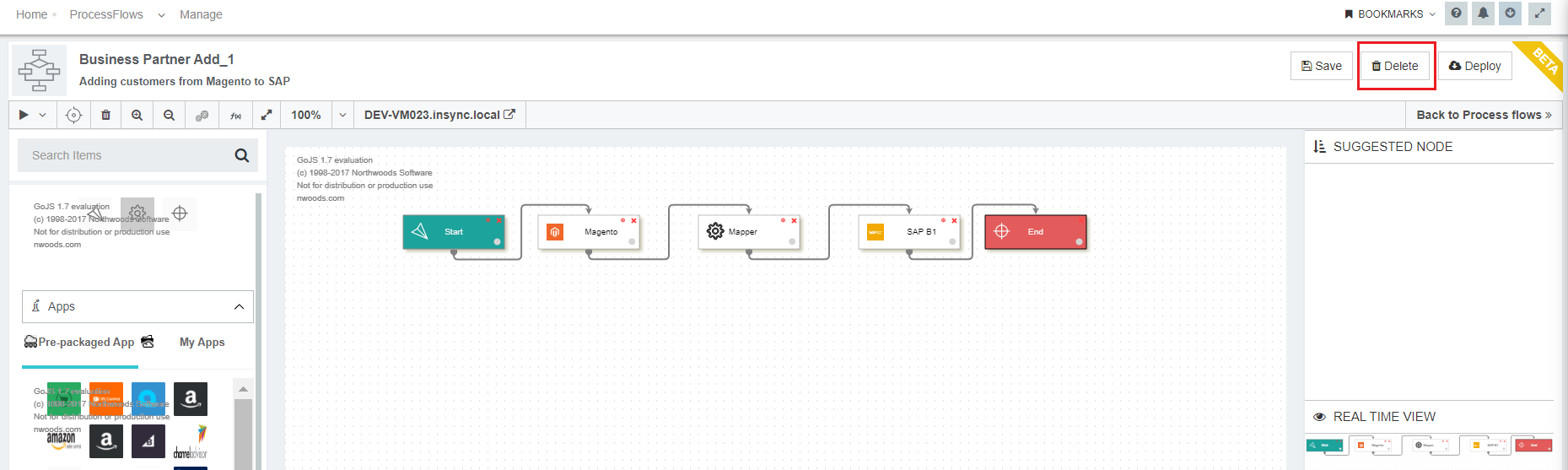
Note : When a user is creating a new processflow for the first time, only SAVE button will be available.
3.1 You can delete a processflow just after saving by clicking on the Delete button available beside the Save button. A pop up will appear to run the process of deletion as shown below. Click Yes to proceed and No to Cancel the deletion process.
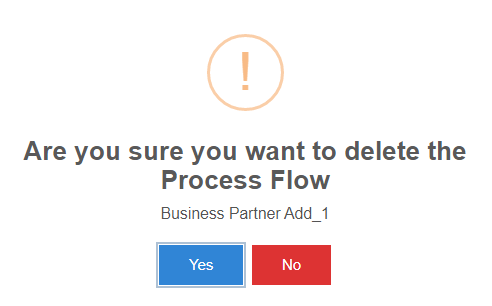
3.2 If you wish to deploy the processflow in any environment you can proceed with the
deployment option. Once the processflow is deployed, if you try deleting the processflow without undeploying it, you get the
following message.
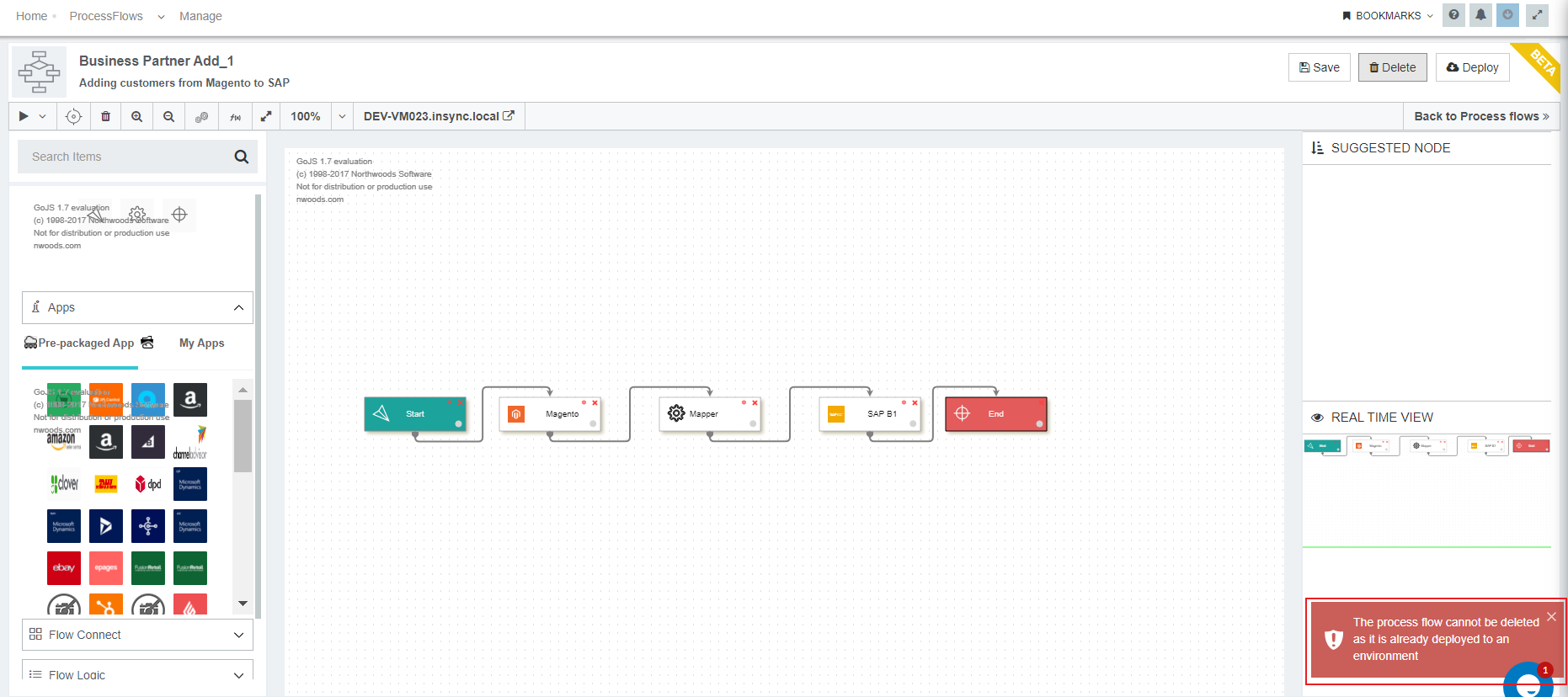
3.3 To finally Delete a deployed processflow, go to theEnvironment section to Undeploy
the processflow from the environment.
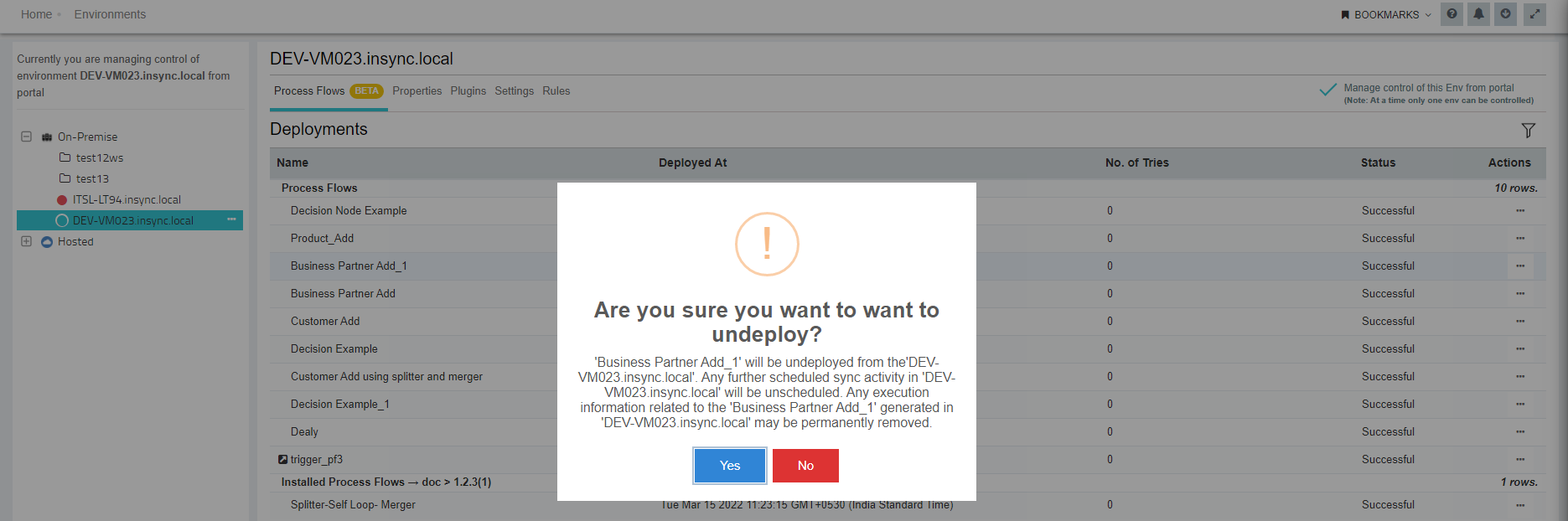
3.4 Now come back in the designer section, to carry on the process of deletion of processflow. On clicking on the DELETE option, a confirmation message will be displayed. Click Yes to proceed and No to Cancel the deletion process.
The above steps will aid the deletion of processflow and user will be redirected to the processflow Home page after successful deletion.
-
Users also get the option to delete a process from ProcessFlow Home page. If the processflow is deployed in an environment, you will be unable to perform the delete operation as shown below.
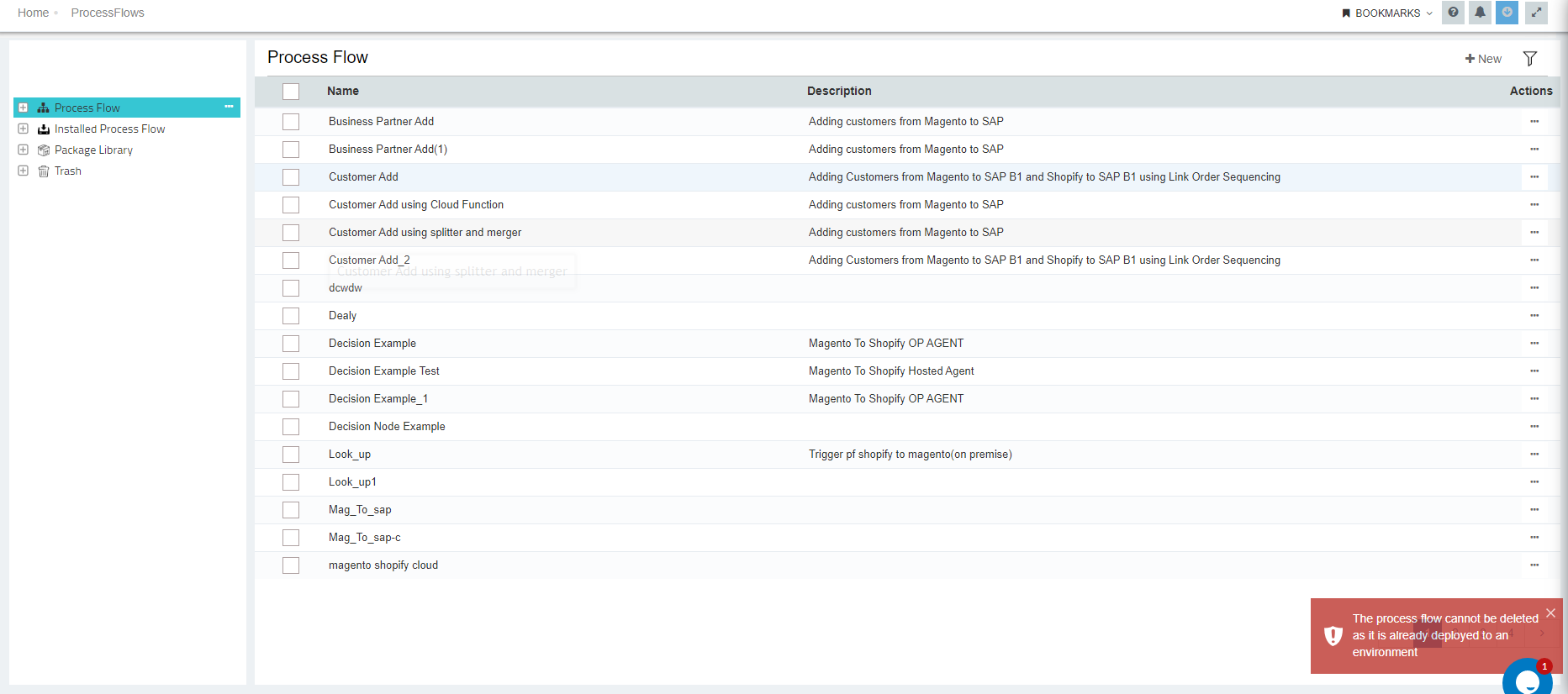
-
Undeployed Processflows can be deleted from ProcessFlow Home page by clicking on the delete button as shown below.
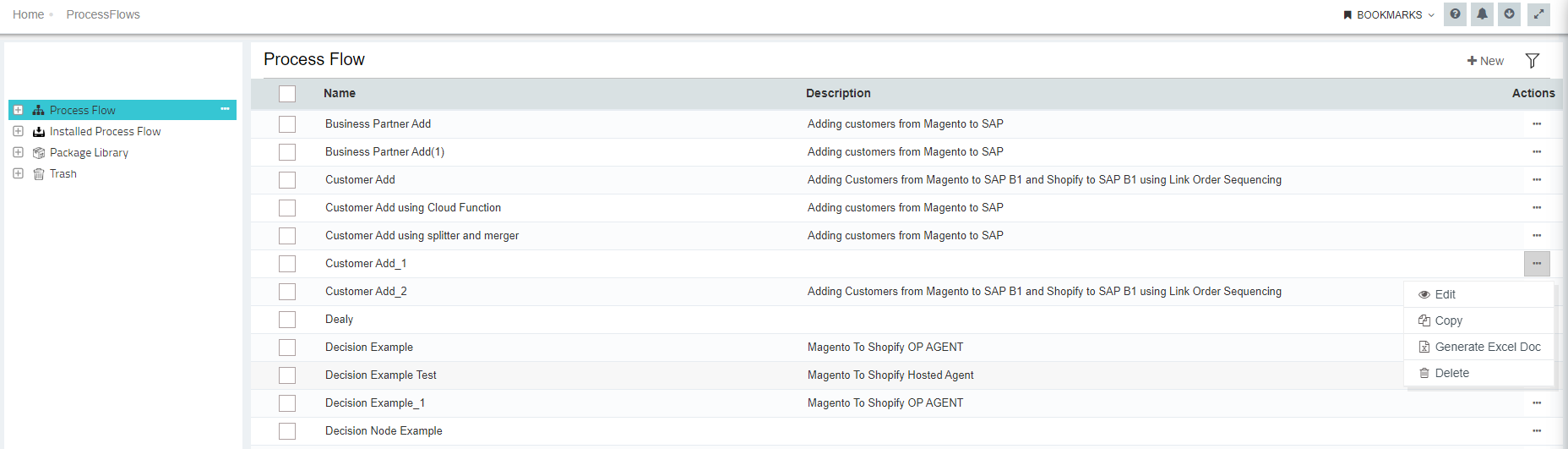
Note : The deleted processflows moves to the trash folder.


