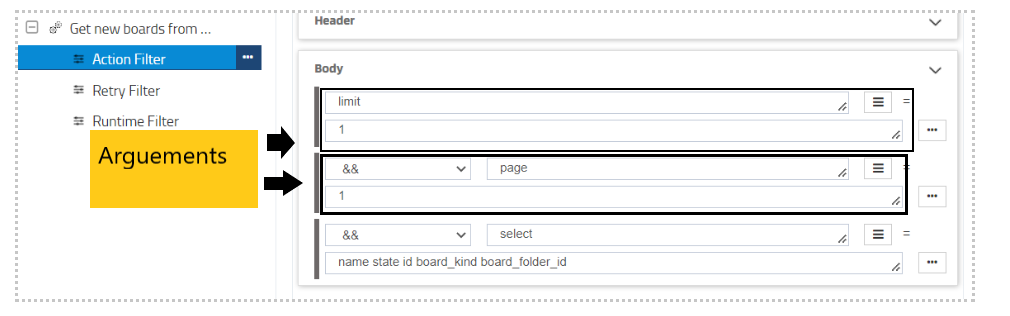Monday
Updated:
monday.com is a Work Operating System (Work OS) that powers teams to run projects and workflows with confidence.
It’s a simple, but intuitive, provides teams to shape workflows, adjust to shifting needs, create transparency,
connect collaboratively, and stop doing manual repetitive work. monday.com gives teams the ability to build custom work
applications for any workflow. You can construct your apps to meet your specific operational requirements and
customize your boards, dashboards, and docs to perfectly suit your team. It can be used for many purposes across teams,
departments, leaders and organizations as well as for all types of projects and processes.
As APPSeCONNECT is a Business Process Automation tool, this will allow you to develop and configure seamless integration between business applications.
Therefore, application configuration is a fundamental activity prior to the process of integration. If your chosen application is
monday.com, credentials need to be provided for validating the agent both in case of OP and Cloud. Here you will find the detailed description on
how to configure the agaents for the application monday.com, Troubleshooting issues, action and its filters.
Pre-requisites for Monday Configuration
1) Create an account in monday.com with necessary credentials as Admin user.
2) You need to have preliminary knowledge about GraphQL.
3) Before querying the monday.com account with the API, you’ll need to provide valid authentication through an access token.
4) Click here to know different APIs of the application and their structures.
How to get the Access Token
1) Log in to your monday.com application with valid credentials. On the dashboard, click on the bottom left corner,
where your Avtar is visible.
2) A pop-up will appear on clicking on the Avtar. Click on Admin in the pop-up.
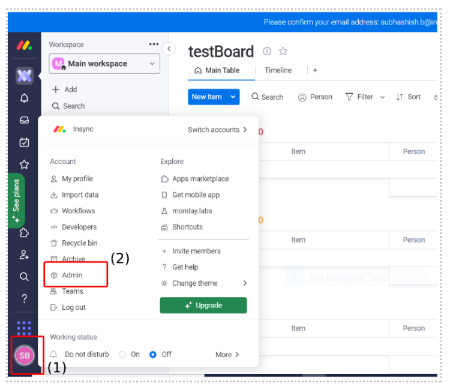 3) On clicking
3) On clicking Admin in the above pop-up, a window will appear. On this window, click on API. Click on the Generate button, a token will be auto generated
and it will be visible inside text box. If you are an old user, then the Access Token will be visible in the text box and you no longer need to generate the same.
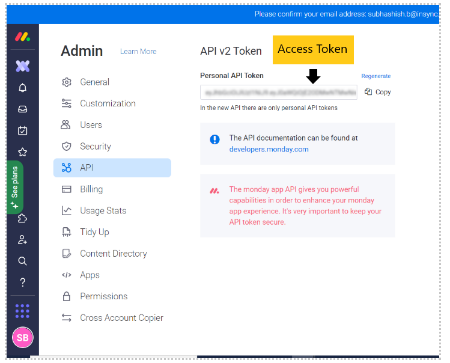
On-Premise Agent Configuration
Installation of On-Premise Agent
You need to install the agent on your local server. To Know about On-Premise Agent Configuration, Click here.
Configure the Monday Application in OP Agent
1) Create a processflow with monday as source or destination application, and deploy the processflow in On-Premise agent.
2) Open the agent and click the checkbox in Settings Panel.
3) Move into the App Configurational Panel of the agent and configure the details of the respective application.
Steps to Configure the credentials in OP Agent
1) Open the OP Agent by providing correct credentials.
2) In the App Configurations panel of the agent, click on the + button, beside the application monday.
The credential panel opens for the application monday.
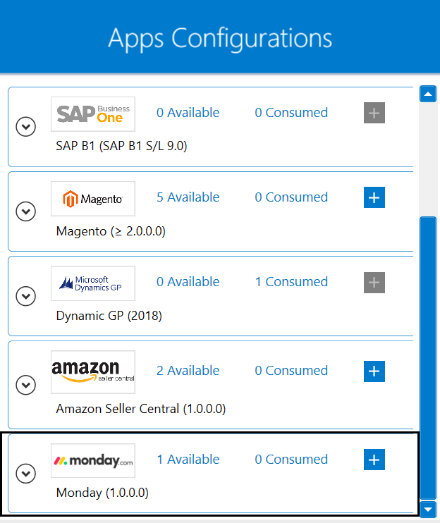
3) Enter Base Url and Monday Access Token at the required place. The Base Url will be https://api.monday.com/v2 and use
the Access Token as obtained from the application.
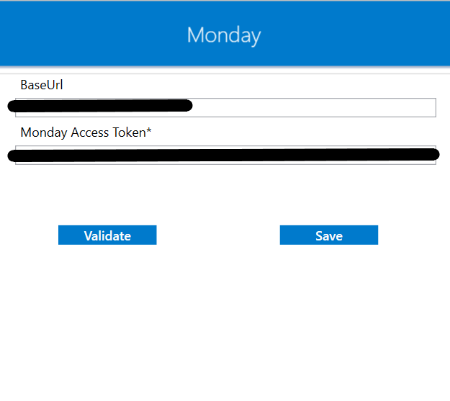
4) After providing all the credentials. Click “Save” button. A message “Connection Data Saved” will appear
if all the credentials provided by you for monday is valid.
5) Click on the “Validate” button, to validate the connection. A message “Test Connection Successful” will appear if all the credentials provided by you for monday is valid.
Following the above processes, you can configure the monday application in the OP agent.
Cloud Agent Configuration
Configure the Monday Application in Cloud Agent
1) Login to APPSeCONNECT portal with valid credentials.
2) Navigate to Manage > App. Expand the monday application and click on Credential.
3) Expand the REST node, click on Add New Credential.
4) Provide the necessary information Credential Name, BaseURL and Monday Access Token.
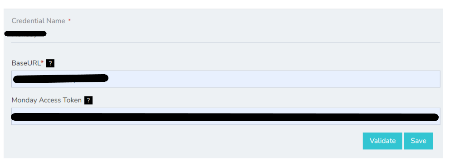
5) Click on Save and a toaster message will be displayed confirming the same.
Troubleshooting
ISSUE 1 : User Account should be created as Admin in Monday application.
You should create an account in monday application as an admin user. After creating the account, you should use the Access Token
correctly in the agent.
ISSUE 2 : Agent Validation failed due to improper credential provided in the agent
While validating the credentials in the agent, sometimes the validation fails due to improper
BaseURL and Monday Access Token. Check the credentials once again and re-Validate the credentials.
Attributes and Actions
While defining a connection to an API in monday, you require clear understanding about the data requirements and endpoint configurations. You can refer to this document to find all the endpoint details of your monday application. To define the endpoint in APPSeCONNECT, you need to define Schemas and Actions. Actions are specifically targeted for an endpoint while schema is the data needed to execute the API. Here is the list of some of the pre-packaged API actions defined for you which you can easily plug and play while doing your integration.
You can refer to monday.com to know the authuorization and APIs in details.
monday.com uses single endpoint for all its operation https://api.monday.com/v2.
| Endpoint | Action | Action Type | Schema | UI Help | API Path |
|---|---|---|---|---|---|
| - | query | GET | boards | Here you can input all yours required details like items, subitems etc. | boards |
| - | query | GET | items | Items are the objects that hold the actual data within the board. | Items |
| - | query | GET | items | Subitems are special items that are nested under the items on your board. | Subitems |
Action Filter Implementation
Data is fetched from source application using APIs, and as you are aware of, API provides filters
which will allow you to specify a subset of data from the whole bunch of data created in the server,
the same can be specified through Actions and Action filters. The Action generally defines the
endpoint of the application which is being fetched, while the filters define the search criteria
of the data. You can add any parameters in the action filter to define the search criteria.
The parameters are added in the body section of the action filter. We shall look into, how
you can provide the action filter.
Let us consider that any user creates several boards in monday.com to maintain and visualize their information.
These informations are stored in rows and columns format in the dashboard. The API structure of each such board looks like :
{
"query" :
"query {
boards {
name
state
id
board_kind
board_folder_id
}
}
"
}
To fetch, these information from the application, you need to specify select keyword as the key and the names of the columns
in the value the field. In this scenerio, since we are fetching names, state and id from the application, so you need to mention them
in the value field of action filter.
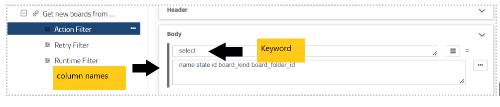
In addition, to above filtering condition, you can also use two more arguements limit and page.
The limit argument defines the maximum number of returned objects, and the page defines from which page you want to retrieve
the data. By the default, the application returns 25 items at a single API call, however if you want to limit the number of items to be fetched,
use the limit as the key and a numerical value as key-value pair in the action filter.
Here, we intended to fetch one item at a time so we have used limit=1 and the value will be pulled from first page so page=1
has been used. However, to pull data everytime from the new page use ~{GetPageInfo}~ as value with page arguement.