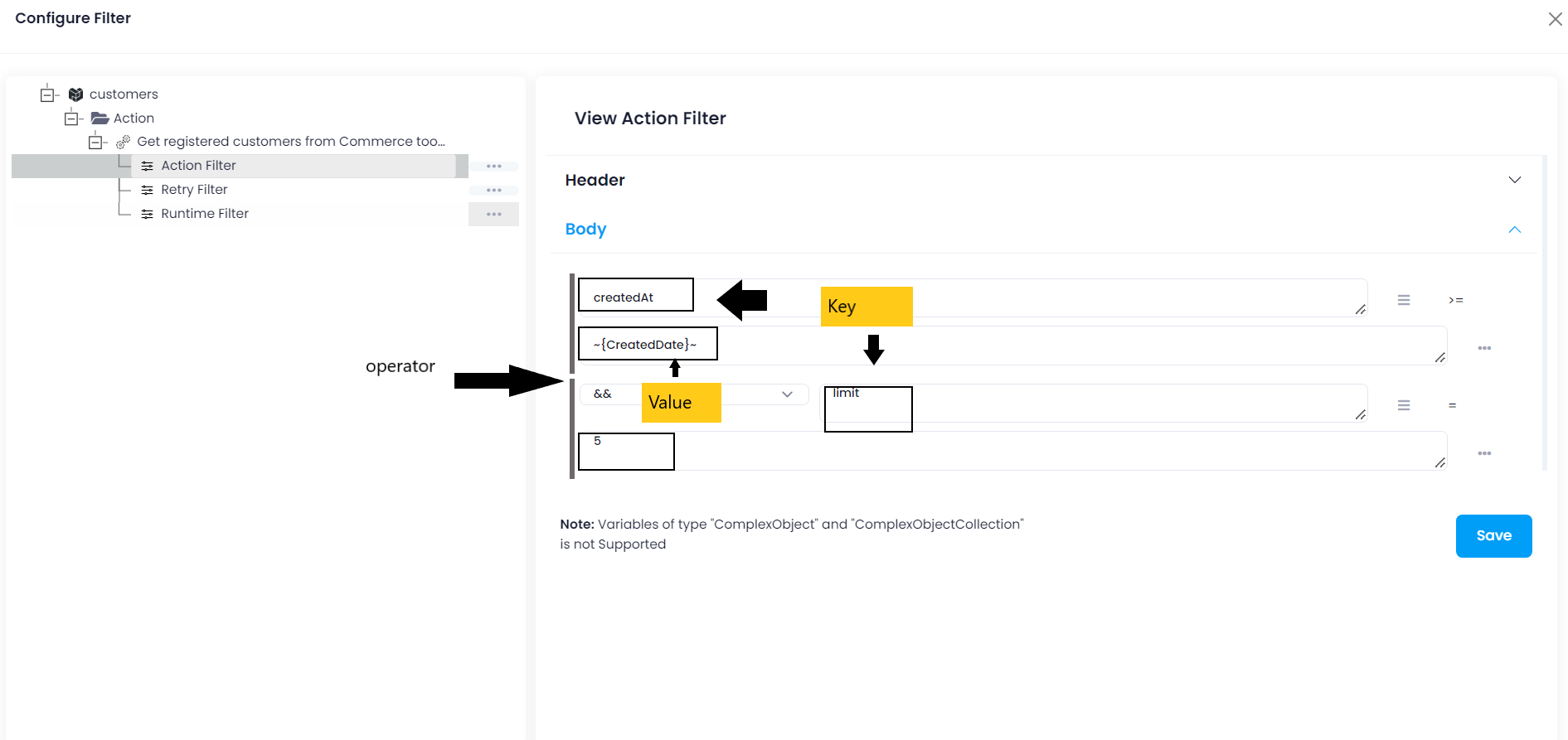CommerceTools
Updated:
commercetools is a e-commerce platform, which describes separating the frontend and backend layers of any application
and having them communicate with each other via an API. Its flexible API also enables businesses to engage with their
consumers through mobile apps, business websites, social network and many more. Therefore, the implementation
and hosting of your online store are under your control.
Why do retailers choose commercetools?
-
Personalisation - With
commercetools, you are independent of the program that prescribes how a frontend should be organized. You don’t have to stick to a specific templating system, train your staff to follow the exact rules laid by the software vendor. Users can then fully control what happens in the frontend and shape your brand recognition without adhering to a templated layout, which certainly doesn’t make your website and app stand out from the crowd. -
Scalability - Usually, the
frontendandbackendare individually scaled. As they are loosely coupled, the backend will not be affected even if the frontend receives a huge amount of traffic. As a result, the software helps businesses change and grow in order to meet their upcoming demand. -
Promptness - Having the freedom to experiment yourself, you can implement
new user interfacesfaster without having to install and maintain full-stack software. Development becomes much more efficient since teams can work in parallel. By using commercetools, you’ll be able to save more time and optimize the developing process.
As APPSeCONNECT is a Business Process Automation tool, this will allow you to develop and configure seamless integration between business applications.
Therefore, application configuration is a fundamental activity prior to the process of integration. If your chosen application is
commercetools, credentials need to be provided for validating the agent both in case of OP agent. Here you will find the detailed description on
how to configure the agent for commercetools, troubleshooting issues, action and its filters.
Pre-requisites for Commercetools Configuration
1) Create an account in commercetools with necessary credentials according to the region of your business.
2) API URL, Client ID, Client Secret, Scope and Auth Token Url should be availbale.
3) You need to know the authorization mechanism and different APIs of the application along with their structures.
How to create API Client?
1) Login to commercetools application with valid credentials. From the dashboard, navigate to Settings -> Developer Settings.
Click on create new API Client. Provide the name of the API Client and select Scope as Admin Client. Finally, click on create API Client.
The API Client details will be displayed to you and save the credentials for future use. You will get the Client Id, secret and scope from the API Client details page.
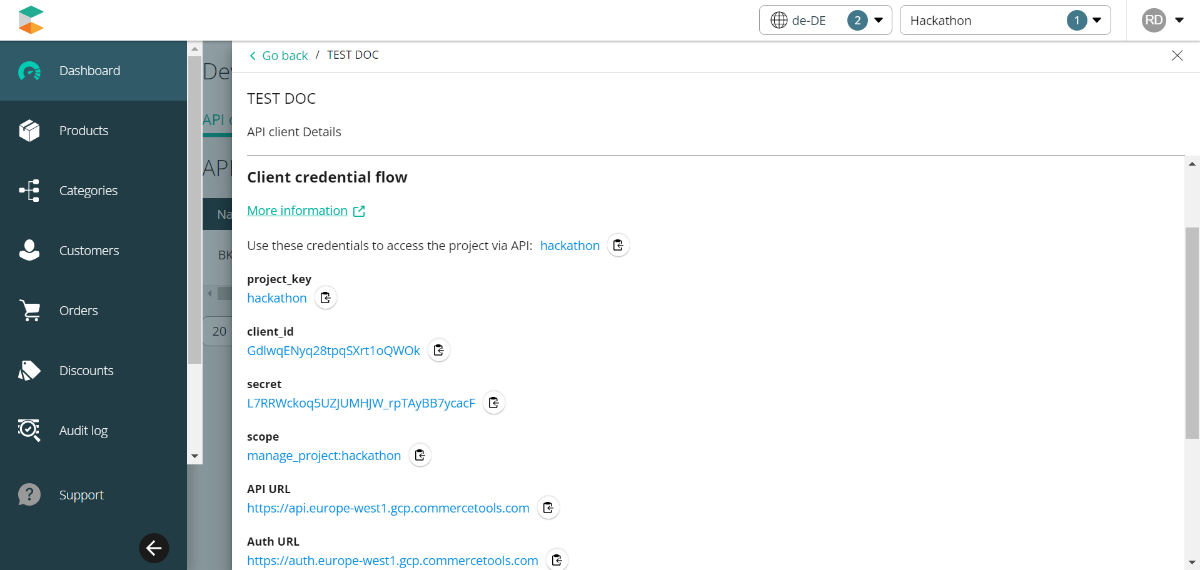
On-Premise Agent Configuration
Installation of On-Premise Agent
You need to install the agent on your local server. To Know about On-Premise Agent Configuration, Click here.
Configure the Commercetools Application in OP Agent
1) Create a processflow with commercetools as source or destination application, and deploy the processflow in On-Premise agent.
2) Open the agent and click the checkbox in Settings Panel.
3) Move into the App Configurational Panel of the agent and configure the details of the respective application.
Steps to Configure the credentials in OP Agent
1) Open the OP Agent by providing correct credentials.
2) In the App Configurations panel of the agent, click on the + button, beside the application commercetools.
The credential panel opens for the application.
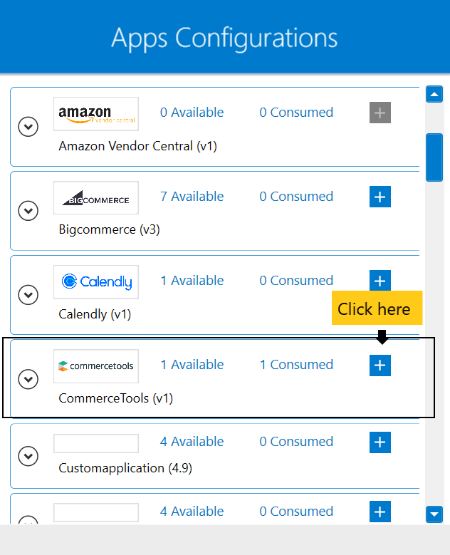
3) Enter API URL, Client ID, Client Secret, Scope and Auth Token Urlat the required place. When logged in
to commercetools application, the API URL will be displayed at the status bar depending on the region you have selected
for your business. Here, the API URL will be https://api.us-central1.gcp.commercetools.com/shubhendu/ and use
the Auth Token Url as https://auth.us-central1.gcp.commercetools.com/oauth/token.
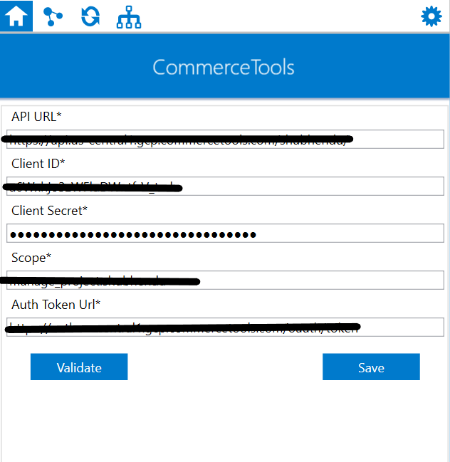
4) Click on the “Validate” button, to validate the connection. A message Validation passed, now you can save these details will appear
if all the credentials provided by you for commercetools is valid. After validating the credentials, click “Save” button to save the credetials.
Following the above processes, you can configure the commercetools application in the OP agent.
Cloud Agent Configuration
Configuring the Commercetools Application in Cloud Agent
-
Login to APPSeCONNECT portal with valid credentials.
-
Navigate to Manage > App. Expand the commercetools application and click on
Credential. -
Expand the
RESTnode, click onAdd New Credential. -
Provide the necessary information
API URL,Client ID,Client Secret,ScopeandAuth Token Url.
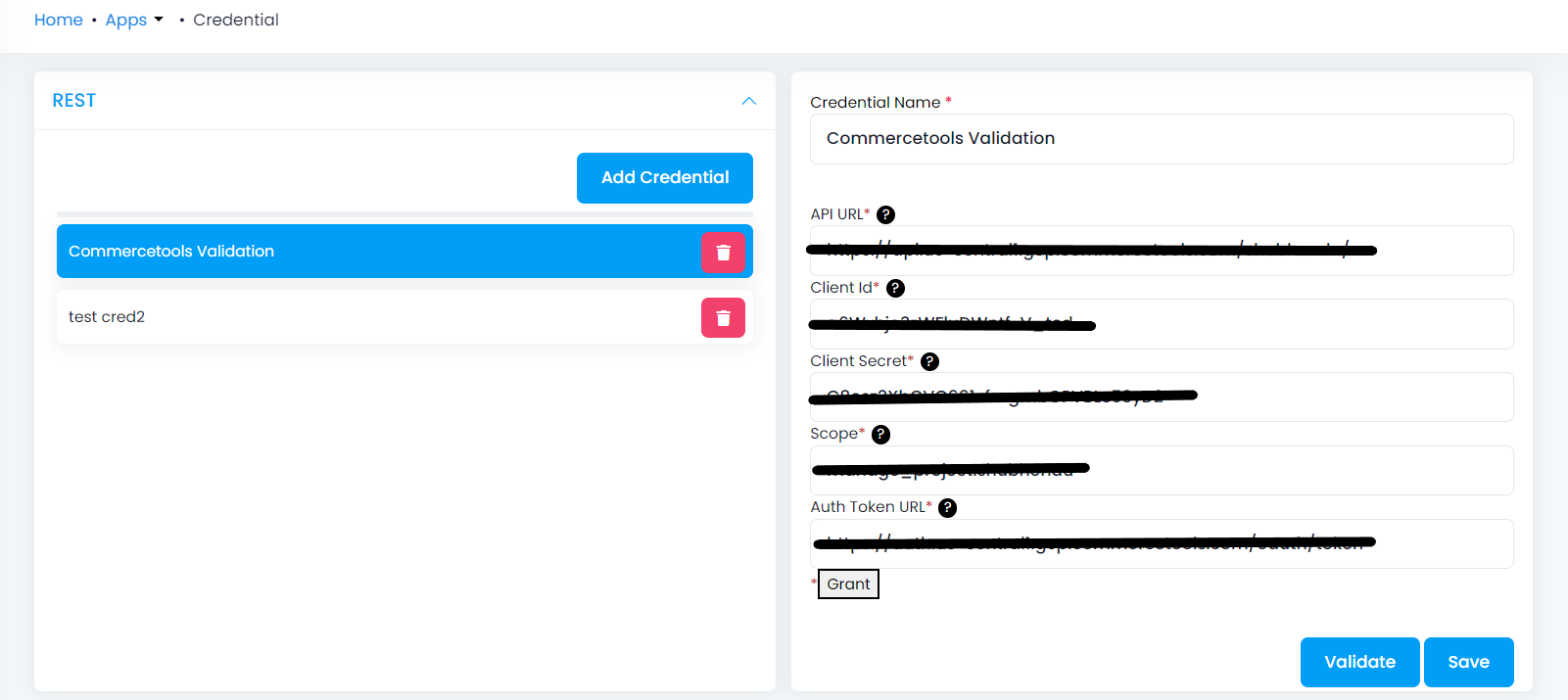
-
On clicking the validate button, the credentials will be validated provided by you. You can save the credentials by clicking
Savebutton.
Troubleshooting
ISSUE 1 : You should specify the API URL according to the region your business belongs. Find the region and select the
API URL accordingly.
ISSUE 2 : Agent Validation may fail due to Client ID, Client Secret and Scope provided in the agent
While validating the credentials in the agent, sometimes the validation fails due to improper
Client ID, Client Secret and Scope. Check the credentials once again and re-Validate the credentials.
Attributes and Actions
While defining a connection to an API in commercetools, you require clear understanding about the data requirements and endpoint configurations.
You can refer to this document to find all the endpoint details of commercetools application. To define the endpoint in APPSeCONNECT, you need
to define Schemas and Actions. Actions are specifically targeted for an endpoint while schema is the data needed to execute the API. Here is the
list of some of the pre-packaged API actions defined for you which you can easily plug and play while doing your integration.
You can refer to commercetools to know the authuorization and APIs in details.
| Endpoint | Action | Action Type | Schema | UI Help | API Path |
|---|---|---|---|---|---|
| customers | customers | GET | customers | Customers represent data about a specific customer in your project. | Customers |
| Order | Order | GET | Order | You can view all orders presented by particular customers. | Order |
| ProductTypes | ProductTypes | GET | ProductTypes | Product Types are used to describe common characteristics, most importantly common custom Attributes. | ProductTypes |
| TaxCategory | TaxCategory | GET | TaxCategory | Tax Categories define how Products are to be taxed in different countries. | TaxCategory |
Action Filter Implementation
Data is fetched from source application using APIs, and as you are aware of, API provides filters
which will allow you to specify a subset of data from the whole bunch of data created in the server,
the same can be specified through Actions and Action filters. The Action generally defines the
endpoint of the application which is being fetched, while the filters define the search criteria
of the data. You can add any parameters in the action filter to define the search criteria.
The parameters are added in the body section of the action filter. We shall look into, how
you can provide the action filter.
Let us consider, you want to retrieve customers created from commercetools. While doing that, you may use createdAt as the key
and ~{CreatedDate}~ as the value to retrieve them using date filter. To restrict the number of custumers at a particular retrival,
you can use limit as the key and integer value in the field. Apart from these you may the following as key-value pair,
lastModifiedAt and `2022-09-20T14:42:47.438Z’.