Zoho CRM
Updated:
Application configuration is an integral activity prior to the process of integration. If your chosen application is Zoho CRM v2 credentials need to be provided for validating the agent. Here you will find the detailed description on how to configure the agents for the application of ZohoCRM, Adapter Configuration, Attributes and action and the Troubleshooting issues.
Pre-requisites for Zoho CRM V2.0 Configuration
- Valid APPSeCONNECT Portal credentials.
- Select the Application ZOHO CRM in the APP section.
- Create a connection for ZOHO CRM.
- Publish a Touchpoint, Update Adapters and Update Configuration in the agent.To Know about Agent Configuration, Click here
Note: The version for the app ZOHO CRM should be V2.
Configure the Zoho CRM Application in the Agent
ZOHO CRM is a REST Application which supports the OAuth2.0 authentication. The Adapter of the application ZOHO CRM V2 provides the leverage to communicate and adapt with the AEC Portal. This section provides you the detailed process of validating the credential of the application ZOHO CRM V2.
Go to App Configuration panel of the agent click on the + button, beside the app ZOHO CRM.
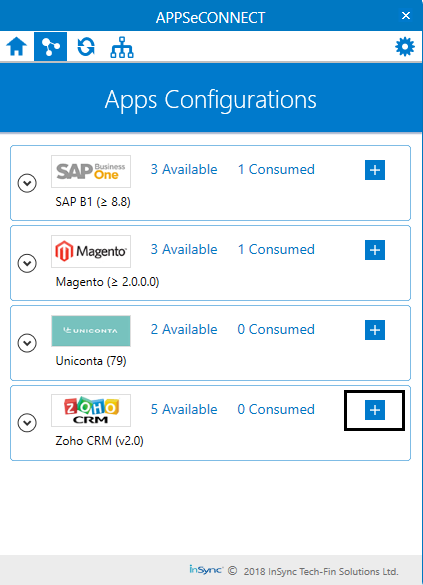
The Adapter configurations will get downloaded automatically (within a timespan), and then you can proceed with credential authorization.
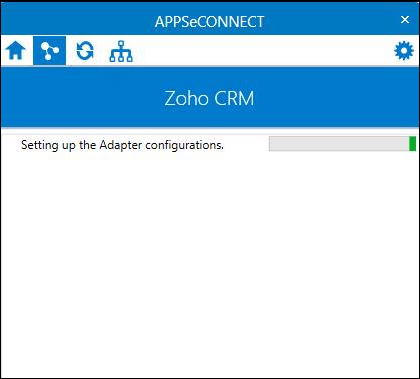
Now the following window appears. On clicking the + button, the credential panel opens up for the application ZOHO CRM.
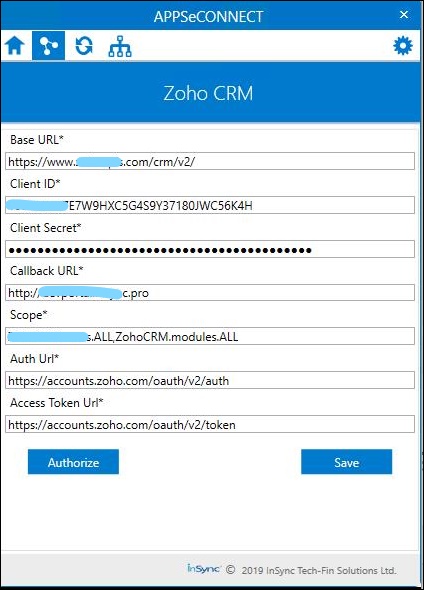
The fields of the credential page are detailed below:
a. Base URL: This is the base URL of the ZOHO CRM Application.
b. Client ID: This generated from the application site of ZOHO CRM. If Base URL is in .com format or .in format or in other format,
client ID should be generated from the same format as given in Base URL and vice versa.
c. Client Secret: This is generated from the application site of ZOHO CRM.
Note: For more details click here. Follow the steps for generating the Client ID and Client Secret.
d. CallBack URL: Callback URLs are the URLs that Auth0 invokes after the authentication process.
Note: The Call Back URL/Authorized Redirect URL can be any link (For Eg:https://www.abcd.com ) but make sure the link is in the proper format of an URL along with https
e. Scope: Scopes defines the specific actions applications can be allowed to do on a user behalf. Clickto get the ZOHO CRM v2 Scope.
Provide the details and click on the Authorize Button. The Zoho Login window opens up.
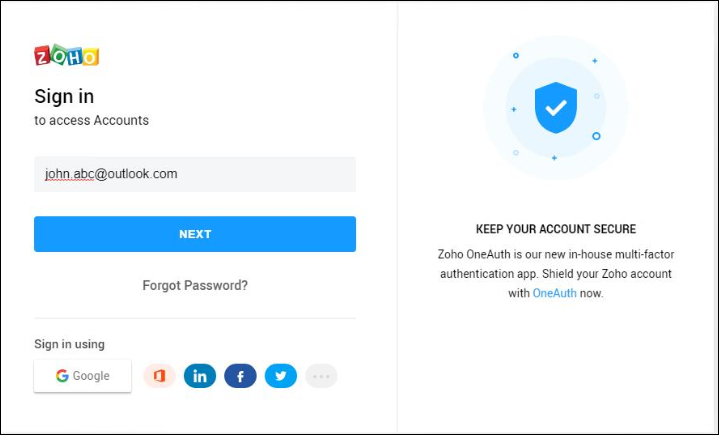 f. Auth Url: After you receive your Client ID, enter the auth URL.
f. Auth Url: After you receive your Client ID, enter the auth URL.
g: Access Token Url: A client-authorized key that lets the client access protected resources from Zoho. The client can make API requests using this access token for up to an hour after the creation of the token.Enter the Access Token URL
Click Authorize button (keeping the blank page, open) and Click SAVE.
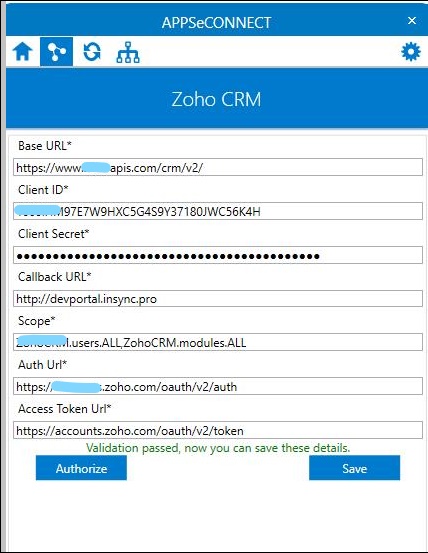
Note: Once, the credentials are validated, the user can close the Blank Window. For Adapter version 4.4.1.0 (OP Agent) make sure, to use a compatible custom browser with respect to Internet Explorer
Troubleshooting
ISSUE 1: Some of the basic troubleshooting issue happens due to improper validations or even if it is accurately validated, and if touchpoints do not sync, this basic issue resolves after removing the Temp and Cache files from the portal and from your system. Therefore after clearing all this publish the touchpoints again along with Update Configuration on the agent.
For E.g. If the Source Application Not Found in the log file appears, the probable cause is due to the presence of the Temp and Cache Files.
ISSUE 2:
For syncing Quotes or Quotation from ZOHO CRM to Uniconta, Lookup mapping is to be done for the field tax. The values for the lookup are provided below.
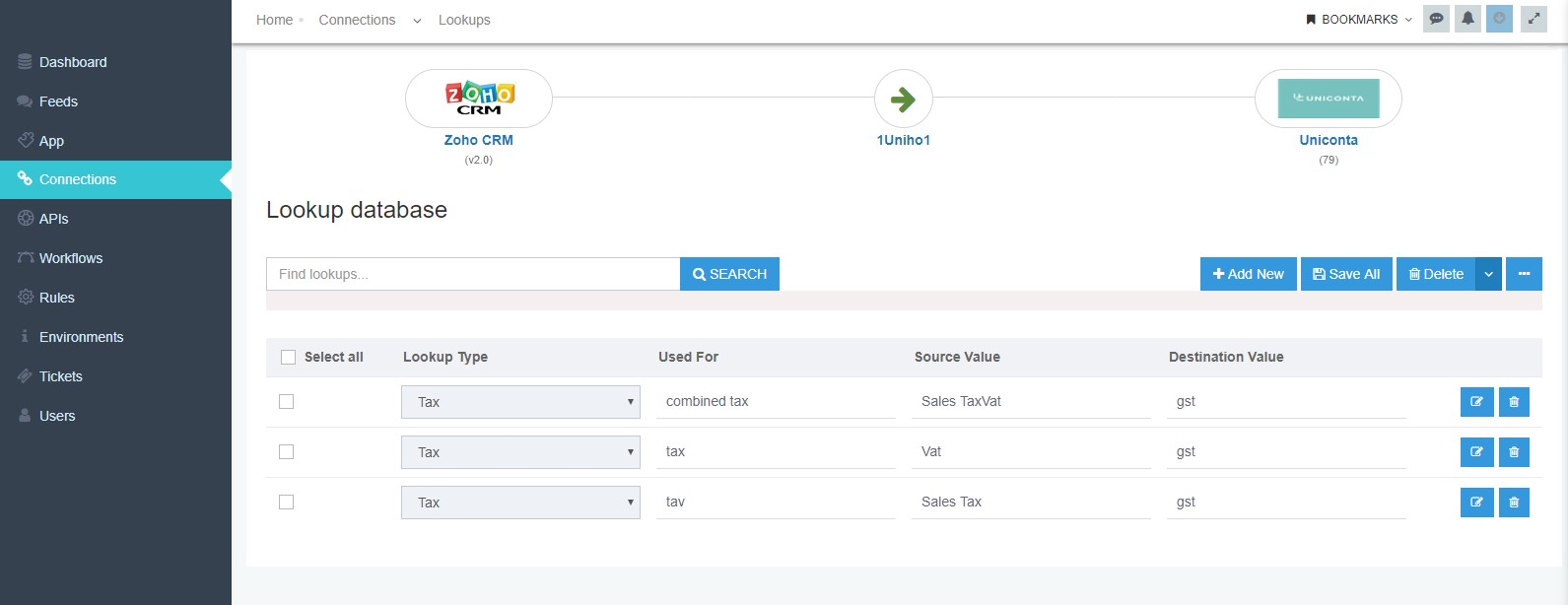
Attributes and Actions
While defining a connect to a particular API endpoint in Zoho CRM V2, you require clear understanding about the data requirements
and endpoint configurations. You can refer to this document to find all the endpoint details of your Zoho CRM V2 installation.
To define the endpoint in APPSeCONNECT, you need Actions and Entities. Actions are specifically targeted for a particular
endpoint while schema is the data needed to execute the API. Here, is the list of some of the pre-packaged API actions defined
for you which you can easily plug and play while doing your integrations.In Zoho CRM Customer is known as Account.
Note: Click Here for knowing the API Path for the GET Operation and For accessing the API of POST Operation, Click Here.
| Endpoint | Action | Action Type | Schema | UI Path |
|---|---|---|---|---|
| Account | accounts | GET | Account | Fetch accounts/customers from ZOHO CRM |
| Products | post | POST | Products | Post products in ZOHO CRM from any source application |
| Products | products | GET | Products | Fetch the products from ZOHO CRM and post it in the destination application |
| Quotes | Quotes | GET | Quotes | Fetch Sales Quotation from ZOHO CRM and post it to the destination application |
| Deals | Deals | GET | Deals | Fetch Deals from ZOHO CRM and post it to the destination application |
Protip: Before creating Deals and Quotations, the user/implementer needs to have complete details of the Account and is mandatory without which, the sync for that deal and quote touchpoint will not be executed successfully. The Account associated with a deal will be synced only when the deal is at the stage CLOSED WON.In case of multiple deals, associated with a single account, the Account Details will be synced only once


