Pre-Configured Rule for Resync Bucket
Updated:
Rules are a definite task, configured to perform Actions based on the type of events encountered during or after execution of the sync process. This rule helps the user to choose a preconfigured rule where the user can have the control over the data present in Resync Bucket. A token is configured, with a value in parameters are passed, which when scheduled, executes the rule and value wise data are kept on hold.
Steps to Activate and Edit the Rule
- Login to the AEC Portal and navigate to the Rule Section. Click here to know more about the rules.
- Choose and Activate the rule for clearing Resync Bucket. Click here to know about the steps to choose and activate a pre-packaged rule.
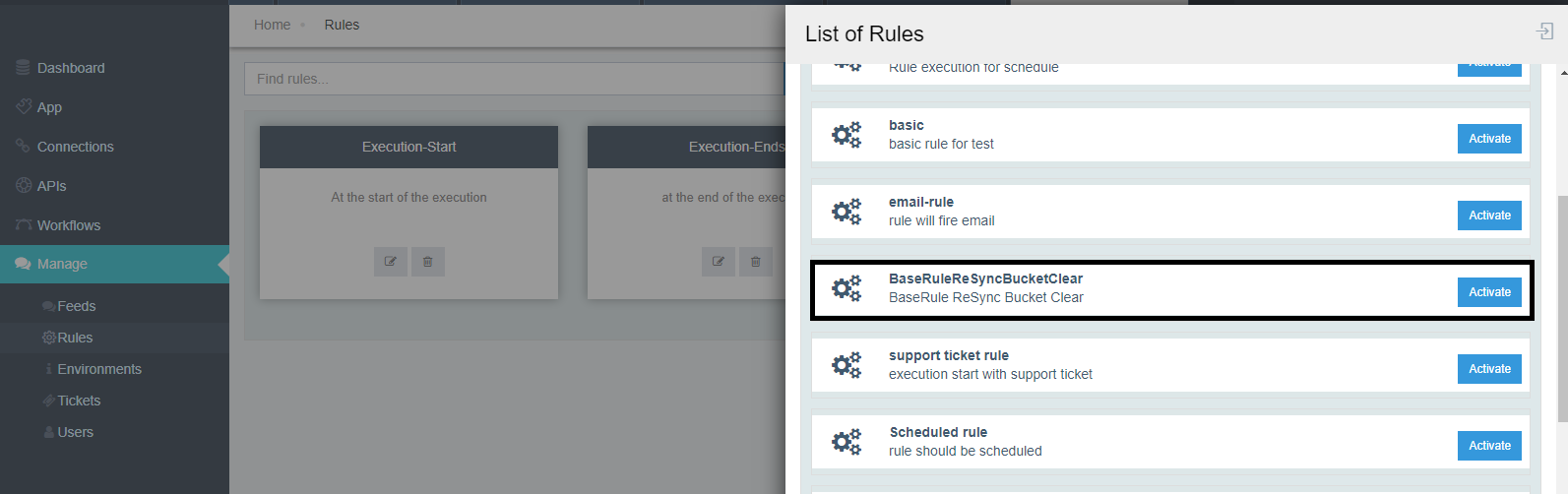
- Click on the Edit button on the rule, the basic information page opens. Users can edit only the Rule Name
and Rule Description. Click on the continue button.
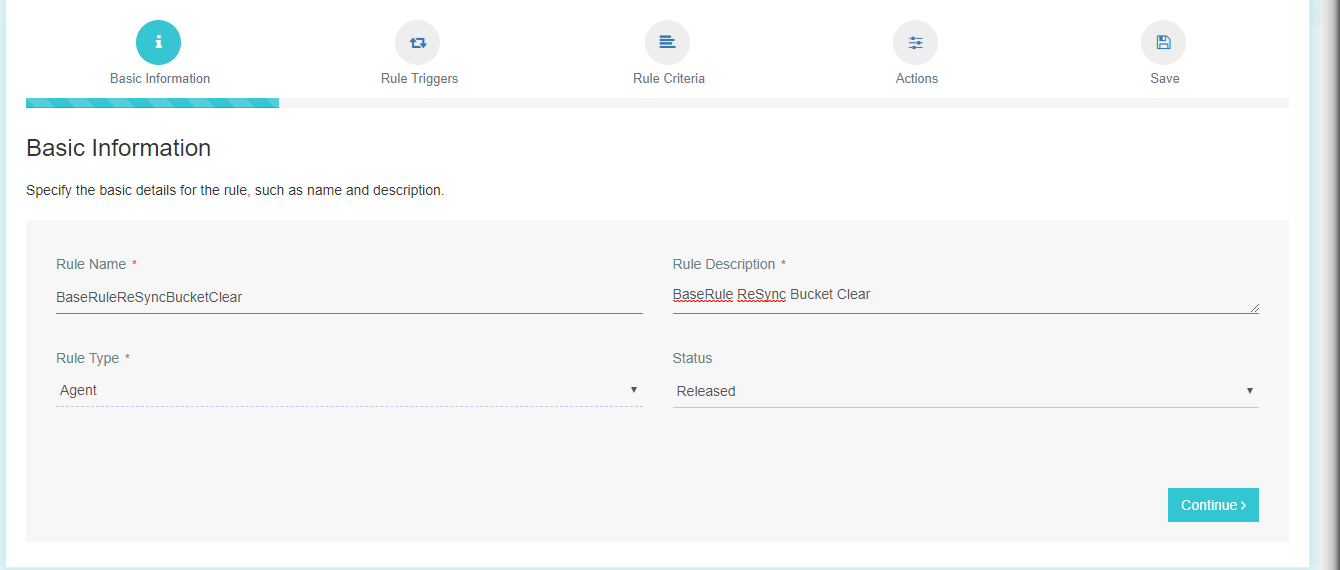
Note: The status shall remain Released. - In the Rule Triggers window, the
Triggered Forfield should be selected asScheduled. - In the Scheduler Activity section, the Repeat Field should be selected only as Hourly or Minutely. The Repeat interval can be altered by the user as per the requirement. The radio buttons for the END, can also be altered by the user as per the requirement.
Note: By default, the Repeat field is pre-configured as Minutely and the Repeat Interval is pre-configured as 10. By default, the radio button for the END is preconfigured as NEVER.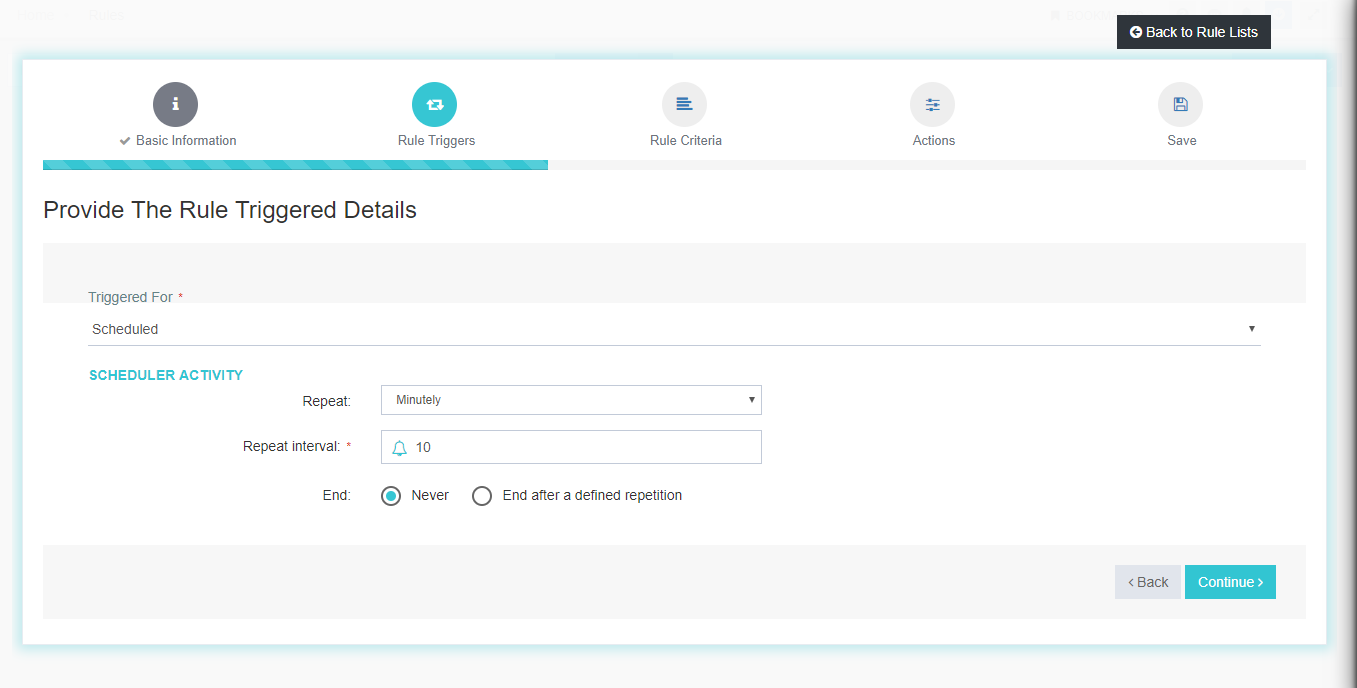
- On clicking the continue button, the Rule Criteria window opens. The token ~{ReSyncBucketCountOlderThanDays(“15”)}~ remains selected by default with the 1
passed in the parameters. Users can alter the parameters value based upon their requirement.
Explanation: Data present in the Resync Bucket will be kept on hold as per the parameter value passed.
As the default value remains 1, therefore the present data and its previous day data, will kept on hold
else all other data will be erased.
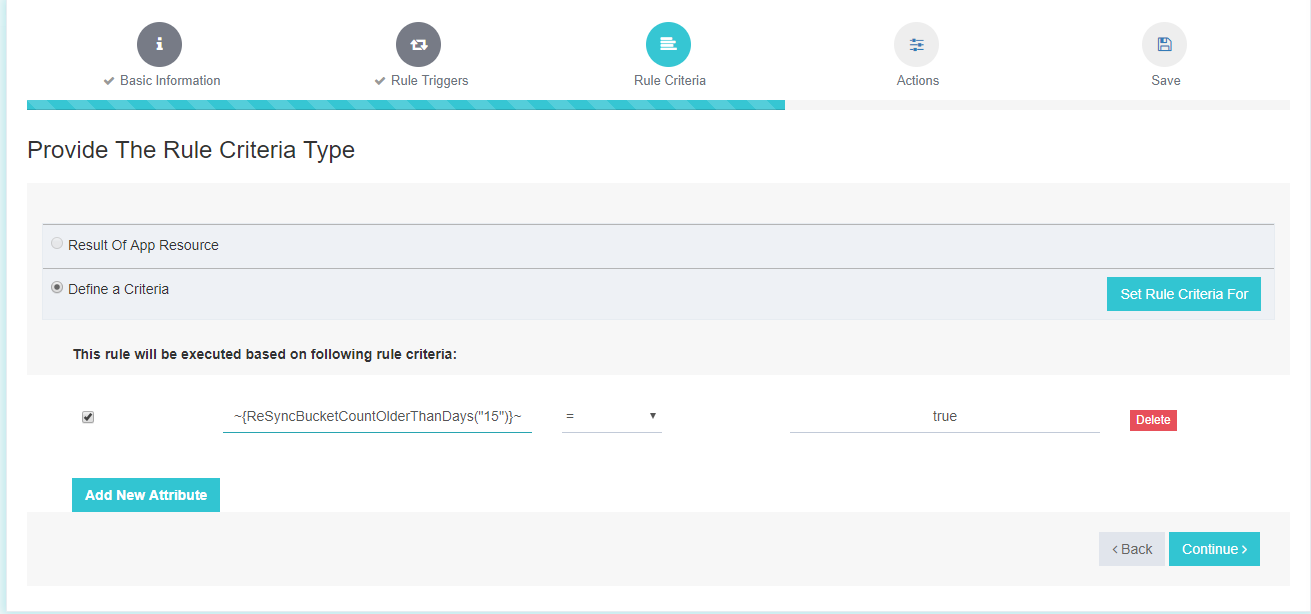
Note: The checkbox beside the token should be enabled and the value field should be kept as true. The Value passed in the parameter should always be an Integer - Clicking on the Continue button, navigates to the Actions window. The Action should be selected as
Clean Up Data. The clean up data property window opens. As the rule is being defined for clearing the
Resync bucket , the checkbox for resync needs to be enabled.
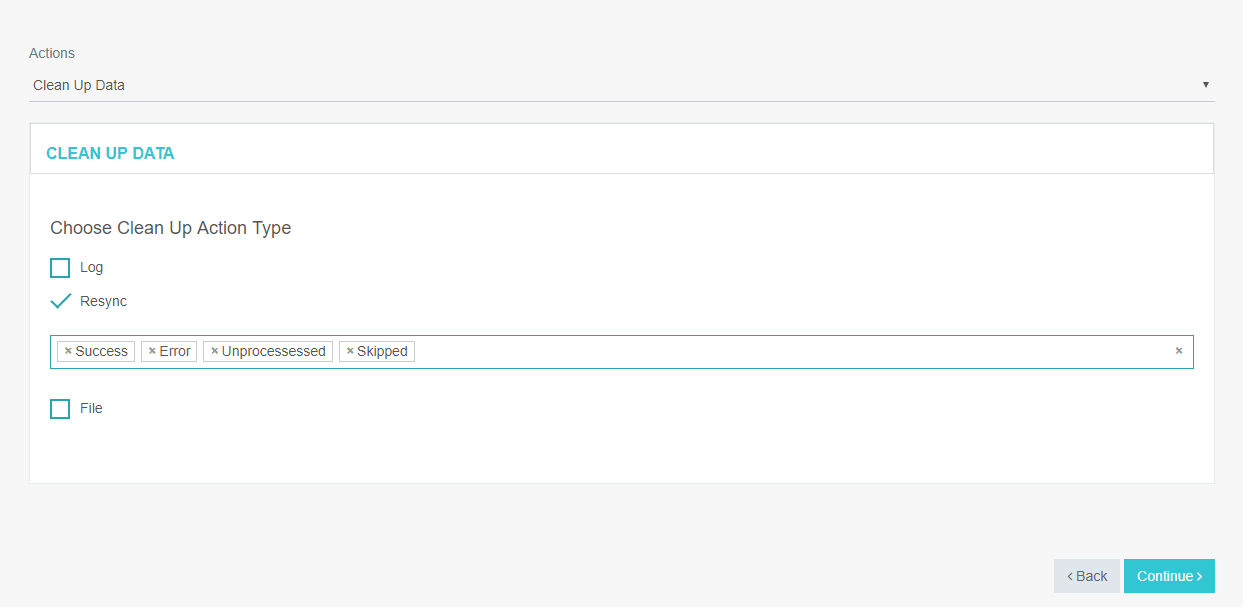
- Click on continue button, a window appears with the summarized view of the rule configuration. Click on the SAVE button.
With this, ends the process of editing the pre-packaged rule for clearing the Resync Bucket.
ProTip: Since this rule is dependent on the schedule, therefore we select the Scheduled option from the drop down.


